Ensuring Your Office 365 Mail Server Accepts EncryptTitan Email
Notice
The instructions below include information about tools that are not owned or managed by TitanHQ and are only intended as a guideline to help you. As such, the information may be subject to change without us knowing.
If you notice anything out of place, please email docs@titanhq.com and let us know.
If you currently have your mail server locked down to only receive mail from a specific source (for example, SpamTitan), then you'll need to add EncryptTitan so that your O365 mail server also accepts mail from EncyptTitan. If you don't have your mail server locked down, then you don't need to take any action here.
Follow the steps below to add EncryptTitan to your existing receive connector.
Log in to your Office 365 Exchange Admin Center (EAC).
Note
If you are using Microsoft 365 Defender, log in to security.microsoft.com and select Exchange message trace from the sidebar menu to open your Exchange Admin Center.
Select Mail flow and then Connectors from the sidebar menu to view your connectors.
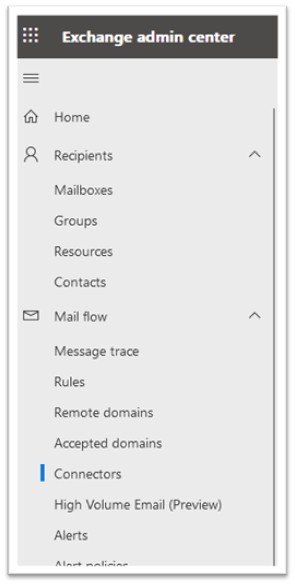
Select the connector that you set up to manage the receipt of your mail. The details of the connector will open to the right.
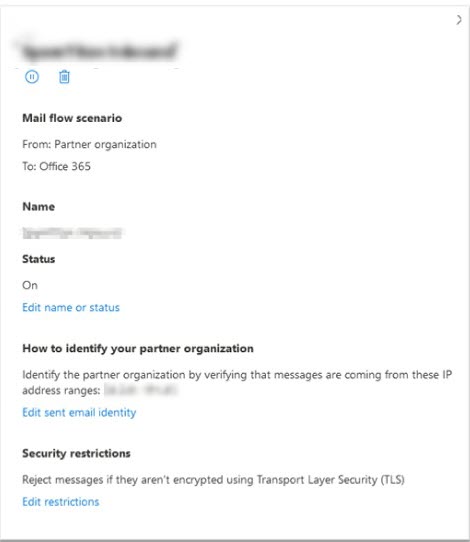
Select Edit sent email identity.
Enter the following EncryptTitan IPs to the list: 3.232.218.245 and 34.237.18.131. Select Save.
