Importing and Exporting Identities
From the Identities page, you can import and export Identities as described below.
Importing Identities
Select Import to import the identities and their details from .csv file through an MS Excel sheet.

Select Download sample template in the pop-up window to get the format in which the identities data must be arranged. Create a file with the data using the sample template.
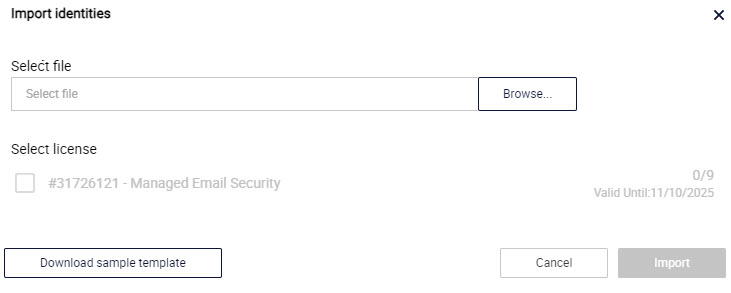
Select Browse to select the file to upload, and then select the license under which the identities will be added.
Select Import to import the file.
Exporting Identities
Select Export to export all the identities and their details to an MS Excel sheet. You can use this MS Excel sheet to filter the required fields and create reports.
Note
Note that the information visible on the screen is exported. If you filter the results, then only the information that was filtered is exported.
