Email Transactions
Go to Audit and Reports > Email Transactions to see details of the emails sent using EncryptTitan. These emails are sent by the corporate identities created or the users created by the enterprise administrator.
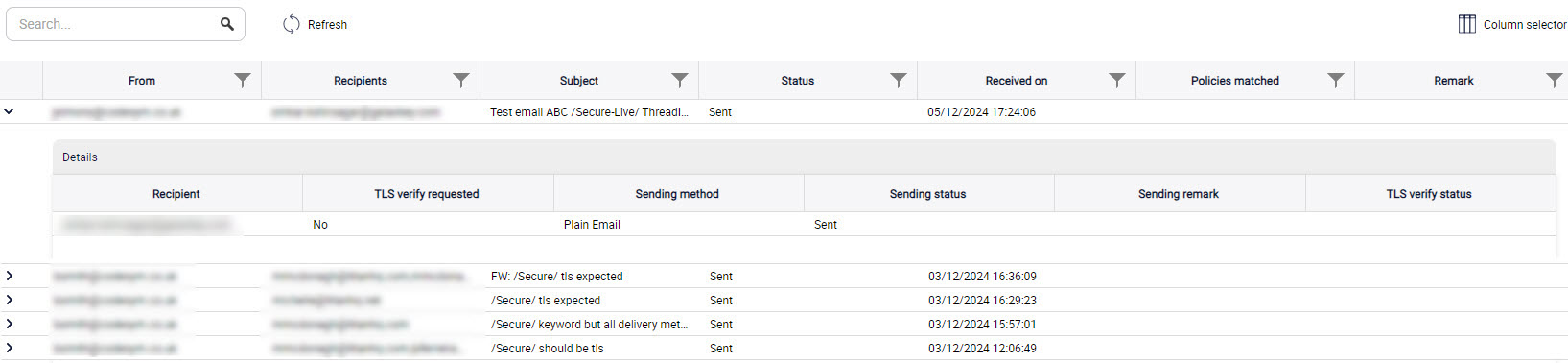
The following details are displayed:
From: Email address of the sender.
Recipients: Email address of recipient.
Subject: Email subject.
Status: Status of the mail such as Queued, Processing, Sent, Retry Timeout, Retry Done, NDR_Sent, NDR Failed, Processing Aborted (NDR = Non Delivery Report).
Received on: Date and time that email was received.
Policies matched: This field is only applicable if you have the Advanced Managed Email Security license and you have enabled Content Inspection with Automated Encryption. When an email is identified for encryption because its content matches a policy, the policy that triggered the email for encryption is shown here.
Remark: If any error is encountered while sending the email, details are mentioned here.
Message ID: Identification number for the message. If not displayed, go to the Column Selector
 and drag and drop Message ID to the table. The details will automatically be displayed.
and drag and drop Message ID to the table. The details will automatically be displayed.
The Details section displays:
Recipient: Email address of the recipient.
TLS verify requested: If the sending method is TLS, the field shows Yes. If the sending method is NRR (No Registration Required) or RR (Registration Required) the field shows No.
Sending method: TLS, NRR, RR or Plain.
Sending status: Sent, Processing, Processing aborted, Partially Sent.
Sending remark: If there are any remarks regarding the email, they're shown here.
TLS verify status: Shows Verified if the TLS verification is successful, or Failed if the TLS verification is unsuccessful.
SMTP details: To see the SMTP details for a specific email, locate the email, and select View SMTP details. A pop-up window opens displaying the results.