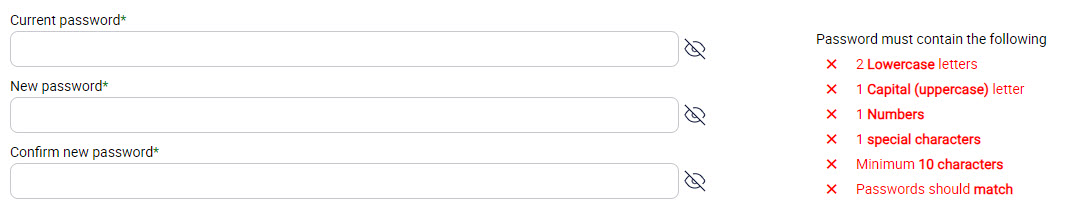Settings
Go to Settings to change your profile details and password.
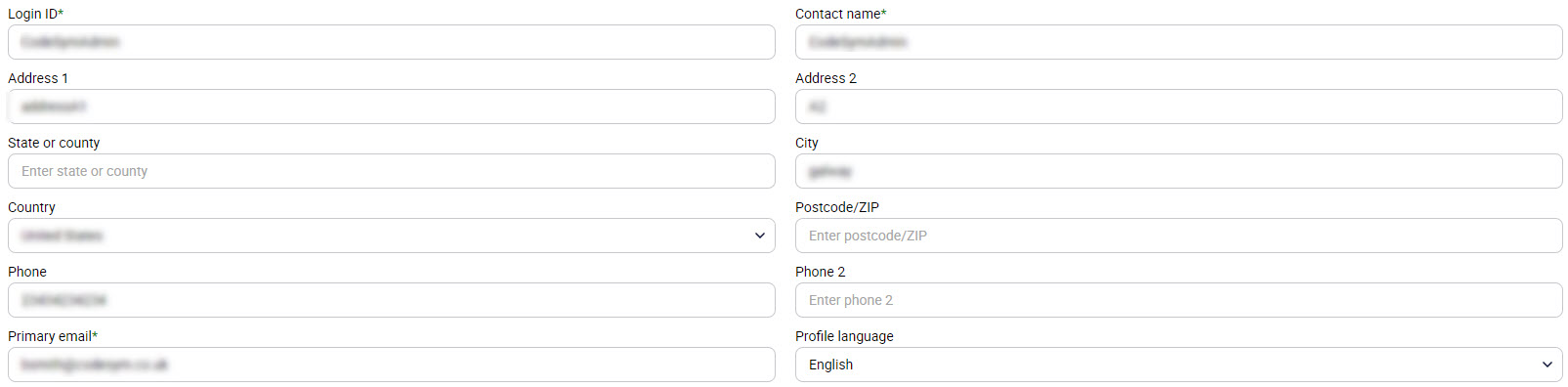
Profile
The Profile section allows you to change the profile details except your Login ID.
Login ID: This is a read-only field and shows your Login ID used to access the EncryptTitan portal.
Contact Name:This field shows your contact name.
Address 1:Enter your organization’s address here.
Address 2: Enter your organization’s address here.
Fax: Enter your organization's fax number here.
State or county: Enter the state or county where your organization is located.
City: Enter the city where your organisation is located.
Country: Select the country where your organization is located.
Postcode/ZIP: Enter the Postcode or ZIP where your organization is located.
Phone: Enter your phone number here.
Phone 2: Enter your alternate phone number here.
Primary email: Enter your office email ID here.
Profile language: Select the profile language from the dropdown list.
Select Update when you're finished.
Change Password
To change your password, enter your current password, followed by your new password, and confirm your password. When you change your password, the UI will instruct you on the password requirements, such as the minimum length required. Select Update when you're finished.