Group Policy
In the Group Policy section you can add and delete groups; change policy features; enforce MFA for users, and set password timeouts.
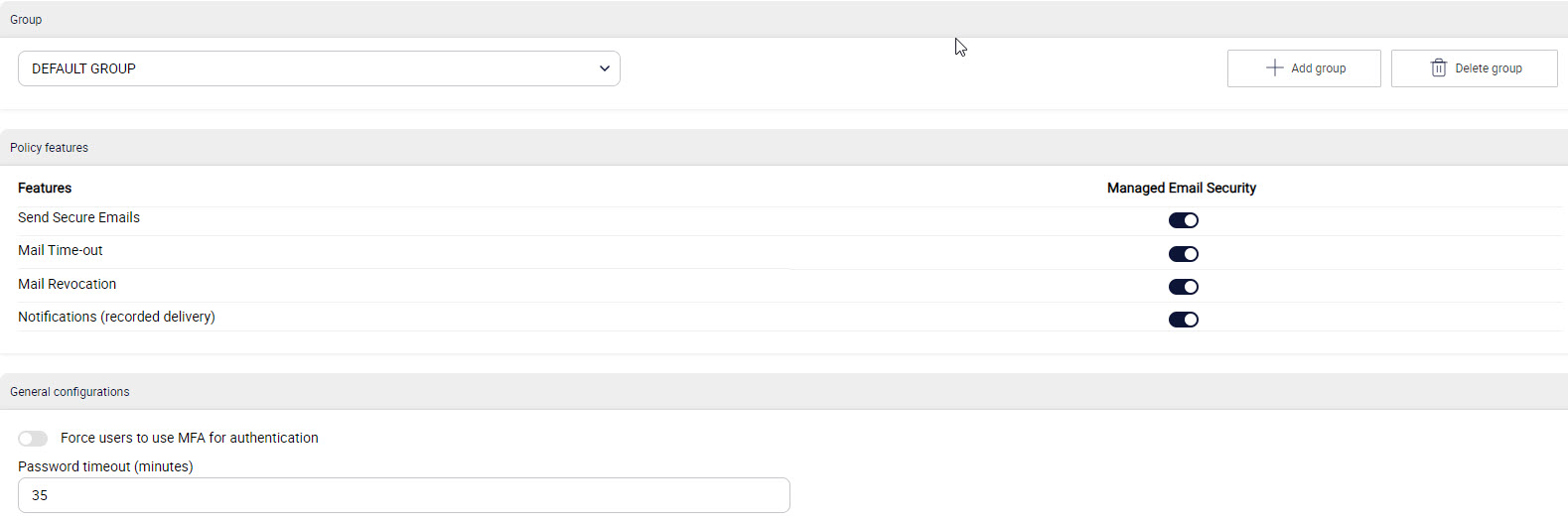
Group
The Group section lets you add new groups or delete existing groups.
Add Group: Select Add group and in the pop-up window, enter a name and select Create.
Note
Go to Configurations > Identities to add members to a group.
A user can be a member of more than one group. If a service is enabled in one group and disabled in another group, than the enabled status will override a disabled status for the given feature.
Delete Group: Select the group from the dropdown menu that you want to delete, and then select Delete group. Select Delete in the pop-up window to confirm.
Policy Features
Policy features settings allow you to create the groups depending on the policy framework of your organization. The features include allowing access to all the EncryptTitan products in the group, enabling notifications, and more.
You can turn the toggle on or off for each of the following features for a group, which are described below. Note that before enabling or disabling them, you must select the group from the dropdown menu that you want to manage.
Send Secure Emails: Turn on this toggle if you want to allow group members to send emails using EncryptTitan Secure Emails. If this toggle is turned off, the group members in this group cannot send secure emails using keywords.
Mail Time-out: Turn on this toggle if you want the users to set time limit within which the recipients can access the email. If this toggle is turned off, the Email security settings dialog box will not show the Valid From and Valid To options.
Mail Revocation: If this toggle is turned off, the Revoke option for emails in the Sent Items will not be available to the users. When the toggle is on, group members can use the Revoke option for emails sent via the secure portal.
Notifications (recorded delivery): When the Notify option is enabled, then the end user is notified when each of their sent emails is read. The recipient of the email must select Proceed to read the email, which notifies the sender. If this toggle is turned off, the Notify option on the Email security settings dialog box will not be available to users.
Advanced Policy Definitions: When this option is enabled, it means that users in this group will have their emails assessed for content encryption based on the encryption policies enabled in Email Security. If this setting is turned off, users in this group will not have their emails assessed for content inspection with automated encryption.
General Configurations
General configurations can be set here, such as Multi-Factor Authentication (MFA) and timeout limit for password.
Force users to use MFA for authentication: Turn on this toggle if you want to force users to use Multi-Factor authentication while logging in to the EncryptTitan portal. The group members can set up MFA on their account by configuring their account on an authenticator app.
Password timeout (minutes): Set this field to the number of minutes after which the session will be timed out after logging into EncryptTitan portal.