Admin Portal Registration and Login
When your company was set up on the EncryptTitan portal, your email address was registered. You then received a Welcome email, giving you access to the EncyptTitan portal.
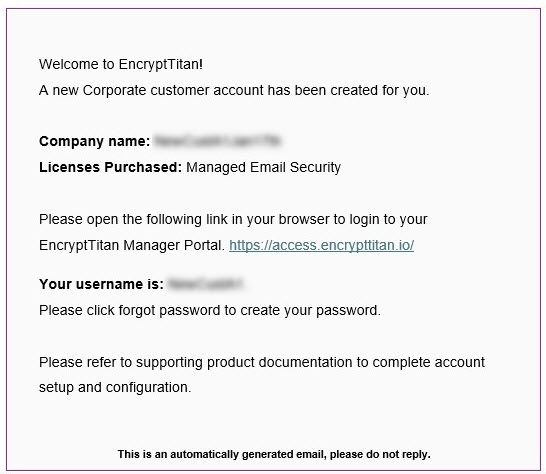
To log in to the EncryptTitan portal, follow the steps below:
Select the access link in the Welcome email and log in to the portal using the Login details.
Note
Your MSP may have rebranded the template so images shown here are examples and may be different to what you'll see when you log in.
In the next screen you'll be prompted to change your password. Select Update after entering your new password.
Enter the verification code that is emailed to you, and select Next.
You'll receive an email confirming your successful password change.
Each time you log in to the portal, you'll be prompted to enter a verification code, which you'll receive in an email. Enter the code and select Next.