Enabling and Managing Anti-Spoofing
The information below will help you to enable and manage anti-spoofing settings for a domain.
Enabling Anti-Spoofing
Follow the steps below to enable anti-spoofing for a domain that has been added to SpamTitan. Check the breadcrumb to ensure you are at the domain level:

From the side-bar menu select Overview and then select the Anti-Spoofing tab.
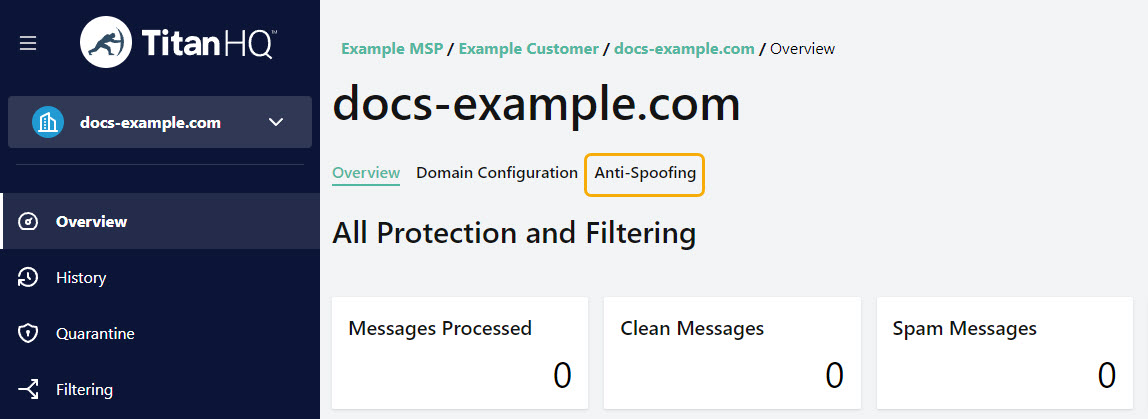
To enable anti-spoofing, move the Anti-Spoofing slider to ON (default: OFF).
Instead of specifying an IP in the IP & Hostnames table, you can use your SPF record to determine if a sender is valid. To do this, move the Use SPF Record for IP Validation slider to ON (default: OFF).
Anti-Spoofing Trusted IPs and Hostnames
SpamTitan allows you to add a list of trusted IPs and hostnames that are allowed to send emails using your domain. In general, using IPs is more secure than using hostnames. Try to only use hostnames if you are not using SPF, and your service has too many IPs to list.
Keep the following in mind when using anti-spoofing:
Email coming from an IP approved for outbound relay is not checked for spoofing.
It is possible to use SPF, IP & Hostnames list all at the same time. If any match is found, it is allowed.
Follow the steps below to add a trusted IP or Hostname for anti-spoofing.
From the side-bar menu select Overview and then select the Anti-Spoofing tab.
Under IPs & Hostnames select Add and select either IP or Hostname:
IP: If Use SPF Record for IP Validation is OFF in Anti-Spoofing settings, the IPs added here are trusted to send email using your domain. CIDR notation ranges can be used.
Hostname: Enter a hostname that is trusted to send email using your domain. For example, www.example.com. Enter example.com to include any sub-domains such as support.example.com, or docs.example.com.
Regular expression patterns can be used. However, be advised that the more generic the expression, the easier it is to bypass spoofing.
Select Add IP or Add Hostname.