Enable Quarantine Reports
Follow the steps below to enable quarantine reports for a domain. Quarantine reports are not enabled by default.
Go to Policies > Domain Policy.
If you are a Domain Admin, you will see your domain policy. If you are a Customer Admin, select a domain to view that domain's policy.
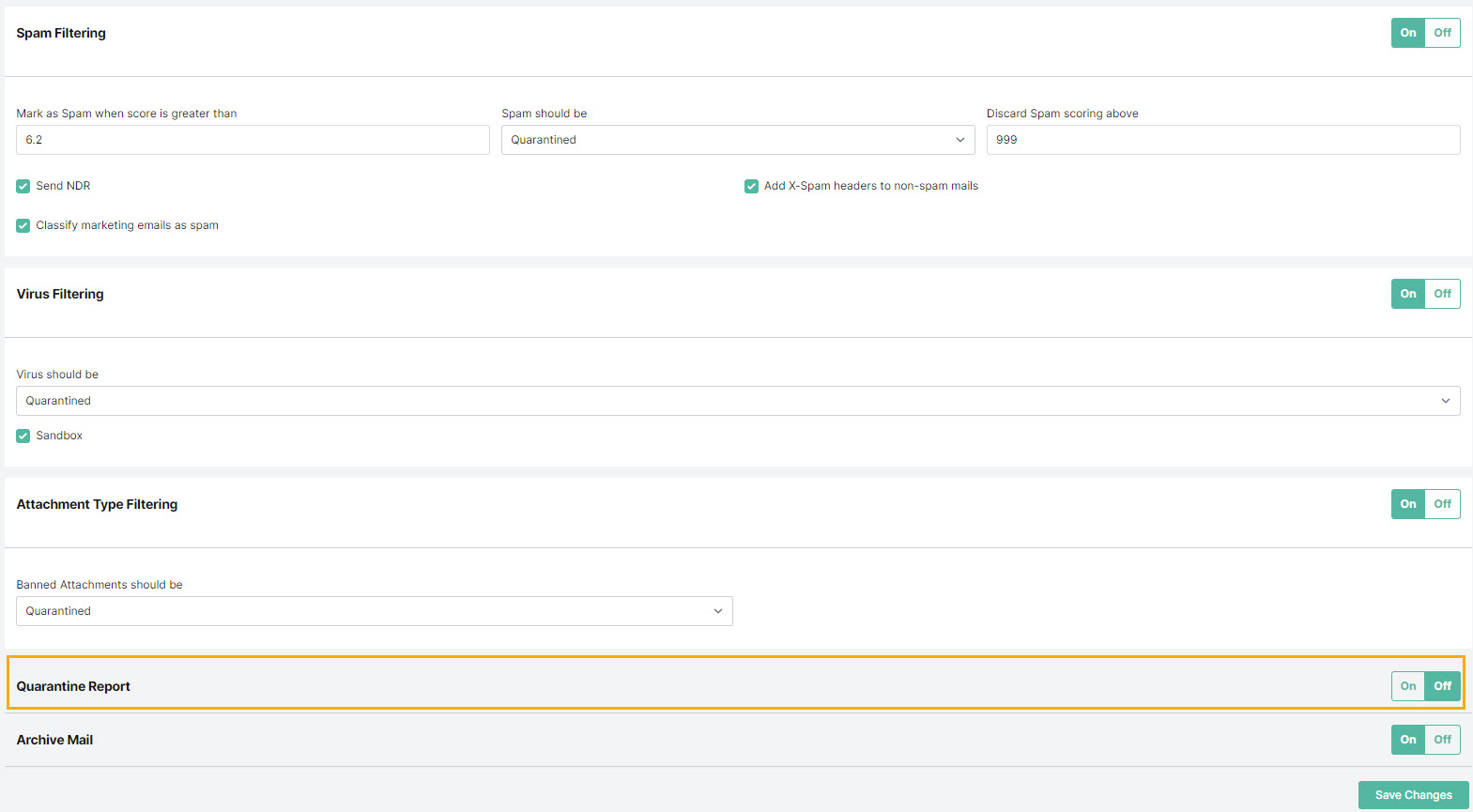
Move the Quarantine Report slider to ON.
Choose your quarantine report settings:
Language: Select the language you want reports to be written in.
Email report: Select the frequency that you want reports to be sent to users. Reports can be sent daily, every weekday, weekly, monthly or never.
Report contains: A quarantine report can contain a list of all items that are currently quarantined for each user or new quarantined items since the last report was generated (default). Both of these can be viewed with or without the virus-infected emails included.
Exclude spam mails scoring above: Spam that scores above a certain threshold (usually five (5)) is deemed spam. In quarantine reports, users generally want to view emails that just scored just above the spam score threshold so they can look for any false positives.
Select Save Changes to save your changes for this domain policy.