Quarantine
Select Quarantine in the sidebar menu to view, search and manage emails that are in quarantine.
When evaluating email for spam, SpamTitan applies hundreds of rules to arrive at an overall spam score for each email. By default, the spam score is five (5).
Email scoring above the specified spam score is considered spam and is quarantined by default. Email that scores below the spam score is considered legitimate and forwarded to the recipient.
To change the spam score setting for a domain or user, or to change the default action for email that scores above the specified spam scores, go to Policies > Domain Policies or User Policies.
The following actions can be performed:
Search your quarantined email. Select Advanced Filter to expand the advanced search options. See Searching Quarantine.
Select an email from the list to view more information about it. See Managing Quarantined Email.
Delete an email by selecting the checkbox
 beside the email and selecting Delete. Alternatively, you can click on the email, and in the slideout, select Actions > Delete.
beside the email and selecting Delete. Alternatively, you can click on the email, and in the slideout, select Actions > Delete.Multiple emails can be deleted together by selecting their checkboxes and selecting Delete.
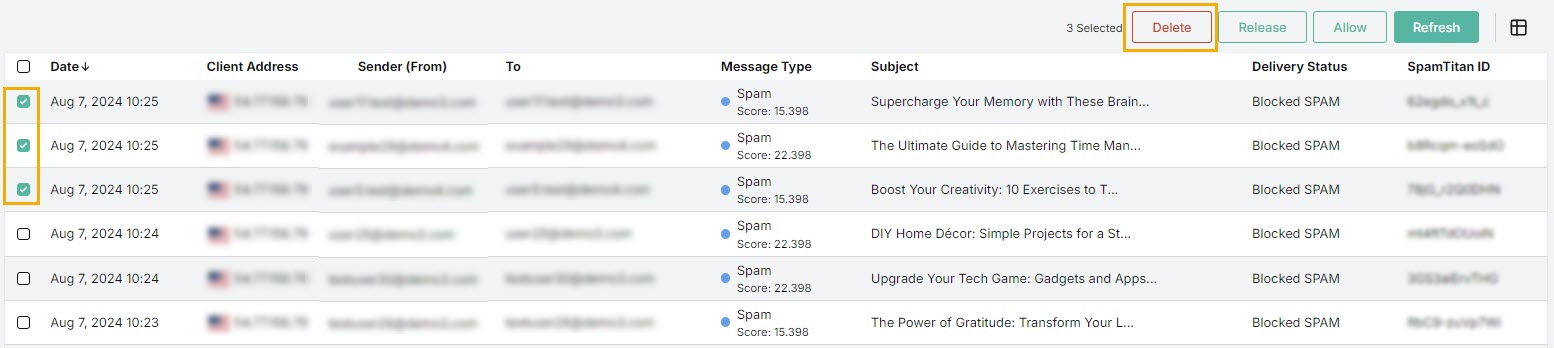
If a message is deleted from quarantine, that message will not appear in the associated users’ quarantine, or in their quarantine report.
Release an email by by selecting the checkbox
 beside the email and selecting Release. Alternatively, you can click on the email, and in the slideout, select Actions > Release.
beside the email and selecting Release. Alternatively, you can click on the email, and in the slideout, select Actions > Release.Occasionally, an email in quarantine may have been incorrectly identified as spam. This is known as a ‘false positive’. When you select Release, it means you release the email from quarantine and automatically forward the email to the recipient.
Multiple emails can be released together by selecting their checkboxes and selecting Release.

Allow an email by by selecting the checkbox
 beside the email and selecting Allow. Alternatively, you can click on the email, and in the slideout, select Actions > Allow.
beside the email and selecting Allow. Alternatively, you can click on the email, and in the slideout, select Actions > Allow.The email address is added to your allow list and the email is released from quarantine and delivered to the recipient.
Multiple emails can be allowed together by selecting their checkboxes and selecting Allow.

Select the column
 icon to display the quarantine table column names. Slide each on and off to view or hide a column.
icon to display the quarantine table column names. Slide each on and off to view or hide a column.Select the Refresh button to refresh the quarantine page.