Adding a User Policy
SpamTitan uses policies to decide how mail is treated. Policies can be applied to a domain (domain policy) or a user (user policy). By default, users inherit the policy set for their domain. However, a user-level policy can be created that overrides the domain-level policy. Follow the steps below to add a user policy.
User Policies are available at the domain level. Either:
Log in as a Domain Admin and go to Policies > User Policies, or
Log in as an MSP or Customer Admin and select a domain from the All Domains table at the Customer level. Go to Policies > User Policies.
Select Actions > Add Policy and the Add User Policy window displays.
First Name and Last Name: To elicit information or money, phishers sometimes attempt to impersonate users with a high position in a company, for example, the CEO or CFO. This is a form of spoofing.
To help prevent spoofing by automatically running SpamTitan's ANTISPOOF_NAME and ANTISPOOF_NAME_FUZZY tests, enter a user's first and last name in these fields. Email from an external network with this name in the From: header (or a mild variation of the name) is more likely to be blocked as spam.
For more information about anti-spoofing see Anti-Spoofing.
Email: Specify the user's email address.
Select Add and the user policy is added to the User Policies table.
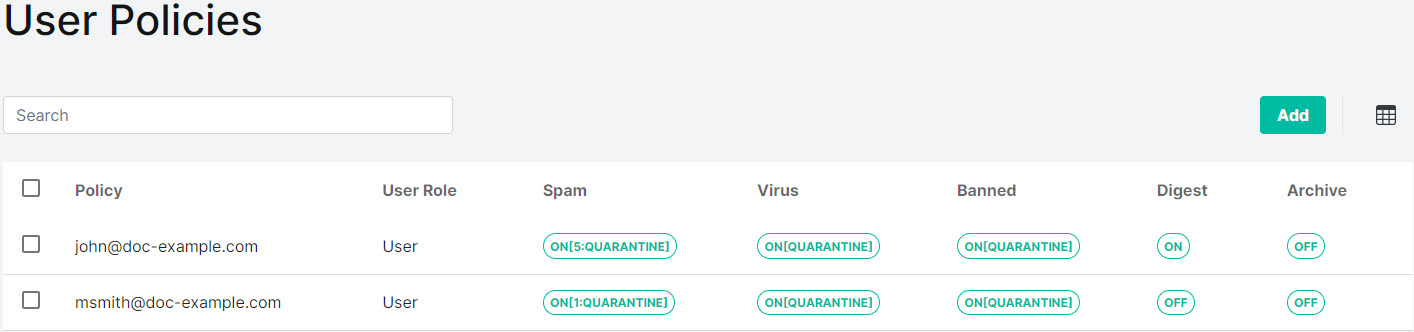
See Editing a User Policy to edit the policy settings.