2FA for Domains and Users
If you've set up mandatory 2FA for your customers, you may want to disable it for some of their domains or users within the domains. Likewise, if you've disabled 2FA for some customers, you may want to make it mandatory for certain domains or users within the domains.
To manage 2FA for your customers' domains and the users in the domains, follow the steps below.
Go to Settings > Two Factor Authentication, where the All Customers table displays a list of your customers and their Enforced 2FA status.
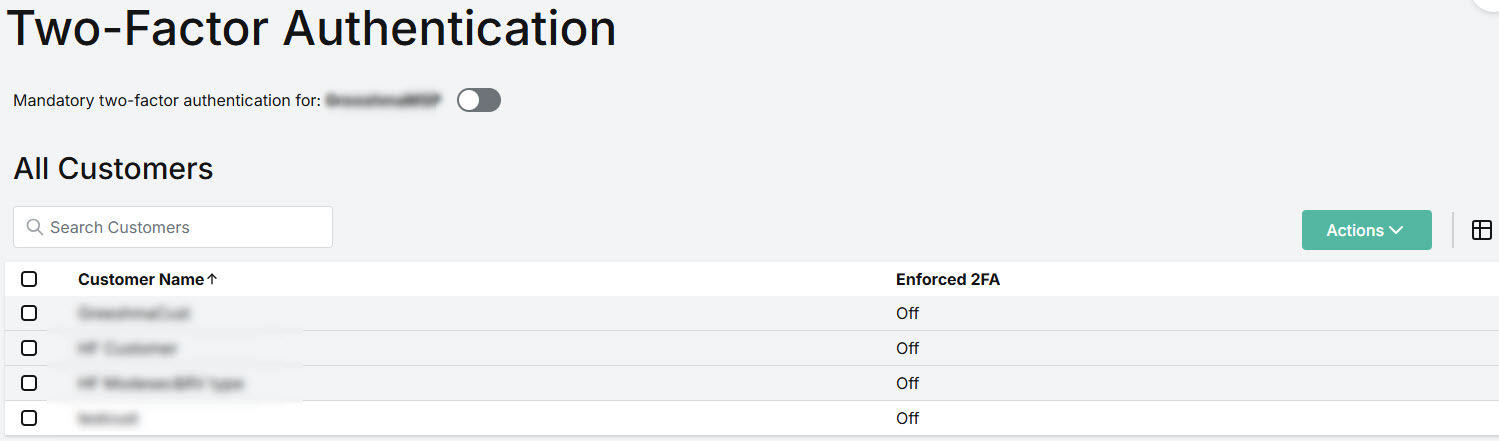
Click on the customer in the table to open the domain/user slide-out. From here you can enable mandatory 2FA or disable it for that customer's domains and users.
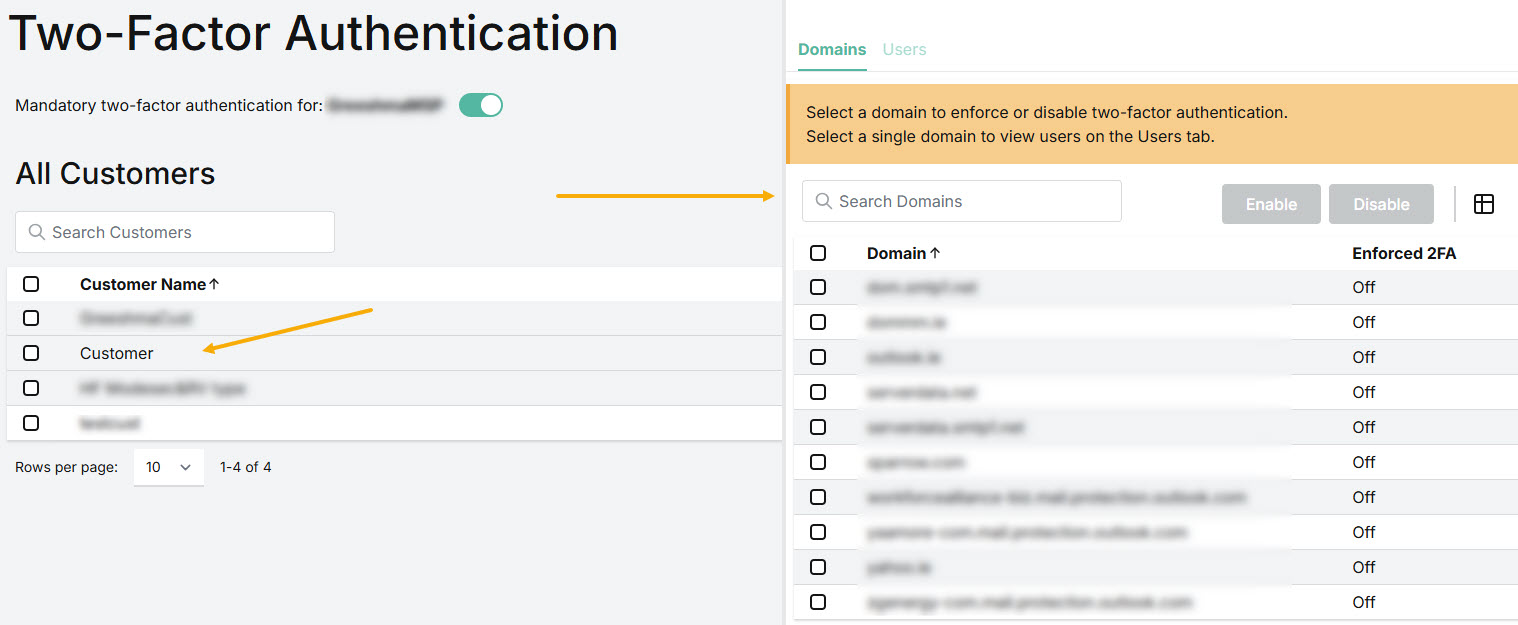
To Manage 2FA for Domains
Find the domain that you want to update and select the checkbox beside it.
If Enforced 2FA is Off, select Enable to make 2FA mandatory for all users in that domain.
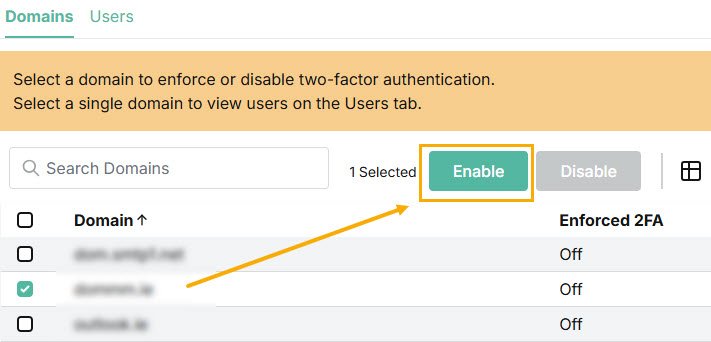
You'll be prompted in the pop-up window to confirm your action. Select Enable.
If Enforced 2FA is ON, select Disable to make 2FA optional for all users in that domain.
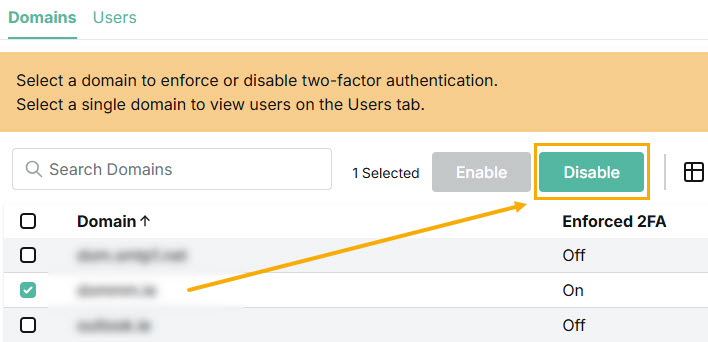
You'll be prompted in the pop-up window to confirm your action. Select Disable.
To Manage 2FA for Users of a Domain
You may have enabled mandatory 2FA for a domain, but want to turn it off for certain users. Likewise, if you made 2FA optional for a domain (disabled it), you may want to turn it on for certain users. Follow the steps below for guidance.
To view users of a domain, first select the checkbox of that single domain, and then select Users.
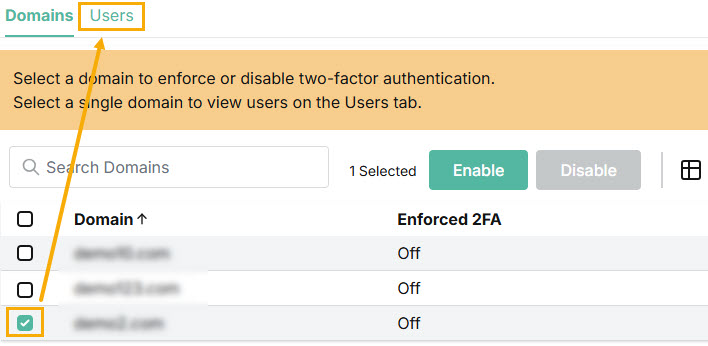
If Enforced 2FA is Off for a domain, you can enable it for certain users. Select the checkbox(es) for those user(s) and select Enable.
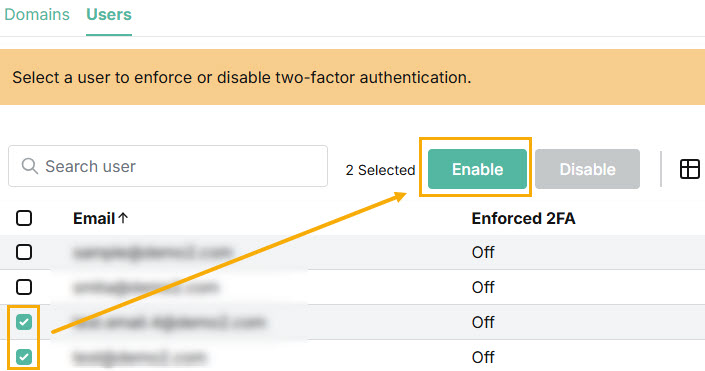
You'll be prompted in the pop-up window to confirm your action. Select Enable.
If Enforced 2FA is ON, you can disable it for certain users. Select the checkbox(es) for those user(s) and select Disable.
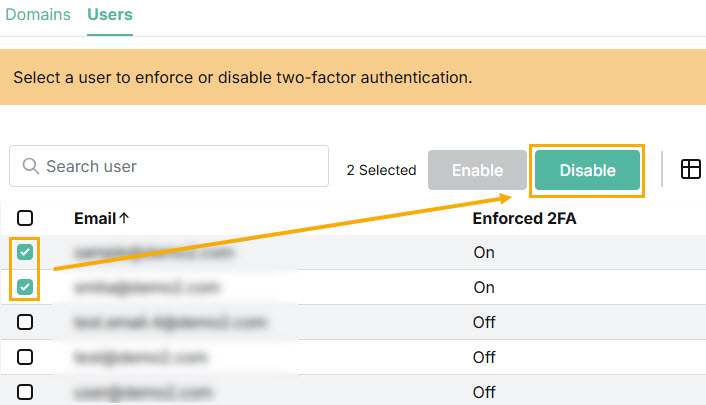
You'll be prompted in the pop-up window to confirm your action. Select Disable.
Select the X to close the slide-out.