Deploying EncryptTitan Outlook Plug-In for Windows Using Intune
This information relates to deploying the EncryptTitan Outlook Plug-In to multiple users. This is typically done using a system admin's preferred Remote Monitoring and Management (RMM) software. The example below describes a Microsoft Intune deployment.
Follow the steps below to deploy EncryptTitan Outlook Plug-In using Microsoft Intune, which is part of the Microsoft Endpoint Manager platform.
Click here to download the EncryptTitan Outlook Plug-In (.msi file).
Go to your Microsoft Intune admin center (Microsoft Endpoint Manager).
Choose Apps from the side-bar menu, and then select Windows.
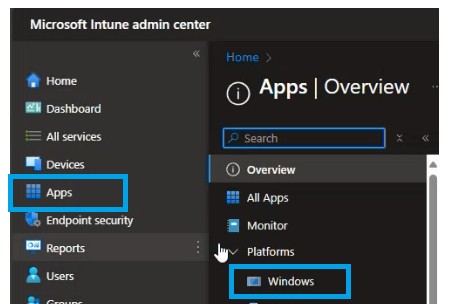
Select + Create.
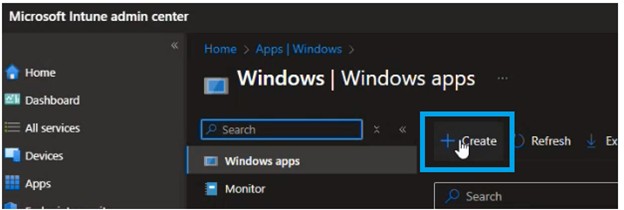
From the Select app type menu on the right of the screen, choose Line-of-business app, and click Select.
Click Select app package file, and select the msi you downloaded in Step 1.
Select OK and the App Information page displays.
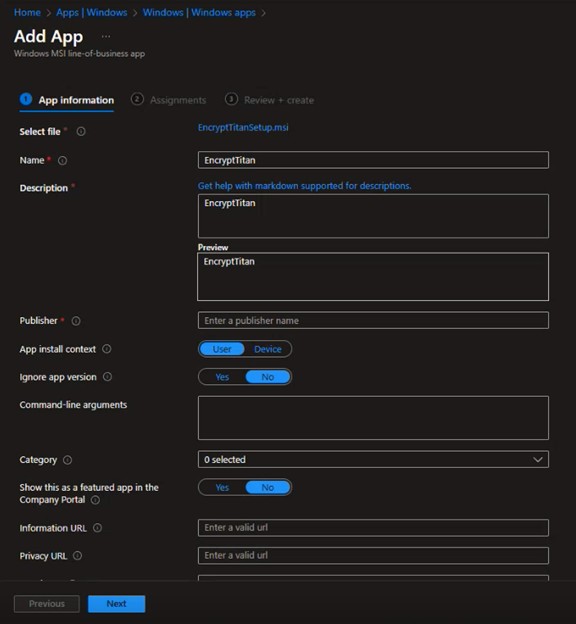
Enter a publisher (this is mandatory on save).
Select the suitable option for App install context for your organization.
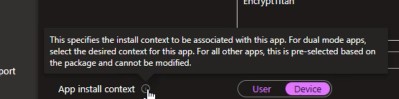
Select No for ignore app version.

Select Computer management from Category.
The other fields are optional and based on your own preferences and company procedures, so complete as required.
Select Next and the Assignments page displays.
Select the group/users/device you want the Outlook Plug-In deployed to, and select Next.
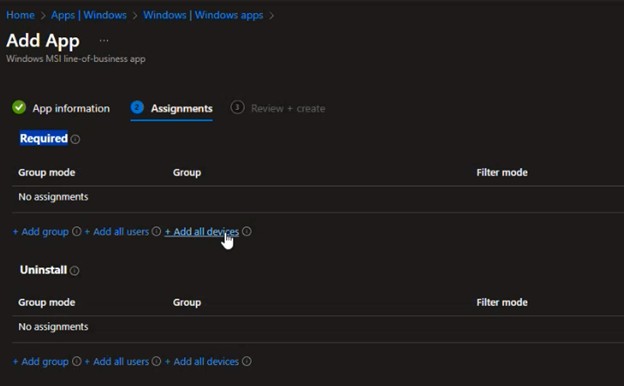
The Review + create tab is displayed.
Select Create.
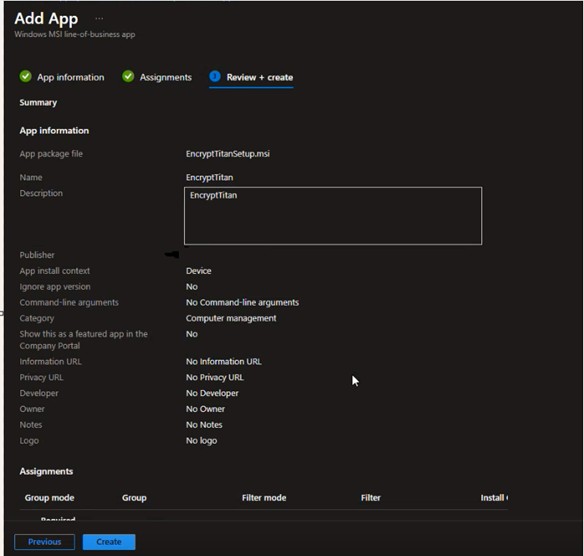
Once you have completed these steps, the EncryptTitan Outlook Plug-In for Windows will be deployed.
To view the progress of your deployment, select Monitor in the side-bar menu and then Device install status.