Using On-Prem Outlook Plug-In
The EncryptTitan Outlook Plug-In allows you to send secure emails easily from your Outlook client. Once successfully deployed or installed, the EncryptTitan Outlook Plug-In is available in your Outlook classic client. See below for information on viewing the plug-in in Outlook as well as information on sending an encrypted email.
The EncryptTitan Outlook Plug-In offers all delivery encryption methods (TLS, Secure Portal (NRR) and Secure Portal (RR). However, if an encryption method has been disabled in EncryptTitan by your admin, the next available method will be used instead when sending an encrypted email.
Enabling Prompt Encryption
After installing the EncryptTitan Outlook Plug-In, it should be visible in your Outlook client. If it isn't visible, close and reopen your Outlook client.
Depending on whether you use the Classic or Simplified Ribbon, the EncryptTitan Plug-In appears in your top menu as follows:
Classic Ribbon
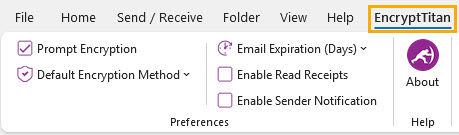
Simplified Ribbon

Both versions provide the same options, which are described below. If Prompt Encryption is enabled, then the settings that are enabled here are applied when the prompt is enacted.
Prompt Encryption: When you enable this checkbox, you'll be prompted about encryption every time you send an email to an external recipient.
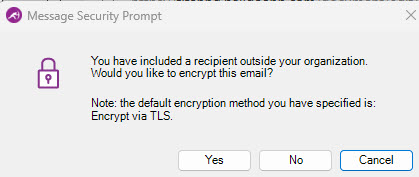
Default Encryption Method: From this dropdown menu you can select the default encryption method for your emails:
Encrypt via TLS: The email is encrypted using TLS (Transport Layer Security) and delivered directly to the recipient's mailbox.
Encrypt via Secure Portal (NRR): The email is delivered to a secure portal, and the recipient is sent a one-time password (OTP) to view the email. The recipient does not have to set up an account on the secure portal.
Encrypt via Secure Portal (RR): The email is delivered to a secure portal, and the recipient must log in to view the email. Recipients will have to set up an account on the secure portal to view their mail.
Email Expiration (Days): Select the dropdown menu to choose the amount of time in days that the email is available to the recipient. The recipient will only be able to access the encrypted email and any attachments within that time period. After the email expires, it will be automatically deleted from the secure portal.
Note
This is an optional setting when using the Secure Portal delivery option only. If the expiration time is not defined by the sender, the default retention setting of 60 days will be used.
Enable read receipts: Get an email notification when your email has been opened by the recipient.
Enable sender notification: Get an email notification when your email has been delivered.
About: This is a read-only field that provides EncryptTitan version information.
Sending an Encrypted Email from Outlook
The steps below describe how to send an encrypted email using the EncryptTitan Outlook Plug-In.
If you've enabled Prompt Encryption, then whenever you add an external recipient to an email, you'll be prompted to encrypt the email. When you select Yes at the prompt, your email will be encrypted based on the settings you selected in the top ribbon menu.
Log in to Outlook, and select New Email to open a new email editor.
Note
Emails to internal recipients will only be encrypted if your mail server has been configured for both internal and external recipients.
Next, you'll select an encryption delivery method from the EncryptTitan menu in the email ribbon. Note that the location of the EncryptTitan menu will vary depending on whether you have the classic or simplified ribbon in your Outlook client.
If you are using the classic ribbon, you'll see the EncryptTitan menu displayed on the left.

If you are using the simplified ribbon, you'll find the EncryptTitan menu by selecting the ellipsis ... on the right:
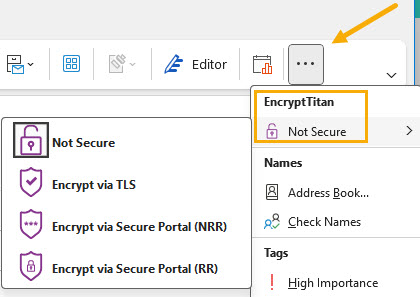
Right-click on EncryptTitan to pin it to the ribbon:
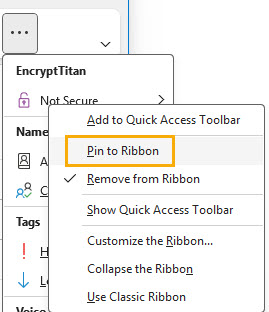
Once you've pinned it to the ribbon, the EncryptTitan menu will appear on the left:
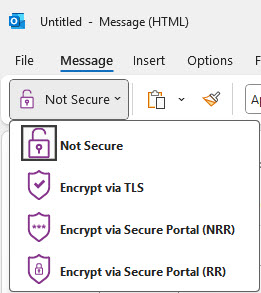
To use the options available for NRR and RR, go to the ellipses ... menu and select Options. Select Pin to Ribbon to pin the Options menu to the ribbon:
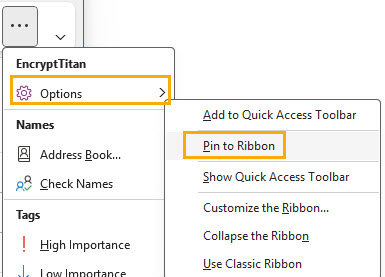
If you select NRR or RR, the Options menu will automatically show beside the EncryptTitan menu:
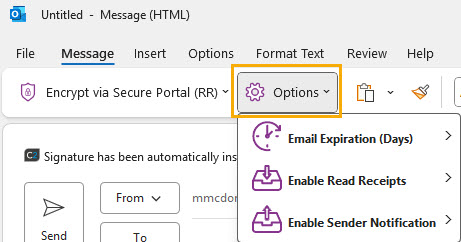
From the EncryptTitan menu in the email ribbon, select one of the encryption delivery methods:
Note
If the encryption method you select has been disabled by your admin, the next best available method will be used instead.
Not Secure: Your email will not be encrypted.
Encrypt via TLS: The email is encrypted using TLS (Transport Layer Security) and delivered directly to the recipient's mailbox.
Encrypt via Secure Portal (NRR): The email is delivered to a secure portal, and the recipient is sent a one-time password (OTP) to view the email. The recipient does not have to set up an account on the secure portal.
Encrypt via Secure Portal (RR): The email is delivered to a secure portal, and the recipient must log in to view the email. Recipients will have to set up an account on the secure portal to view their mail.
Depending on which encryption method you use, one or all of the following options are available:
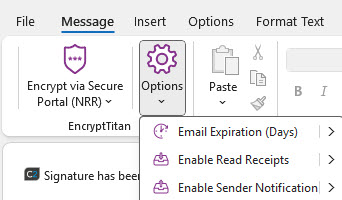
Email Expiration (Days): Check and select a number of days if you want this email to expire after a period of time.
Enable read receipts: Get an email notification when your email has been opened by the recipient.
Enable sender notification: Get an email notification when your email has been delivered.
Select Send to send your email with the selected settings applied.