Composing an Email
To compose an encrypted email, do the following:
Select New Email and in the email that opens:

Enter the email address of the recipients in the To and/or CC fields.
Enter the subject in the Subject field and then the details in the message body.
Select Attachments if you want to attach files to the email.

Select Browse to select the required file(s). You can select multiple files to attach to the email.
Select Remove to deselect a file.
Select Close after selecting all the files.
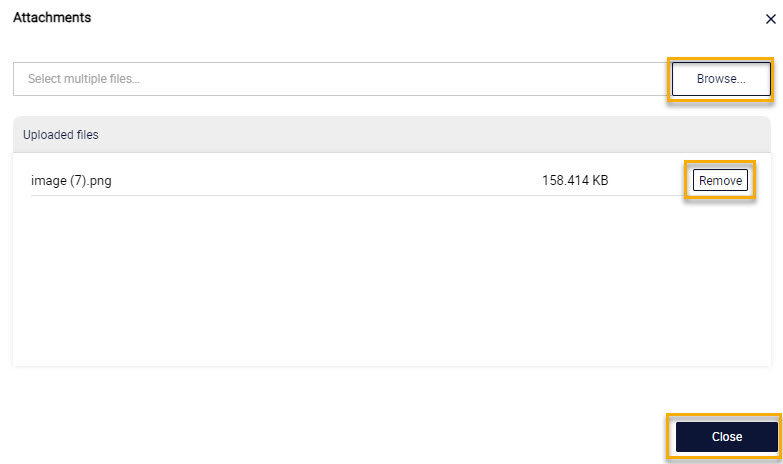
The number of files attached to the email is displayed next to Attachments.

Select Secure & send to send the email.
In the Email security settings dialog box that is displayed, you can do the following:
Note
Some settings may be disabled by your administrator or may not be applicable for some email recipients.
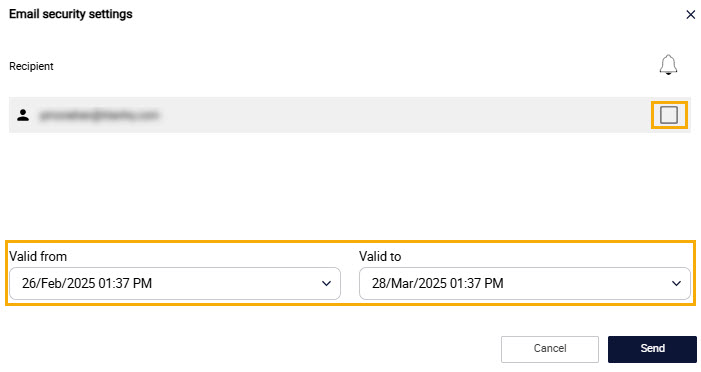
Select the Notify checkbox to receive a notification when the recipient opens the email. If this is selected for a recipient, the recipient will have to select proceed on the received email to view the mail. For the sender of the mail, they will see if recipients have selected proceed or reject on a mail in the Notifications page.
Set the dates using Valid from and Valid to boxes to make the email available to the recipient only for a specific period.(optional)
If you are sending an email to a recipient unregistered with EncryptTitan, they will be highlighted as shown in the screenshot below:
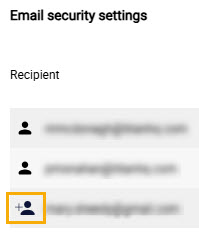
Select Send.