Editing a License
As an MSP, you can edit a license for a corporate customer.
Go to Admin > Corporate Customers. Select the corporate customer whose licensing details you want to edit, and select Licensing.
Select the license from the licensing list table that you want to edit, and select Edit.

In the Edit License window that opens, you can modify the following:
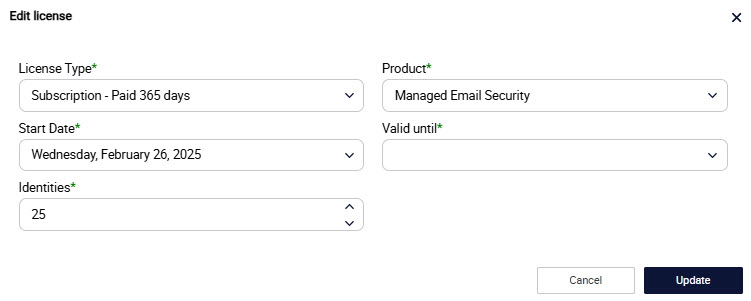
License Type: The license type for your corporate customer. The available options are:
Free Trial: Trial license that supports a maximum of 5 Identities for 30 days.
Proof of Concept: Trial license that supports a maximum of 25 Identities for 30 days.
Pilot: Trial license that supports a maximum of 50 Identities for 60 days.
Subscription: Subscription license for 365 days.
Product: The product for your corporate customer.
Managed Email Security (default): License that gives the customer keyword-based email encryption feature.
Advanced Managed Email Security: License that gives the customer Content Inspection of Emails feature.
If you select a different license, you'll be prompted to confirm your decision:

The Identities belonging to the previous license will be upgraded to the new license automatically. The customer admins will be notified by email of the change in license type.
Start Date: The date on which your corporate customer's account will become active.
Valid Until: The date on which your corporate customer's account will close.
Identities: Select the number of Identities (end users) that your corporate customer will have.
Note
This is the number of identities (end users) that the customer will set up on EncryptTitan. If the customer wants to add additional identities at a later date, then you will need to update this value.
Purchase Order Number: This field is only visible if you have selected the License Type Subscription - Paid 365 Days. The Purchase Order Number is a number that uniquely identifies the corporate customer account.
Select Update. The details will be saved and displayed in your licensing list table.