Audit
In Audit you can see all the activities performed on the MSP account.
Go to Audit and Reports > Audit, and enter the Start and End Date.
Select Apply Date Filter. You can also filter on the report results by using the report fields. In the example below, a filter is placed on the Action field:
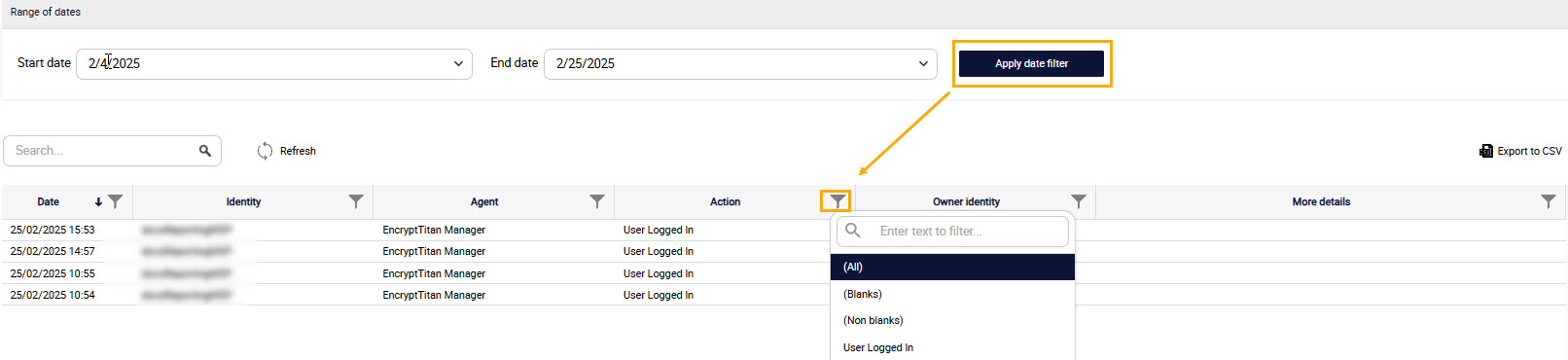
Select Export to CSV to export the report.
When you generate a report, the following details are shown:
Date: Date on which the transaction took place.
Identity: Login ID or email ID that executed the transaction.
Agent: Device or portal from which the transaction was executed.
Action: Details of the transaction.
Owner Identity: Email address of person who executed the transaction.
More details: Additional information about the transaction.