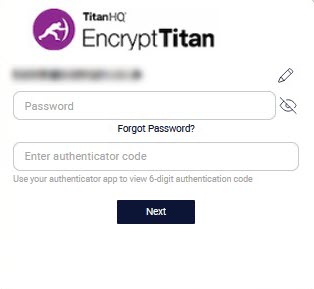Two Factor Authentication
Two Factor authentication (2FA) is an additional layer of security used to protect your account from unauthorized access. It allows you to receive and use a one-time verification code while logging in to the portal. You'll need to use an Authenticator app, such as Google Authenticator or Microsoft Authenticator, to generate the one-time verification code.
To set up 2FA, do the following:
Go to Settings > Two Factor Authentication and select Configure.
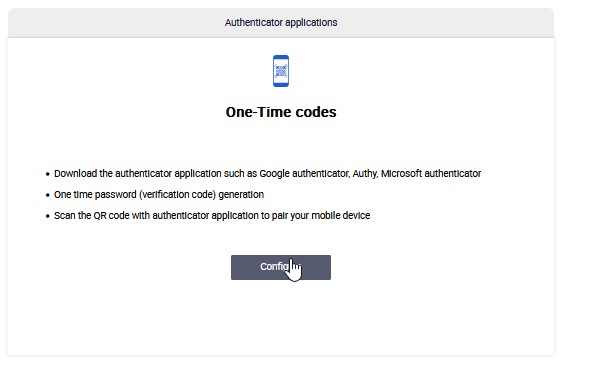
In the next screen, scan the QR code with your authenticator app or enter the secret key. Select OK.
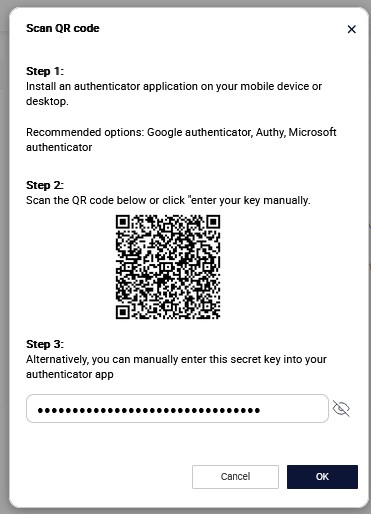
Next, go to your Authenticator app and take note of the 6-digit code for EncryptTitan. Enter it in the screen being displayed and select OK.
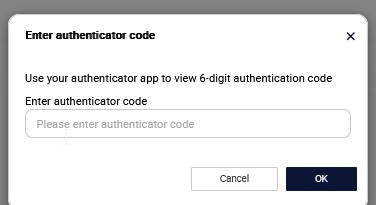
Your 2FA setup is now complete.
Note
If you want to remove the pairing with your Authenticator app, select the bin  icon. If you do this, then you'll need to follow these steps again to set up another Authenticator app.
icon. If you do this, then you'll need to follow these steps again to set up another Authenticator app.
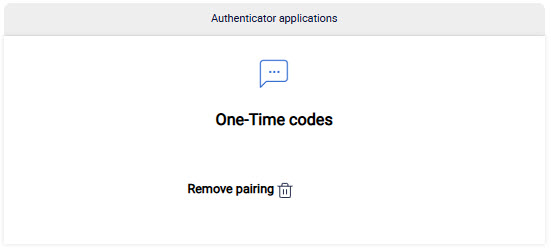
The next time you login, you will see an additional field where you must enter your 2FA code from your authenticator app.