Subject line Keyword to Encrypt E-mail
In Email Security > Subject line Keyword to Encrypt E-mail you can set the keywords for email encryption. When one of the keywords entered here is used in the email’s subject, the email will be encrypted automatically.
Note
It is not necessary to add additional keywords because the word secure is automatically added by default when an account is created.
You must have a minimum of one keyword.
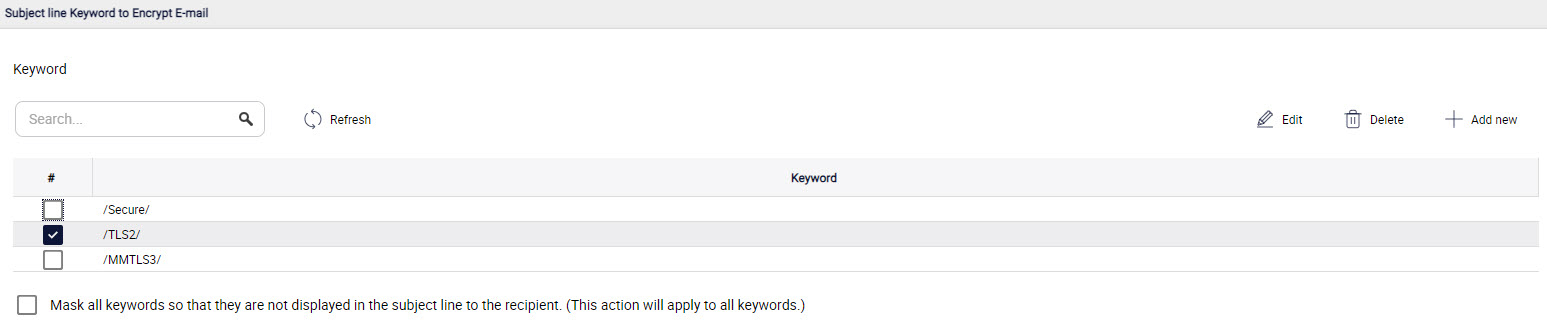
Note
The encryption delivery method applied to an email will depend on the the methods you have enabled and the keyword the end user adds to the email they are sending.
The following options are available:
Search: Enter the search string in the Search box to search for a keyword.
Add New: Select Add New to add a new keyword. In the pop-up window that appears, enter the keyword and select Save.
Edit: Select the keyword and then Edit to edit the existing keyword. Edit the keyword and select Save.
Delete: Select the keyword and then Delete to delete it. Select OK to delete the keyword.
Mask all keywords...: If you want to prevent the keywords from being displayed to the recipient, select the checkbox Mask all keywords so that they are not displayed in the subject line to the recipient. (This action will apply to all keywords).