Locating your OTG 2 Product Code using PowerShell
You need to know the product code for the version of OTG 2 for Windows you are running to complete the steps to uninstall OTG 2. The product code is specific to the version of OTG 2, not the machine it is running on.
The steps below use Microsoft PowerShell. Find more information at https://docs.microsoft.com/en-us/powershell/. 
Open Microsoft PowerShell.
Copy and paste the following script and press Enter:
Get-ChildItem -Path HKLM:\SOFTWARE\Microsoft\Windows\CurrentVersion\Uninstall, HKLM:\SOFTWARE\Wow6432Node\Microsoft\Windows\CurrentVersion\Uninstall | Get-ItemProperty | Where-Object {$_.DisplayName -match "WebTitan Cloud OTG" } | Select-Object -Property DisplayName, UninstallStringThe script runs and return details for the installed WebTitan OTG 2 for Windows:
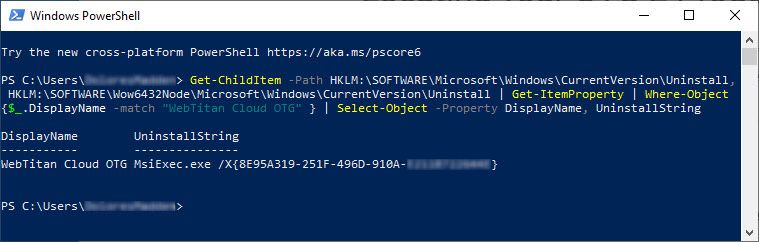
Your product code is after /X. For example, {0Z00Z000-000Z-000Z-000Z-Z000Z000000Z}
Copy this code and use it to uninstall OTG 2 for Windows. See Uninstalling OTG 2 for Windows.