Managing Custom Policies
Go to Content Filtering > Policies to view and manage your custom policies.

Use the search box to enter a search term (results display as you type).

Select Export to export all policies as a .csv file.
Select the columns
 icon to display the table column names. Slide each on and off to view or hide a column.
icon to display the table column names. Slide each on and off to view or hide a column.To delete a policy, select the box
 beside the policy (or policies) and select Delete.
beside the policy (or policies) and select Delete.Columns can be sorted in ascending or descending order using the
 or
or  icons beside the column name. Data is sorted A-Z or Z-A by uppercase first and then lower case.
icons beside the column name. Data is sorted A-Z or Z-A by uppercase first and then lower case.
The following information is available for each policy:
Policy: The name assigned to this policy.
Description: An optional description of this policy.
Location: The location(s) using this policy. If multiple locations are using a policy, one policy name is listed and the number of additional locations using the policy is displayed. To view all locations, select the policy to view the Policy Details page and select the Locations tab to view all locations.
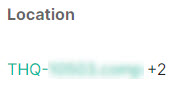
Last Updated: Date (month, day, year) this policy was last edited.