Device Exceptions
Device exceptions are used to make adjustments to a device's configuration. To do this, you must:
Create a device exception. This is simply a container, to which you can then add your device exception rules.
Add one or more rules to the device exception. When adding a rule, you specify the parameters to be used by that rule, such as IP, domain, or resolver.
There are two rule types:
Bypass OTG: Any device with this rule applied will not use OTG when at a particular IP and/or when accessing a particular domain.
Use Specific Resolver: Any device with this rule applied will use the specified resolver when at a particular IP and/or when accessing a particular domain.
See Device Exception Rules and Adding a Device Exception Rule.
Apply the device exception to a single device or to all newly installed devices.
See Applying a Device Exception to a Single Device (repeat these steps to apply a device exception to multiple devices).
About device exceptions
A device exception must have at least one device exception rule added before it is available to be applied to a device (or devices).
When a device exception is deleted, all associated device exception rules are also deleted.
If a device exception is applied to a device, it must retain at least one rule, as it is an active device exception. If you want to delete the last rule in a device exception, you must first create another rule and then you can delete the original last rule.
Go to Settings > Device Exceptions to manage your device exceptions.

Select Export to export all device exceptions as a .csv file.
Select the columns
 icon to display the table column names. Slide each on and off to view or hide a column.
icon to display the table column names. Slide each on and off to view or hide a column.Use the search box to look for a term in the device exceptions table (results display as you type).

To delete a device exception, select the checkbox
 beside the device exception (or exceptions) and select Delete. The number in parenthesis indicates how many device exceptions you have selected to delete with this action.
beside the device exception (or exceptions) and select Delete. The number in parenthesis indicates how many device exceptions you have selected to delete with this action.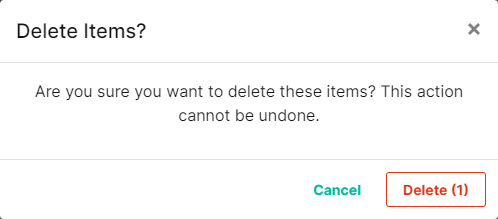
Note
When a device exception is deleted, all associated device exception rules are also deleted.
Click on a device exception rule to edit the details for that rule.