Importing a WebTitan TLS Root Certificate in Google Workspace
If a TLS root certificate has not been installed and a user visits an HTTPS-enabled website that is blocked by a policy, their browser will return a certificate error page instead of a WebTitan block page. This can be confusing for the user. To avoid this, download and import the WebTitan TLS root certificate.
Follow these steps to download and import a .pem WebTitan TLS root certificate to Google Workspace.
Go to Settings > Certificates.
Select the Download button under PEM Certificate to automatically download ca.pem. Take note of the download location of this file on your computer.
Log into your Google Workspace account.
From the main menu, go to Devices > Network > Certificates.
Select the OU you want this certificate to be available to. A child OU inherits settings from its parent OU, so in the example below if a certificate is added to OTG-DocsTest-Chromebook, it will be inherited by OTG-Students and OTG-Teachers.
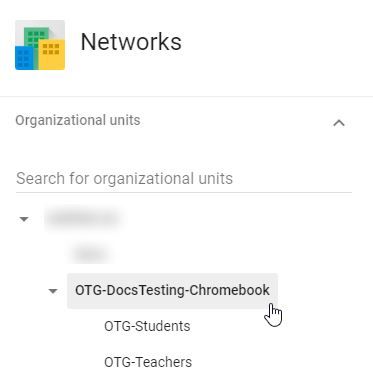
Click ADD CERTIFICATE.
Click Upload and select the certificate downloaded in Step 2 above. Click Open.