Adding a Static IP Location
Static IP is the most common location type, where the location has a static (fixed) public IP address. Once you add your static IP, this configures WebTitan to accept DNS requests only from that IP address.
Note
WebTitan accepts a single IPv4 for a static IP location.
Follow these steps to add a static IP location:
Go to Environment > Locations and click Add.
Select Static IP and the Add Location (Static IP) window displays:
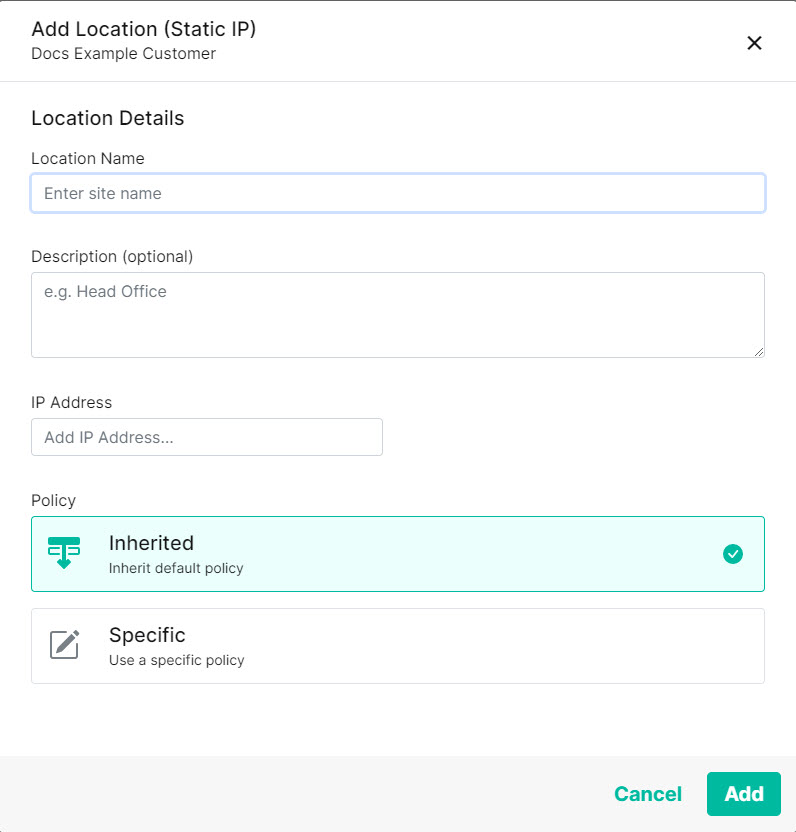
Enter details for this Static IP Location:
Location Name: Give this location a name. For example, Main Office.
Description: Enter an optional description.
IP Address: Enter your IP address. You can enter a single IPv4 or IPv6 address, or a range of IPv4 addresses as a CIDR block e.g. 1.1.1.0/24.
Policy: Select Inherited or Specific:
Inherited: Select this option to apply a policy in order of precedence. See Order of Precedence for Policies.
Specific: Select this option to choose a custom policy already created in Content Filtering > Policies.
Note
If a user of this location can be identified, then any specific group or user policy will take priority over the location policy.
Select Add.