Block Page
Go to Content Filtering > Block Page to manage your block page settings. A Block Page is the web page that displays when a user tries to access a website that they are not permitted to view because of their policy settings.
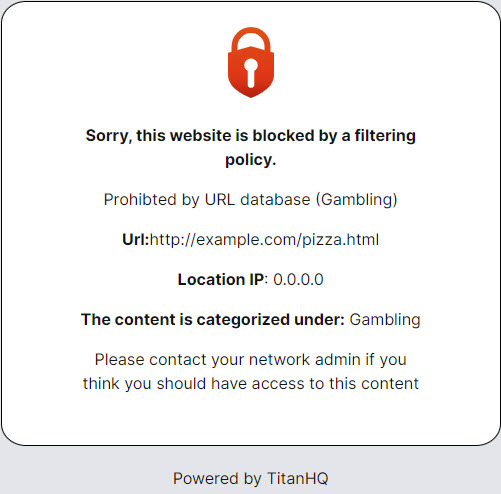
Block pages are customizable in WebTitan. Follow the steps below to edit your block page. As you edit you will see your changes in the preview window:
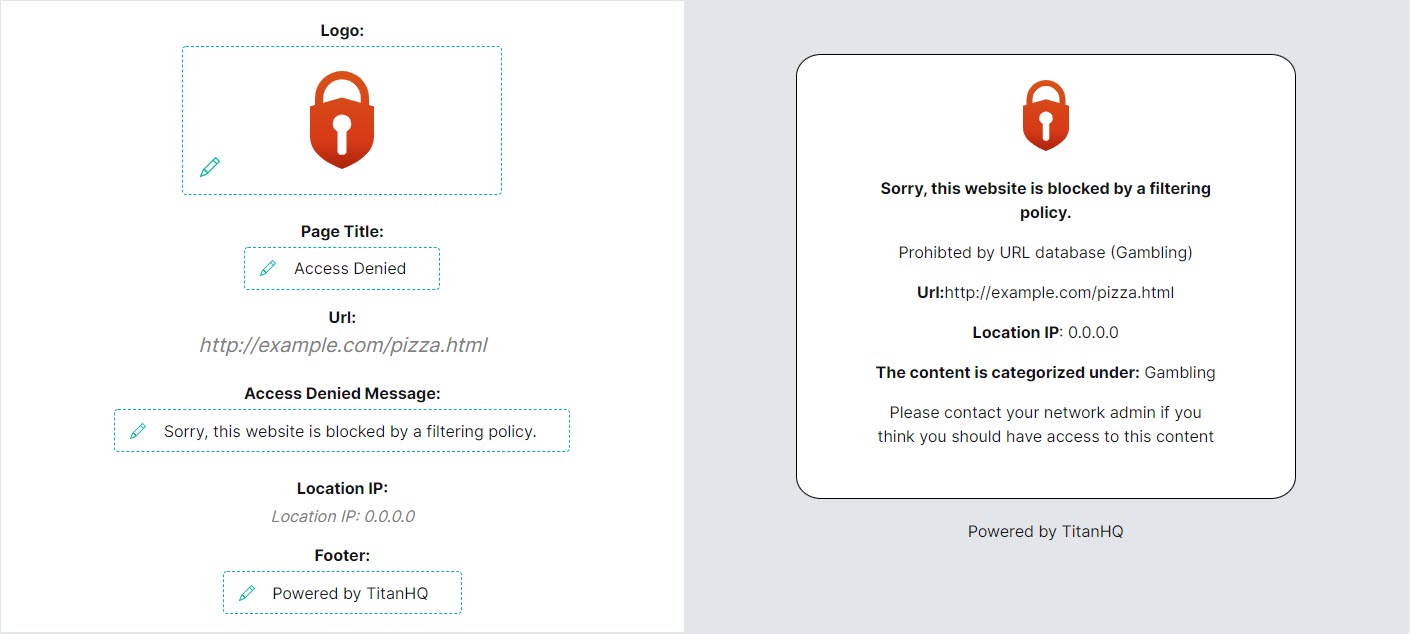
Go to Content Filtering > Block Page.
Click the logo
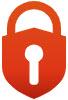 icon to upload your own custom logo.
icon to upload your own custom logo.Click into Page Title, Access Denied Message and Footer to add your own custom text.
Click Save Changes to save.
Click Reset to reset the block page to the default settings (see sample image above).