Recent Traffic
Go to Recent Traffic to view details of your user's most recent browsing activity.
By default, the table displays all recent traffic, including allowed and blocked requests. To change this view, select Allowed or Blocked to view only allowed or blocked requests.
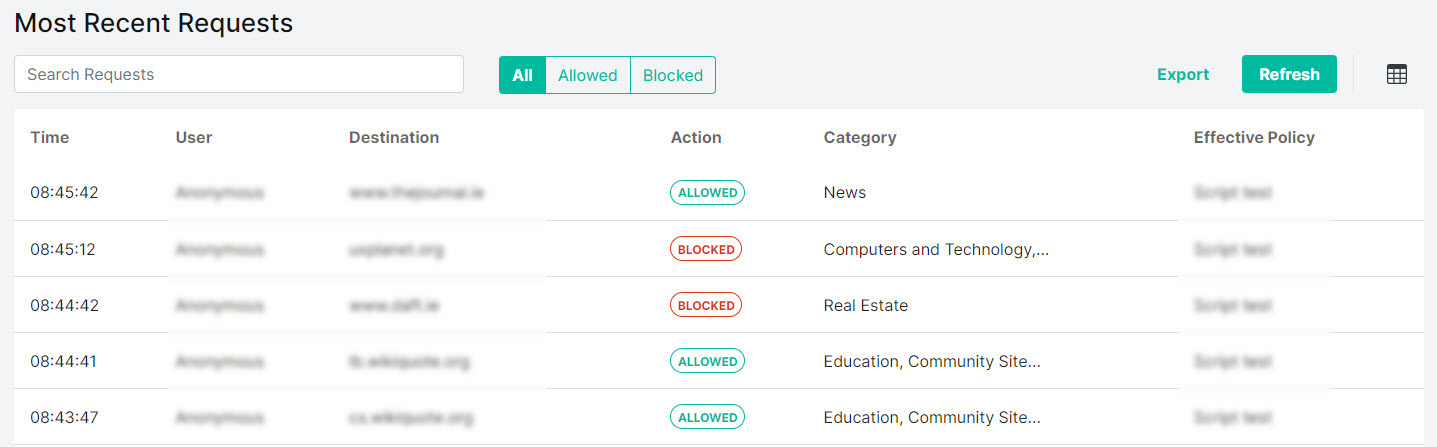
Select Refresh to update the contents displayed in the table.
Select Export to export the results as a .csv file.
Use the search box to enter a search term (results display as you type). The search will return results across all fields, as shown in the example:

Select the columns
 icon to display the table column names. Slide each on and off to view or hide a column.
icon to display the table column names. Slide each on and off to view or hide a column.Columns can be sorted in ascending or descending order using the
 or
or  icons beside the column name. Data is sorted A-Z or Z-A by uppercase first and then lower case.
icons beside the column name. Data is sorted A-Z or Z-A by uppercase first and then lower case.
The following information is available:
Time: The time of day that WebTitan processed the request (hh:mm:ss). The time zone used is the one specified on your customer account.
User: The user that issued the request. Unauthenticated traffic is listed as 'Anonymous'.
Destination: The requested domain.
Action: The action that was taken by WebTitan on this request. This is either Allowed or Blocked.
Category: The category that the requested URL was classified under. See Category Descriptions for more information.
External IP: The external IP that the DNS request came from.
Location: The location name given when the location was created.
Effective Policy: The policy that was being applied to this user at the time this request was made.