Managing Groups
Go to Environment > Groups to view and manage groups that are being identified through active directory integration.
Note
Only groups containing users are imported from your active directory to WebTitan.
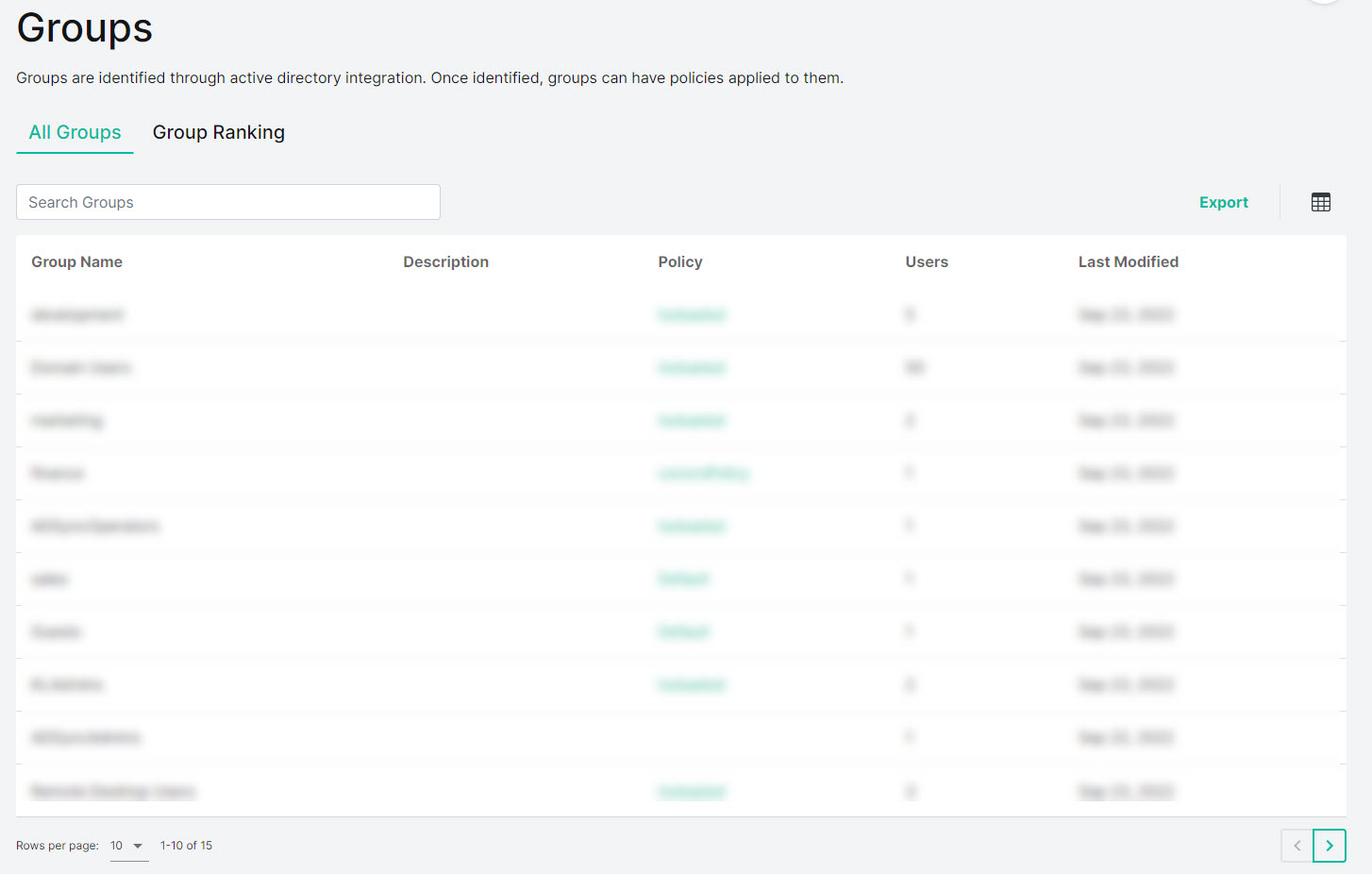
Use the search box to enter a search term (results display as you type).

Select Export to export all groups as a .csv file.
Select the columns
 icon to display the table column names. Slide each on and off to view or hide a column.
icon to display the table column names. Slide each on and off to view or hide a column.Columns can be sorted in ascending or descending order using the
 or
or  icons beside the column name. Data is sorted A-Z or Z-A by uppercase first and then lower case.
icons beside the column name. Data is sorted A-Z or Z-A by uppercase first and then lower case.
The following information is available for each group:
Group Name: The name of the group as specified on your active directory.
Description: A brief description of the group.
Policy: The policy that is currently applied to this group. Select a policy name to view that policy directly.
Users: The number of users in this group.
Last Modified:
Editing Group Details
Click on a group to view the Group Details page. From the Group Details page you can:
Edit a group description.
Change the policy assigned to a group. See Changing a Group's Assigned Policy.
View a list of users in the group. You can select a user to view more details.
Group Ranking
Groups can be ranked in order of priority to determine which policy is applied to a user who is a member of multiple groups. See Group Ranking.