MSP Overview
The Overview page gives you a summary view of your customer's activity, links to commonly used quick actions and your Customers table.
Your Protection and Filtering at a Glance shows a summary of customer DNS requests processed through WebTitan over the previous 24 hours since midnight. You must have added at least one customer with an active location to see summary data.

Global Actions gives you quick links to common global settings - adding an allow or block domain and editing the global default policy.

All Customers is a list of all your WebTitan customers. Select a customer's Account Name to view and edit their Customer Details screen. From the side-bar menu, select a customer from the All Customers menu to drill down to their customer-level view.
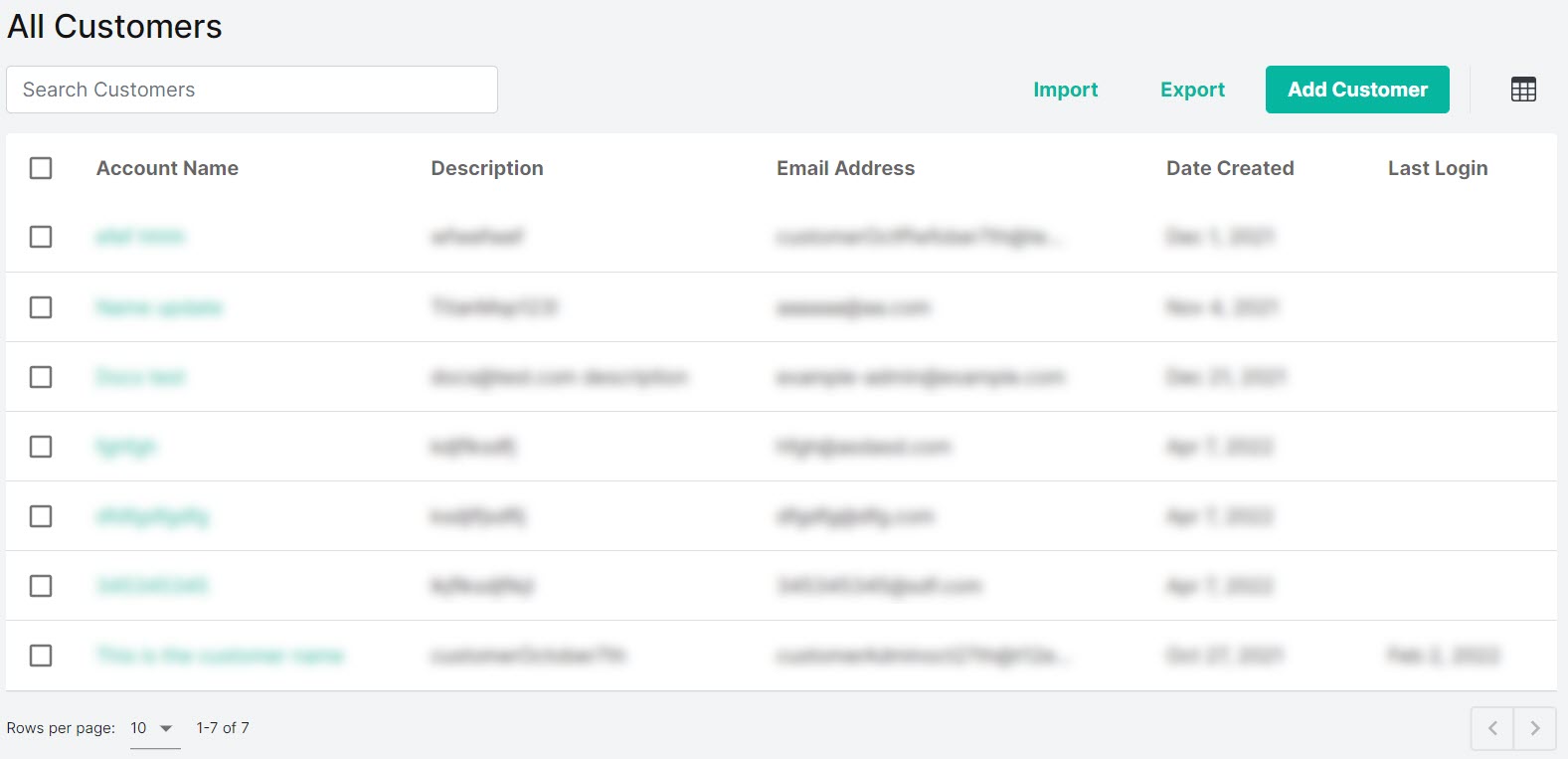
Use the search
 box to search the list of customers.
box to search the list of customers.Select Export to export all customers as a .csv file.
Click the column
 icon to display the table column names. Slide each on and off to view or hide a column. The following information is available for each customer:
icon to display the table column names. Slide each on and off to view or hide a column. The following information is available for each customer:Account Name: Name of your customer's business. For example, Example Coffee Company.
Customer accounts are listed alphabetically in the Customers menu. If you are managing many accounts, consider a naming convention to group customers that makes sense for your business.
Description: A brief description of this customer account. This is a useful field for filtering and searching.
Email: Email address associated with this customer account, for example, admin@example-coffee-company.com. This is the email address a customer admin uses to log into their WebTitan account.
Date Created: Date this customer account was added to WebTitan.
License Count: An optional number you can enter for this customer to record the license count purchased.
Last Login: Last time this customer logged into WebTitan.
ID Number: A number automatically assigned to this customer on account creation.
UUID: Universally Unique Identifier (UUID) that identifies this customer account in WebTitan.
To delete a customer, select the box
 beside the customer (or customers) and select Delete.
beside the customer (or customers) and select Delete.