Adding an Allowed Domain
Go to Content Filtering > Domains and follow the steps below to add an allowed domain.
Select Add Domain and choose Allow a Domain.
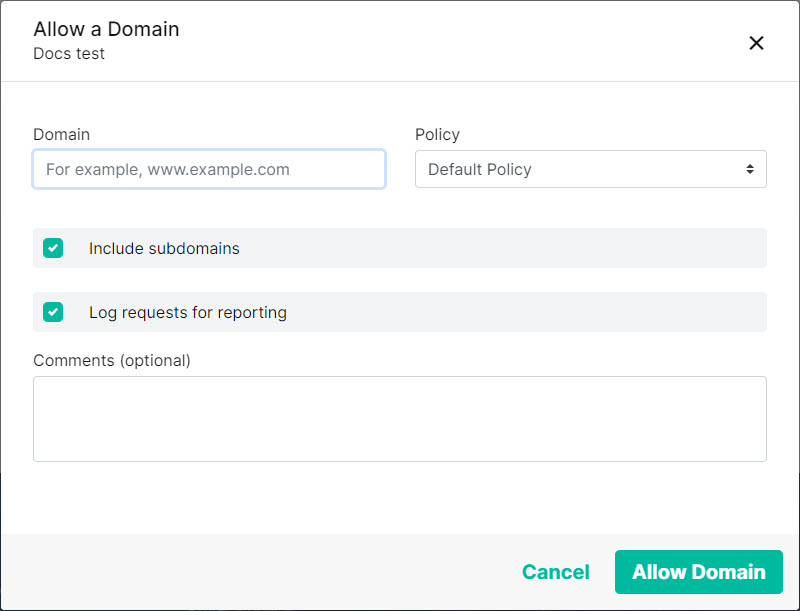
Complete the fields:
Domain: Enter the domain you want to allow. For example, www.example.com.
Top level domain entries (TLDs) are supported. For example, to allow or block all domains from a particular country enter the TLD for that country. For example, ru.
Caution is advised when adding TLDs as you may allow or block more domains than expected. For example, adding com as a blocked TLD will block all domains ending in .com
Note
Only enter the TLD. Wildcards (*) and periods (.) are not required. For example:

Policy: Select the policy under which this domain is an allowed domain.
Include subdomains: If your domain is example.com and you select this option, then all domains that end in example.com will also be allowed, e.g. support.example.com and products.example.com.
Include subdomains: must be selected to save this entry if a TLD is entered in the Domain: field
Log requests for reporting: Deselect to prevent requests from going to the logger for reporting.
Comments: Optional comments about this allowed domain.
Select Allow Domain.