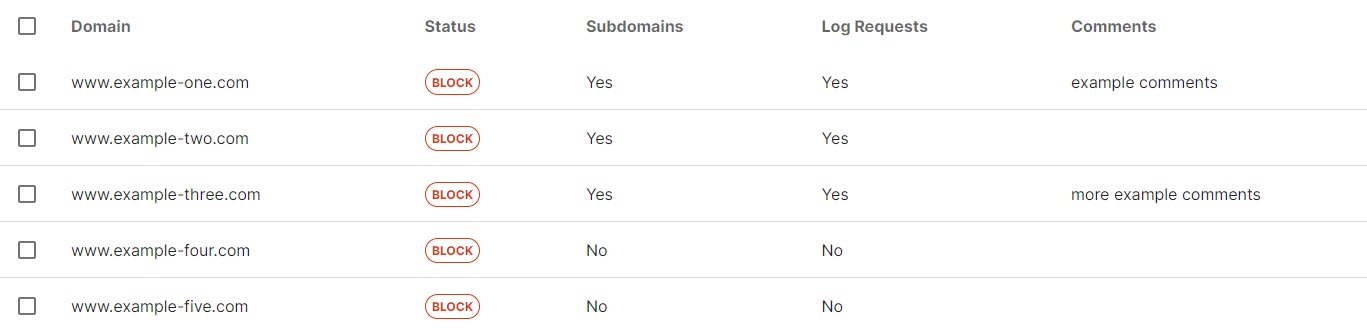Importing Global Domains
Follow the steps below to bulk import global allowed and blocked domains into WebTitan from a CSV file.
Go to Settings > Global Domains.
Select Import at the top of the Domains table and the Import Domain window displays.
Select Import File and choose either Allowed Domains or Blocked Domains.
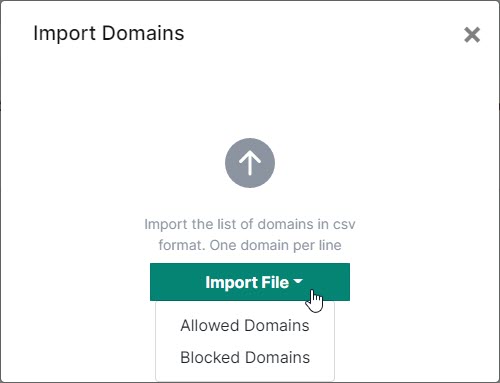
Browse to locate your CSV file and click Open.
The CSV file must have a single domain per line and follow the following format:
Domain: Domain name, in a valid format, that you want to allow or block (required).
Subdomains: TRUE or FALSE (default: TRUE).
Log Requests: TRUE or FALSE (default: TRUE)
Comment: Optional comment field.
Example CSV file for import:
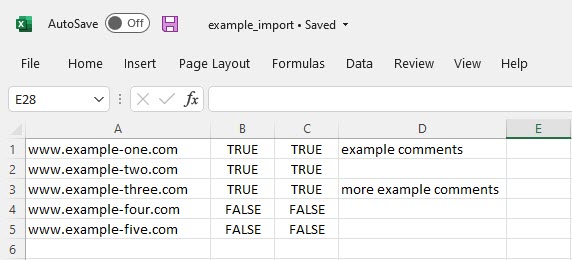
Note that:
Duplicate entries invalidate an import.
Imported domains take precedence. For example:
If a domain is currently allowed and is then imported as a blocked domain, the blocked domain takes precedence.
If a domain is currently blocked and is then imported as an allowed domain, the allowed domain takes precedence.
Example CSV contents as they appear in the Allowed & Blocked Domains table after a blocked domain import: