Adding a Dynamic IP Location
Important
For WebTitan to continue identifying your location as your dynamic IP address changes, you must install the WebTitan Dynamic IP Agent. When this agent is downloaded and installed (with the generated location key) on at least one computer in your network, it will automatically update WebTitan as your IP changes.
Follow these steps to add a dynamic IP location:
Go to Environment > Locations and click Add.
Select Dynamic IP and the Add Location (Dynamic IP) window displays:
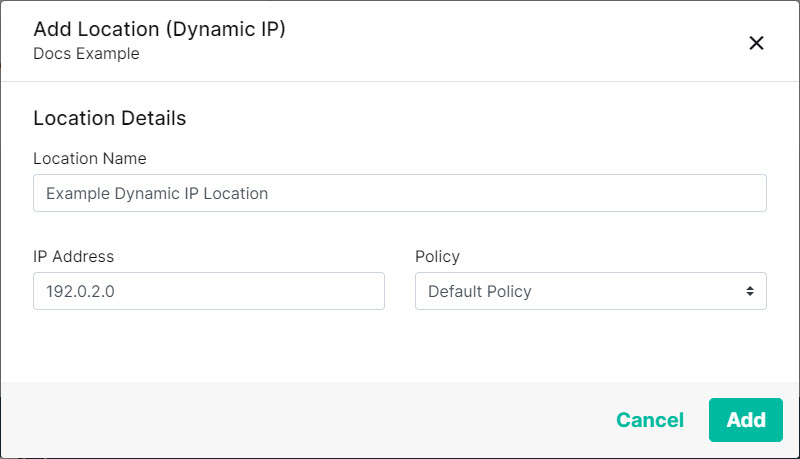
Enter details for this Dynamic IP location:
Location Name: Give this location a name. For example, Main Office.
IP Address: Enter your current IP address.
Policy: Select a policy to assign to this location (default: Default Policy).
Note
If a user of this location can be identified, then any specific group or user policy will take priority over the location policy.
Select Add.
A location key is generated for this location. To view the location key, select your Dynamic IP location from the All Locations table.
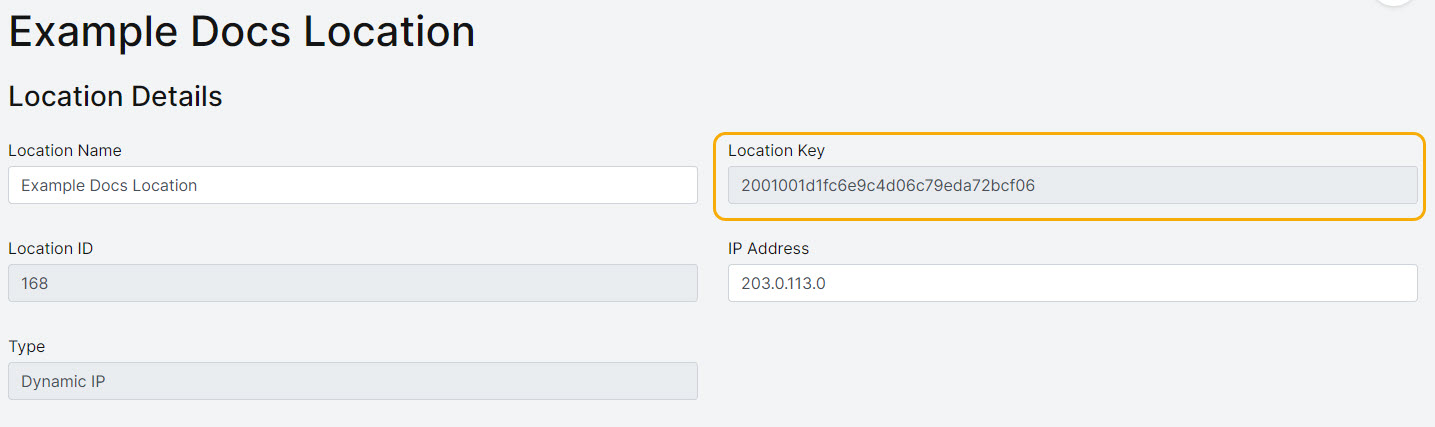
Use this key to configure the Dynamic IP Agent during installation.