Adding a Device Exception Rule
Follow the steps below to add a device exception rule to a device exception. A device exception can have one or multiple device exception rules added.
Go to Settings > Device Exceptions and click on a device exception name to open the Device Exception Rule page for that device exception.
Select Add Device Exception Rule.
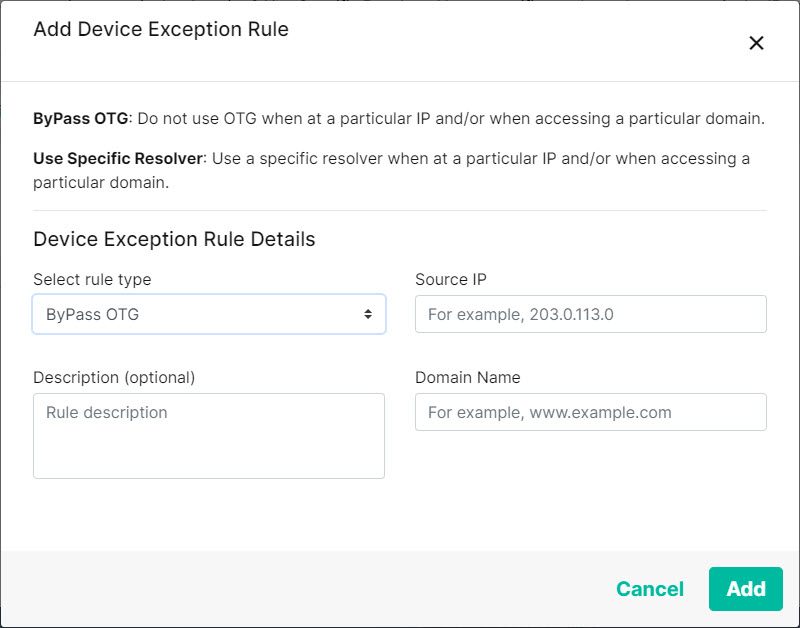
From Select rule type, select the type of rule you want to add and the associated fields:
Bypass OTG: This rule means that a device will not use OTG when at the IP entered in the Source IP field, and/or when accessing the domain entered in Domain Name field.
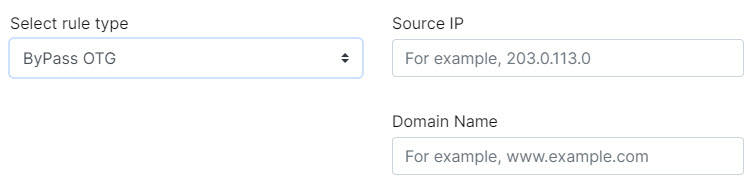
Use Specific Resolver: This rule means that a device will use the resolver entered in the Resolver field when it is at the IP entered in the Source IP field, and/or when accessing the domain entered in Domain Name field.
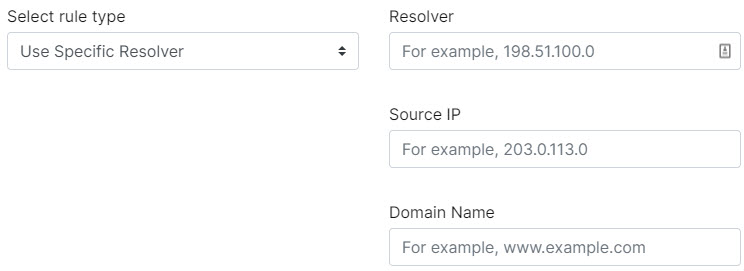
In the Description (optional) field, enter an optional description for this rule.
Select Add.
Repeat the steps 2 - 4 above to add another device exception rule to this device exception.