Editing the Global Custom JSON Configuration
Warning
Custom JSON is recommended for advanced users only. Incorrect JSON configuration can cause your OTG 2 devices to stop working, so please edit with caution.
Custom JSON configuration can be added to the global device configuration from Settings > Device Configuration . This custom JSON configuration is:
Applied to all new devices during OTG 2 installation.
Pushed out to any existing devices currently using the default configuration the next time they connect to WebTitan. Updates are not pushed to any active devices that have a custom JSON configuration applied in Environment > Devices.
Important
Device exceptions take precedence over filters. Filters added using JSON are ignored on any device with a device exception assigned. However, any non-filter JSON will be applied as expected.
Follow the steps below to add or edit custom JSON configuration to the global device configuration.
Go to Settings > Device Configuration.
Scroll to JSON Configuration (Default for Devices) and select to expand.
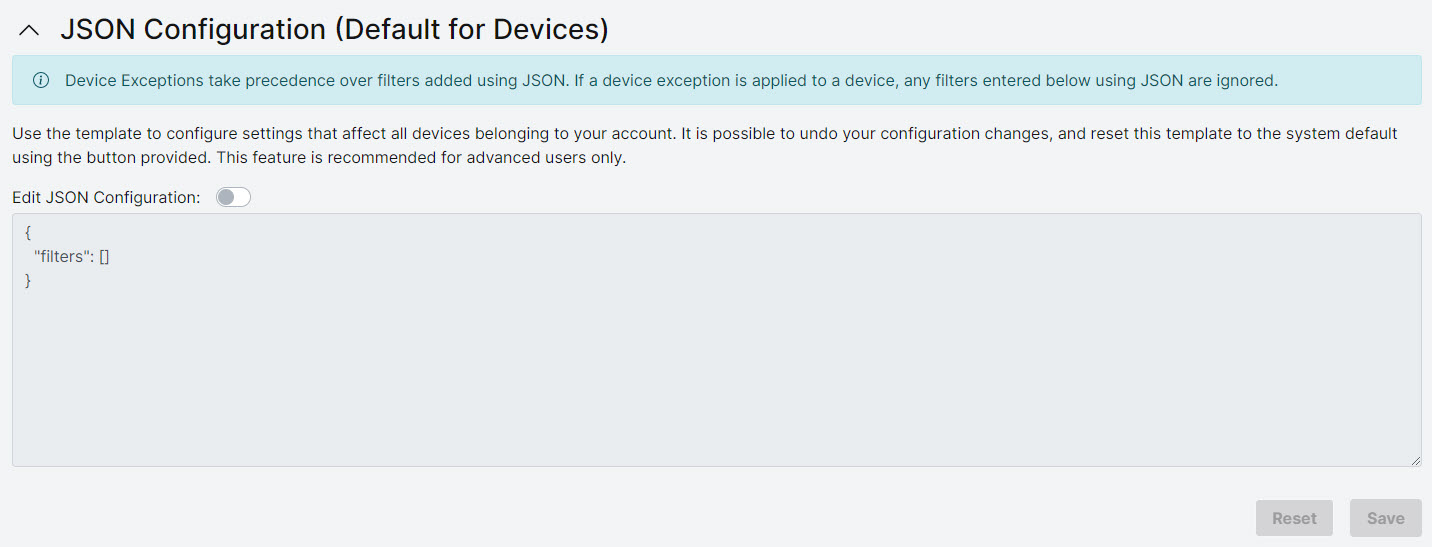
Slide the Edit JSON Configuration slider to activate the editor and edit the content.
The content is validated when you save and only valid JSON format is accepted. See https://www.json.org/
 for information on JSON format.
for information on JSON format.When you have finished editing, click Save to save your changes and update the device configuration for this device, or click Reset to revert to the device configuration template.
If saved, the OTG 2 agent syncs with WebTitan every hour to get the latest configuration. OTG will also retrieve the latest configuration following a network change, or following a machine power event.