Editing Custom JSON Configuration for a Single Device
Custom JSON configuration can be added after OTG installation to handle adjustments to a device other than filters. Filters can be managed from the UI in WebTitan using device exceptions. If a device exception is applied to a device, any filters entered using JSON will be ignored.
Filters are handled using Device Exceptions. See Device Exceptions.
Once saved, any saved custom JSON configuration is pushed out to the device the next time it communicates with WebTitan.
Caution
Custom JSON is recommended for advanced users only. Incorrect JSON configuration can cause a device to stop working, so edit with caution.
Follow the steps below to add custom JSON configuration for a single device.
Go to Environment > Devices and select the device you want to edit. The Device Details page displays.
Scroll to JSON Configuration and select to expand.
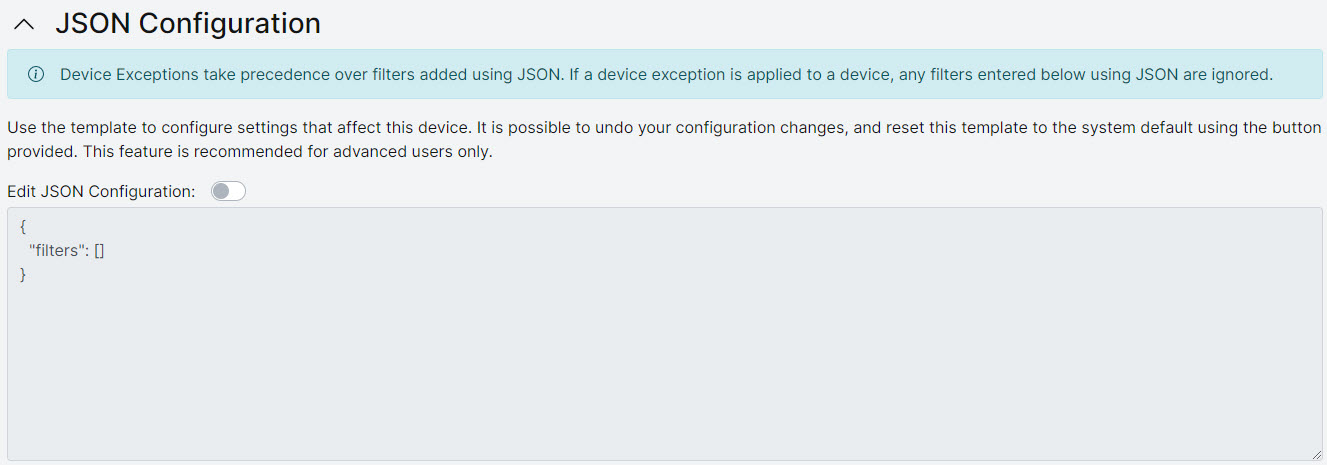
Slide the Edit JSON Configuration slider to activate the editor and edit the content.
The content is validated when you save and only valid JSON format is accepted. See https://www.json.org/
 for information on JSON format.
for information on JSON format.When you have finished editing, click Save Changes to save your changes and update the device configuration for this device, or click Reset to revert to the device configuration template.
If saved, the OTG 2 agent syncs with WebTitan every hour to get the latest configuration. OTG will also retrieve the latest configuration following a network change, or following a machine power event.