Adding a Virtual Location
Virtual locations use a tag to identify a location rather than an IP address. DNS requests can contain a metadata tag that is compared to known locations. To use the virtual location functionality, your router or endpoint will need to add the metadata in the form of an EDNS record.
A virtual location can be added manually, as described below, or automatically as part of an OTG installation. See WebTitan OTG 2 for Windows Guide for more information.
Follow the steps below to add a virtual location.
Go to Environment > Locations and click Add.
Select Virtual and the Add Location (Virtual) window displays:
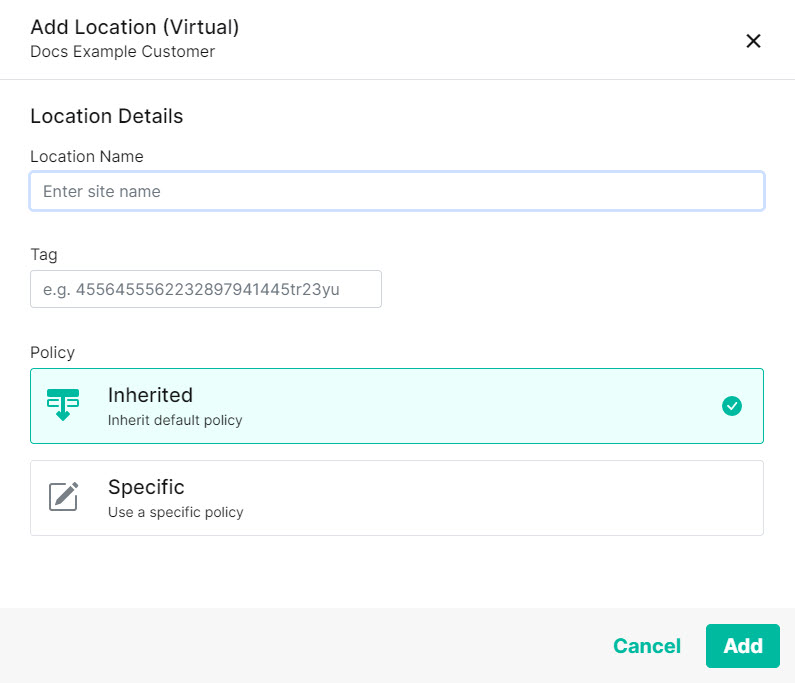
Enter details for this Virtual Location:
Location Name: Give this location a name. For example, Engineering Campus.
Tag: Assign a tag for this location, e.g. campus_0123.
Policy: Select Inherited or Specific:
Inherited: Select this option to apply a policy in order of precedence. See Order of Precedence for Policies.
Specific: Select this option to choose a custom policy already created in Content Filtering > Policies.
Select Add.