Gathering OTG 2 Logs for Troubleshooting
Follow the steps below to gather OTG 2 for Windows log files. You may be asked to do this as part of a troubleshooting process.
Right mouse click on the OTG icon
 in your Windows taskbar and a floating menu displays.
in your Windows taskbar and a floating menu displays.Click Diagnosis... and the Diagnosis window displays.
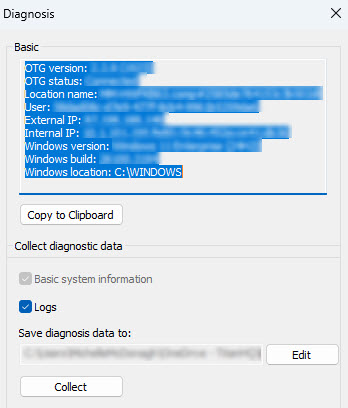
To gather basic diagnostic data:
Click Copy to Clipboard and then paste the text to the location you want, or
Click Collect to capture diagnostic data and logs, and have then downloaded as a .zip file to the folder path specified in the Save diagnosis data field. This field can be edited and saved to change the download location.