Creating an Incoming Webhook for Teams
To add an Incoming Webhook to a Microsoft Teams channel, follow these steps:
Open the channel in which you want to add the webhook and select the plus
 icon to add a tab.
icon to add a tab.
In the Add a new app window that opens, select Get more apps.
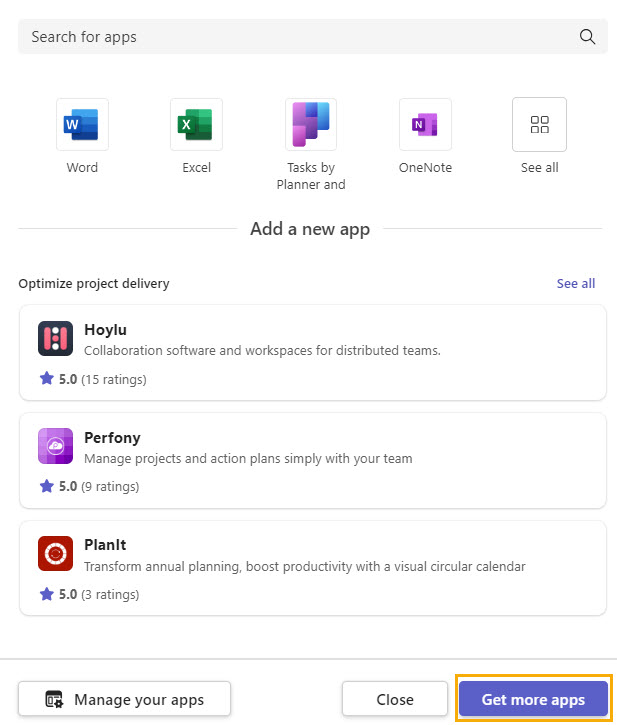
Enter Incoming Webhook in the Search field, and then select Add.
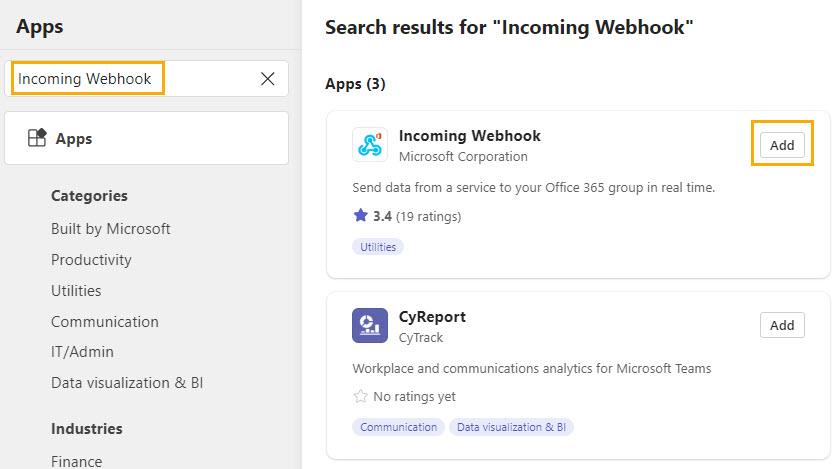
Select Add to a team, and in the next window, enter the name of the team to which you want it added.
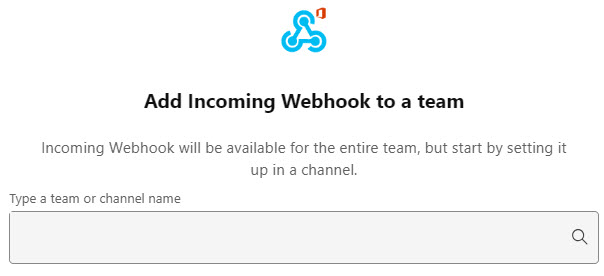
Select Set up a connector, and in the next window, enter a name for the webhook. You can also upload an image.
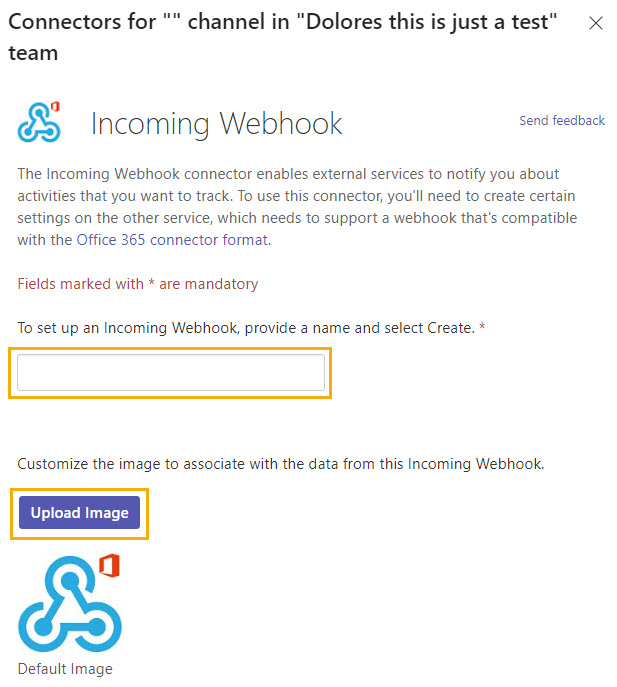
Select Create.
Copy and save the unique webhook URL present in the dialog. You'll need this URL when you add this webhook to Email Security to set up notifications.
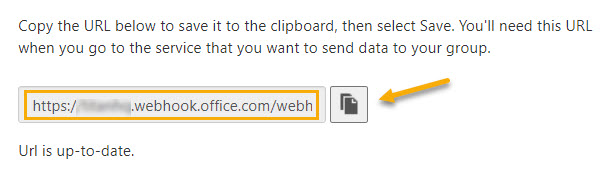
Select Done.
The webhook is now available in the Teams channel. Next, go to your Email Security portal and select Settings > Notifications to add this webhook to Email Security for notifications.
