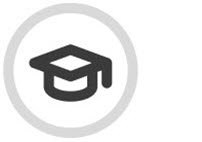Managing SAT Campaigns
Go to Security Awareness Training > SAT Campaigns to see details of your Security Awareness Training campaigns and the users assigned to them. They are divided into two groups, which can be accessed by selecting either the Active or Not Active tabs at the top of the page. All Active and Planned campaigns are displayed on the Active tab while all Completed and Deleted campaigns are displayed under the Not Active tab.
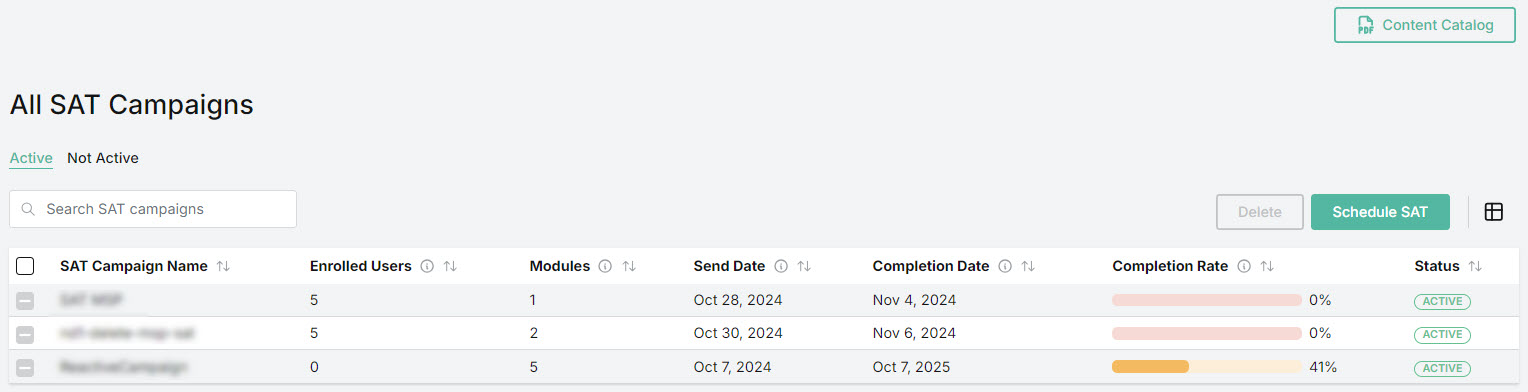
You can manage how the table is displayed as follows:
Use the Search
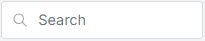 box to search the list of SAT campaign names.
box to search the list of SAT campaign names.Select the column
 icon to manage how table columns are displayed. By default, all columns are visible and arranged in a specific order. You can change the display by doing the following:
icon to manage how table columns are displayed. By default, all columns are visible and arranged in a specific order. You can change the display by doing the following:Select or deselect the checkbox beside a column name to show or hide a column.
Use the reordering
 icon to move columns up and down the list. This changes the left-to-right display. An item at the top of the list, for example, means that it will be the first column on the left. Select Reset Order to restore the columns to their default positions.
icon to move columns up and down the list. This changes the left-to-right display. An item at the top of the list, for example, means that it will be the first column on the left. Select Reset Order to restore the columns to their default positions.Resize columns by hovering your cursor over the column boundary you want to adjust until it becomes a resize
 cursor. Drag the boundary until the column is the width you want.
cursor. Drag the boundary until the column is the width you want.
Select the up/down
 arrows in the column headers to sort column content.
arrows in the column headers to sort column content.
From this page you can do the following:
Schedule Security Awareness Training by selecting Schedule SAT. See Schedule Security Awareness Training.
Download the SAT Content Catalog by selecting Content Catalog to learn more about SAT resources.
Delete SAT campaigns by selecting one or more checkboxes, and selecting Delete.
Note
With regard to deleting SAT campaigns, note the following:
SAT Campaigns created by MSPs can only be deleted at the MSP level.
Reactive SAT Campaigns can only be deleted at the System level.
The following details are available in the table:
SAT Campaign Name: Name of the security awareness training campaign. Campaigns entitled Reactive Campaign have been automatically assigned to users who clicked on lures.
To view details of a specific SAT Campaign, locate the campaign in this column, and select the link to learn more.
Note
Only completed SAT Campaigns, which are shown in the Not Active tab, can be accessed.
Enrolled Users: The number of users enrolled in the campaign.
Modules: Number of modules that are assigned in this campaign.
Send Date: Date when users are enrolled and emails containing links to the campaign training modules are sent. Note that Reactive Campaigns don't have a Send Date.
Completion Date: Date by which training must be completed by users. Following the completion date, users will no longer be able to access the training. Note that Reactive Campaigns don't have a Completion Date.
Completion Rate: Progress bar indicating the percentage of modules completed by all users.
Status: Indicates the state of the SAT campaign, based on the following:

If the SAT Campaign is Active, then this means that users have been enrolled in Security Awareness Training. They should have received emails with links to the assigned modules. The campaign remains Active until the Completion Date.

SAT Campaigns with a status of Planned means that the campaigns have been created, but the send date hasn't occurred yet. Once the Send Date occurs, then emails are sent to all active users, and the status changes to Active.

An Active or Planned campaign that has been Deleted. Users will be unable to access the training material.
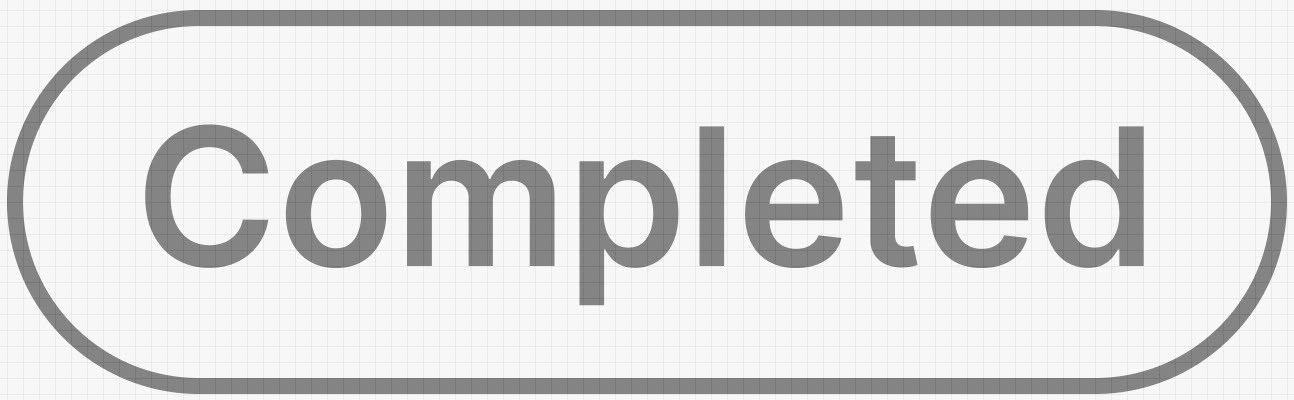
When the Completion Date of an Active campaign is reached then the campaign status changes to Completed. Following the completion date, users can no longer access the training