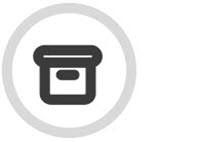Managing Requests
As a Data Guardian, you'll receive email notifications when the following requests are submitted:
Legal Hold Requests
Legal Hold is a function that allows users to request that a set of entries within the archive be locked in a state that ignores retention periods and delete requests. Legal Holds are typically used in situations where the entries are required as evidence or are part of a legal case. However, it can also be used for non-legal activities such as locking important contracts or documents that need to be preserved.
Deletion Requests
The Authorized Delete feature allows users to ask for the removal of an item, such as an email, from the archive. This is an irreversible action and a Data Guardian must approve it.
Retention Period Change Requests
The retention period refers to the number of days that emails are retained in an ArcTitan archive. The email date is used, and not the date on which the email was processed in the archive. Emails older than the retention period are permanently deleted on a daily basis.
The retention limit may be changed, but validation must be provided to the administrator, who can then request the Data Guardian to approve the change.
Note
Access to the Data Guardian interface and the ability to manage requests is limited to Data Guardian users. If you are not a Data Guardian, please contact your system administrator for assistance in managing requests.
Follow the instructions below to display a list of requests, where you can accept or decline them.
Go to your archive, and log in as a Data Guardian.
Select the dropdown arrow in the upper right corner of the screen and select Change User.
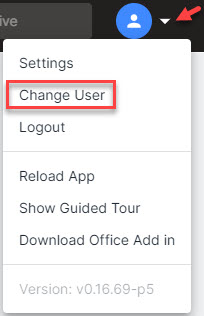
From the list of users, select the one labeled Data Guardian. You'll automatically be logged into the Data Guardian interface, and you'll see a pop-up message notifying you that the account has been switched.
Note
You can switch back to your Basic User account by repeating step 1a and selecting the Basic User account.
Select Requests in the navigation bar.

A list of requests is shown with the following details:
Request #: Numerical Identifier for the request.
Status: Indication of whether the request is Open or Closed.
Entries: Number of emails included in the request.
Requester: Name of the user who initiated the request.
Request Type: This is one of three request types: Legal Hold, Deletion or Change of Retention Period.
Reason: The explanation as to why the request has been made.
Data Requested: Date that the request was created.
Select the request to open it, and then select either Accept or Decline
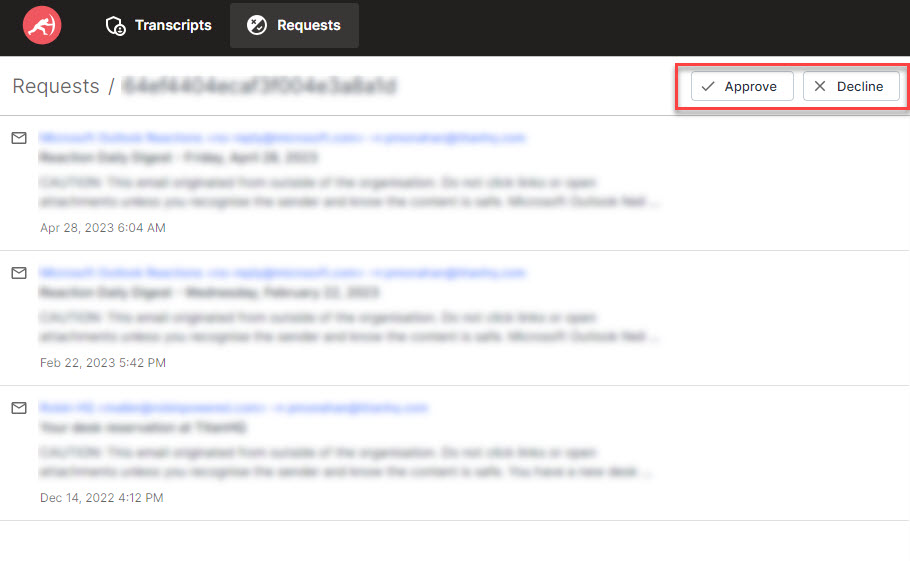
If you want to approve the request, select Approve in the sub-menu.
If you decide that you cannot approve the request, then select Decline.
Note
If your archive is configured to require approval from two Data Guardians, requests will be displayed with the status: "Awaiting Secondary Approval" in the list of requests.
If you have already approved a request and it is waiting for secondary approval, the entry will not be placed on legal hold until the secondary approval is received.