Viewing the Allow List
Go to Configuration > Mail Flow > Allow List to view and manage the Allow List.
Select the Emails tab to see the email addresses of senders in the Allow List. To see the domains in the Allow List, select Domains.
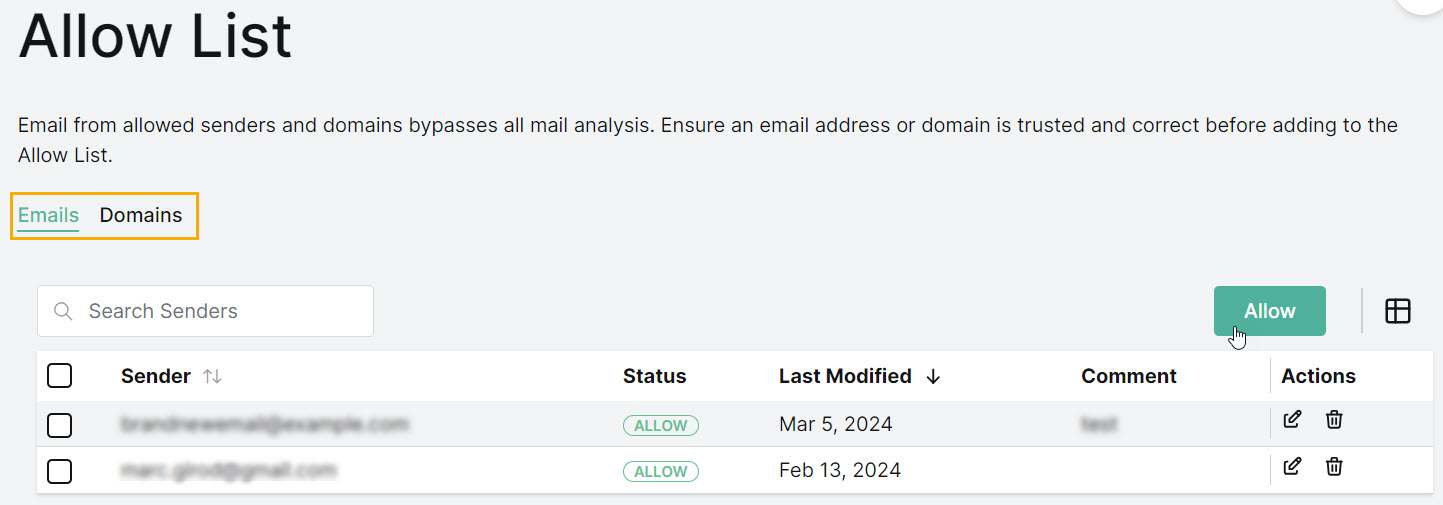
Use the search
 box to search the list.
box to search the list.Select the column
 icon to display the table column names. Slide each on and off to view or hide a column. The following columns are available:
icon to display the table column names. Slide each on and off to view or hide a column. The following columns are available:Sender: In the Email list, this is the display email address of the sender that is allowed to bypass Email Security analysis and be delivered to the user's inbox. In the Domains list, you can see the domain names that are allowed to bypass Email Security analysis.
Status: Allow status means that the email or domain is on the Allow List.
Last Modified: This is the date that the email or domain was added to the Allow List. If it has been edited, as described under Actions (below), then the date automatically updates.
Comment: Optional description that was entered when the email address or domain was added to Allow List.
Actions: From the Actions column, you can edit or delete the email address or domain.
Select the edit
 icon for the email address or domain you want to edit. Refer to Adding a Sender to the Allow List and Adding a Domain to the Allow List for more details.
icon for the email address or domain you want to edit. Refer to Adding a Sender to the Allow List and Adding a Domain to the Allow List for more details.Select the delete
 icon to remove the email address or domain from the Allow List. Select Delete to confirm.
icon to remove the email address or domain from the Allow List. Select Delete to confirm.
