Email Security Release Blog
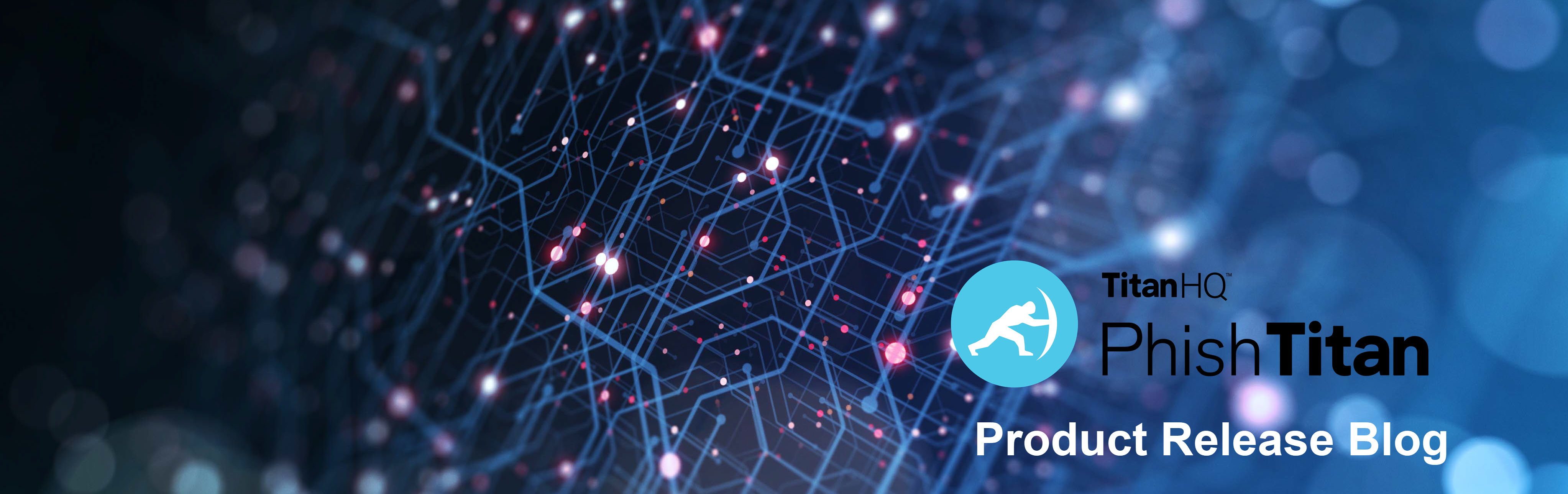
Note
Prior to October 2024, the Email Security Solution was called PhishTitan. Release blogs published prior to this date use PhishTitan when referencing the Email Security Solution.
October 2025
From the Incidents page, both MSP and customer admins can now quickly remediate one or more emails with the new multi-selection feature. When one or more incidents are selected, a new Actions dropdown menu appears, allowing for multiple incidents to be remediated simultaneously.
Multi-Selection Feature Added to Incidents Page The multi-selection feature lets admins quickly remove emails from all affected inboxes directly from the Incidents page. This offers greater efficiency as multiple Incidents can be selected and remediated simultaneously. Note that admins still have the option to select single incidents and take actions on them from the Incident Summary page. See Incidents for more details. |  |

July 2025
Another option for remediating malicious emails has been added to the Mailflow > Remediation UI this month. Both MSP and customer admins now have the option to send remediated emails directly to the Deleted Items folder.
Option Added to Remediate Emails to Deleted Items Folder More control over where to send remediated emails is available to admins this month. By default remediated emails are sent to the Junk Email folder. Now admins have the option to send remediated emails directly to the Deleted Items folder by going to Configuration > Mailflow > Remediation and selecting Deleted Items folder. | 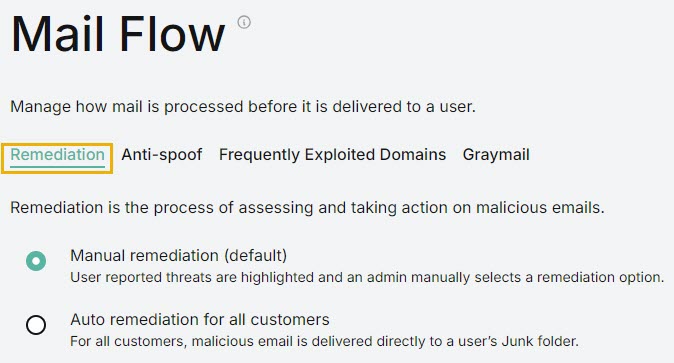 |

June 2025
New this month is the Stealth Mode feature, accessible from Configuration > Mail Flow on the customer level. When enabled, Stealth mode lets MSPs see how effective email security is for a customer without impacting end users.
Stealth Mode Feature Allows Silent Processing of Emails Stealth Mode is a feature that when enabled allows emails to be processed silently. This helps MSPs to see how effective email security is for a customer without impacting end users. When an MSP turns on Stealth Mode, no banners are applied to emails, links are not rewritten with Link Lock, and emails are not remediated. MSPs can view the Email Security dashboard to monitor statistics and the efficacy of Stealth mode. | 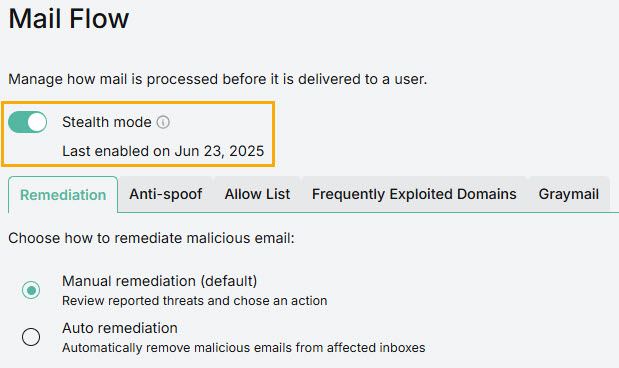 |

February 2025
This month we've introduced a feature to help strengthen your email defenses against social engineering attacks using Natural Language Processing (NLP) and Machine Learning (ML). We've also added an enhancement to the Outlook Add-in so that emails reported as phishing automatically move to the junk folder.
Increased Protection Against Social Engineering Attacks PhishShield is our latest NLP-driven security feature designed to strengthen your email defenses against social engineering attacks like phishing, whaling, and identity theft. It uses Natural Language Processing (NLP) and Machine Learning (ML) to analyze email content in real-time. | If there is malicious intent in the language of an email, a warning banner is applied:  The language and tone in some emails may indicate that a phishing attempt is being made. When this happens, an alert banner is applied to caution you.  |
 | Outlook Add-In Automatically Moves Reported Mail to Junk To make admins' lives easier, we've added an enhancement to the Outlook Add-In. Now, when a user reports an email as phishing using the Outlook Add-in, the email is moved to the Junk folder and a banner is applied. For an email with only one recipient, the email is displayed as an incident in the Resolved tab on the Incidents page. For an email with multiple recipients, the email remains visible in the Action Needed tab because an admin will need to assess if they should remediate for the other recipients. |
November 2024
Wrapping up this month we have two enhancements to the Email Security solution. More information icons have been added to the MSP user interface and there is a new email security banner, specifically for spam mail.
Additional Learn More Links on Email Security UI Additional context-sensitive help has been included in the Email Security UI. MSP admins will now notice more information |  |
  | Separate Spam Banner Added A new email banner has been added specifically for spam detection. The spam warning had previously been included with warnings for malware and phishing, which is now a separate banner. |

November 2024
November is proving to be a busy month with further improvements and announcements. We've added the Threat Categories donut chart on both the MSP and customer admin overview pages. Admins also have more control over the display of the Incidents table with the ability to reorder and resize columns. And, with Microsoft announcing the retirement of Office 365 connectors in Teams, the content in the Notifications section has been updated.
Threat Categories Pie Chart The new Threat Categories donut chart enables MSP and customer admins to see how analyzed incidents are categorized and which are more dominant. If an admin clicks on a threat category name, it's removed from the chart. Selecting it again adds it back. | 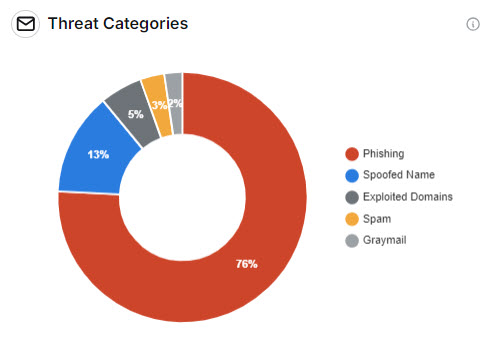 |
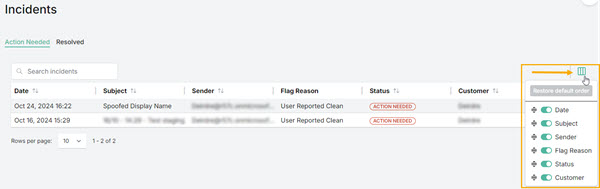 | More Control Over Column Display Admins can reorder columns in the Incidents table by selecting the column icon and moving the reordering |
Updating Webhooks for Email Security Email Security lets you configure a webhook to send a notification to a web application every time a user identifies an email as clean or phishing using the TitanHQ Outlook Add-in. If you've already configured a webhook, then you'll need to update it before January 31st 2025 because Microsoft is retiring Office 365 connectors within Teams. This means that all webhook connector URLs must be updated before this date. See Notifications for assistance. | 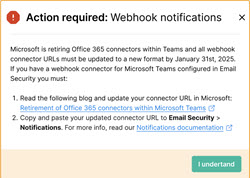 |

August 2024
A busy month for PhishTitan with another release! This time it's the Graymail feature to help you manage marketing emails.
Graymail Graymail refers to legitimate, opted-in, bulk emails that are at risk of being viewed as spam over time. Now both MSP and customer admins can remove unwanted mail by adding an alert banner to graymail. If auto remediation is enabled, graymail is auto remediated.
| 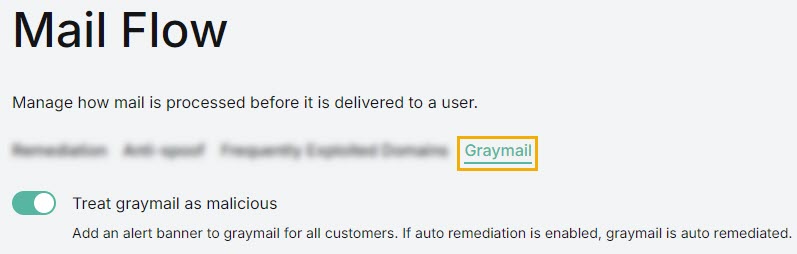 |

August 2024
This month we're making navigation in PhishTitan easier with the Incident Summary slideout view.
Incident Summary slideout With the release of this new feature, MSP and customer admins can now click on an incident and the Incident Summary slides out from the right side of the page. Admins can move between incidents in the table, and as each one is selected, the Incident Summary repopulates with the new data. This makes it easier and more efficient to navigate between incidents.
| 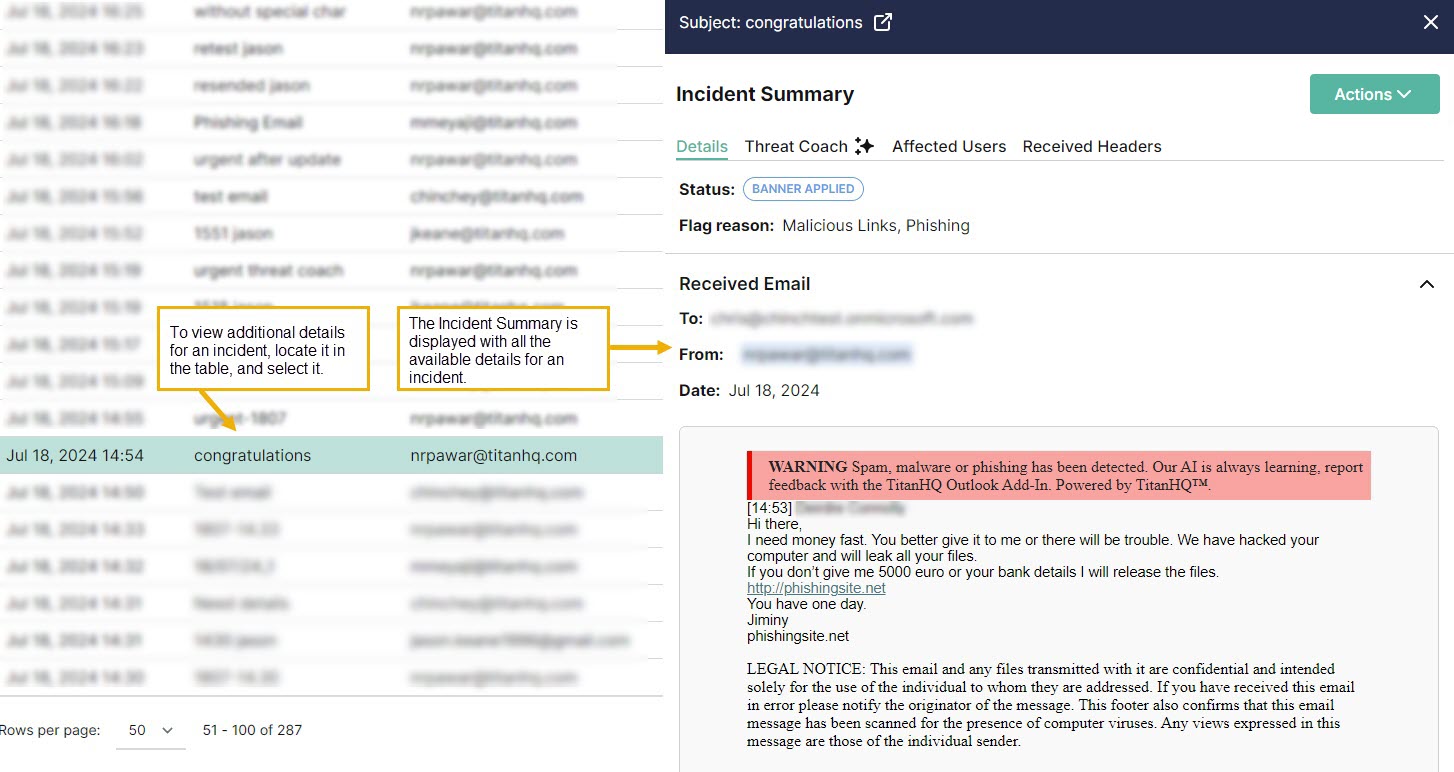 |

July 2024
Threat Coach, TitanHQ's latest AI-driven feature, has a beta release!
Threat Coach Threat Coach is an AI-driven feature to help you understand phishing emails. Powered by TitanHQ AI, Threat Coach analyzes incoming emails for sentiment, context, tone, and potentially malicious intent. Threat indicators are highlighted and explained so that you can learn more about the threats used in phishing emails. Not all email categories are included for analysis in this beta release. As beta testing continues, additional categories will be included.
| 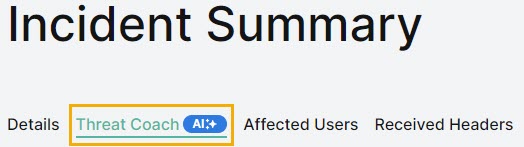 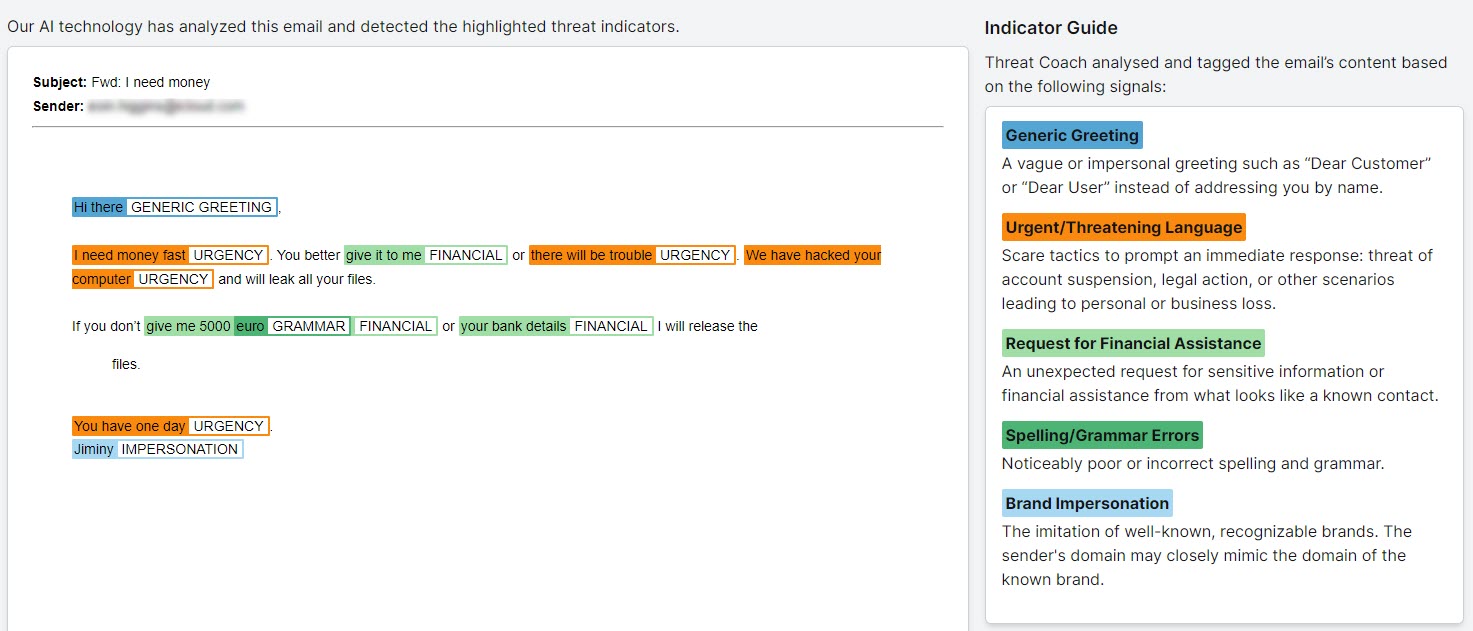 |

June 2024
This month sees the release of PhishTitan Anti-spoof and a new Mail Flow page.
Anti-spoof Email spoofing is the creation of an email with a forged sender address to intentionally mislead a recipient about its origin. PhishTitan Anti-spoof is automatically enabled, meaning that manipulated display names are checked and if detected, an alert banner is added. You also have the option to disable it. Both MSPs and Customers can access the Anti-spoof setting from PhishTitan > Configuration > Mail Flow > Anti-spoof. | 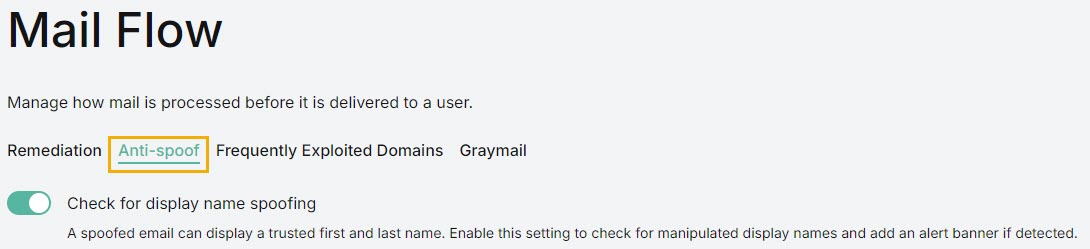 |
New Mail Flow Page 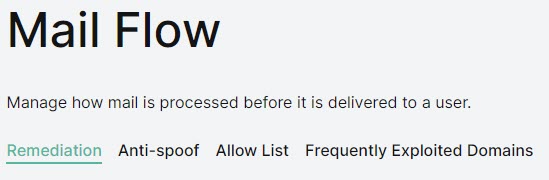 | To simplify things, all mail flow configuration settings have been consolidated, so you can quickly and easily manage how mail is processed before delivery. Go to PhishTitan > Configuration > Mail Flow to find tabs for Remediation, Anti-Spoof, Allow List and Frequently Exploited Domains. |

May 2024
We've added the Exploited Domains feature and updated the Incident Summary page.
Exploited Domains Malicious actors frequently launch phishing attacks from free email services. With the Exploited Domains feature, admins have the option to apply a banner to email from free email services and alert users to be vigilant. Available on both the MSP and Customer layer, it can be accessed from the Configuration menu:
|   |
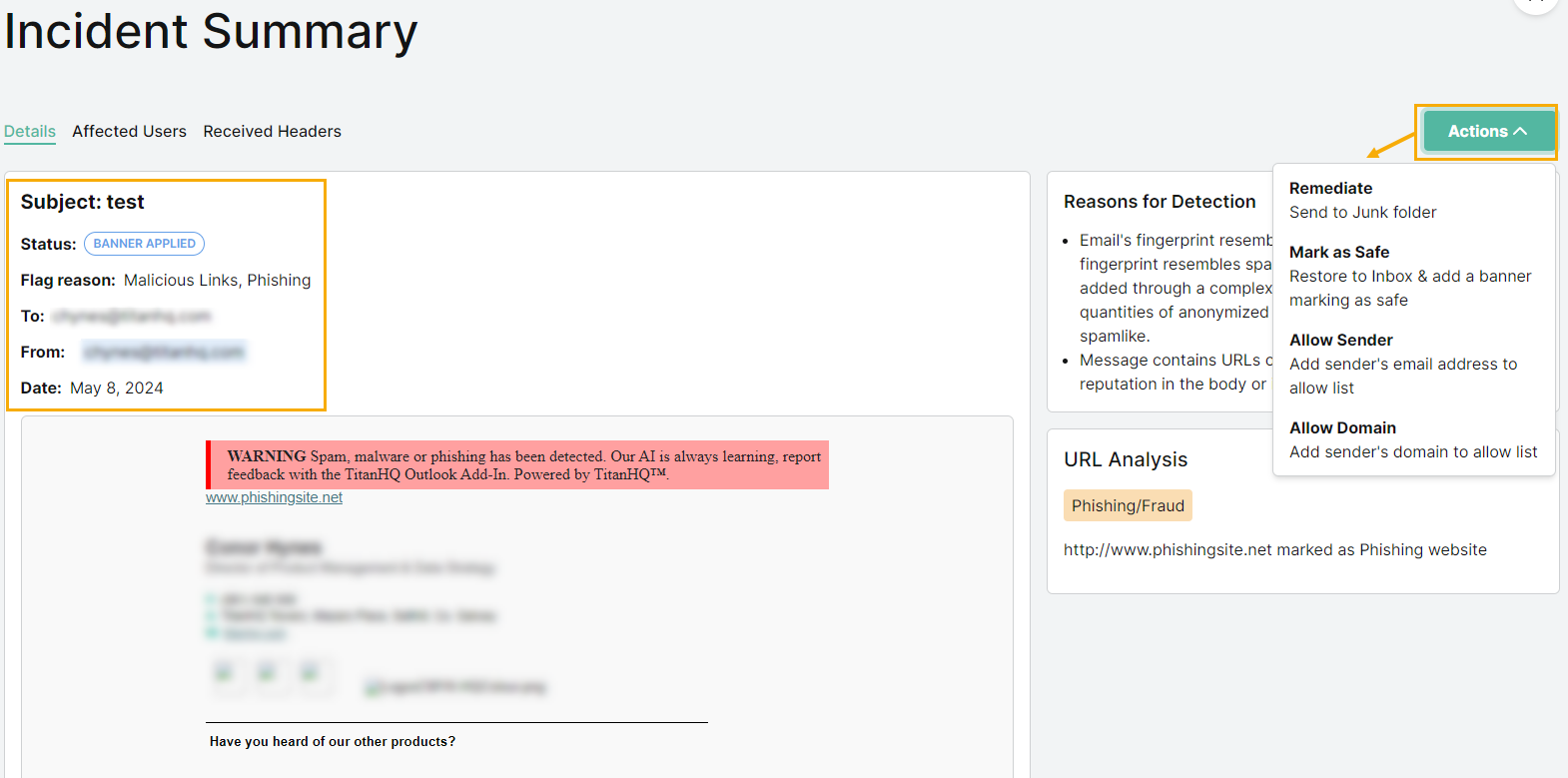 | Updates to Incidents Summary page The Incident Summary page has been updated so that admins can quickly find the information they need. The top summary card has been removed and that information is now in the message view header. The Actions dropdown menu displays contextual information to explain the available options. Lastly, the layout is now in a two-column format, with the message view on the right and Reasons for Detection and URL Analysis on the right. |

More in March 2024!
Responding to customer feedback, we've added Allow Domain and Reasons for Detection.
Allow Domains An admin can now add a trusted domain to a customer level Allow List, making it easier and faster to receive email from known, secure domains. For customers delivering anti-phishing, suppliers usually provide a list of trusted domains allowing training emails to be delivered to a user's inbox without being caught by PhishTitan. Allowed Domains can be added from a number of places:
| 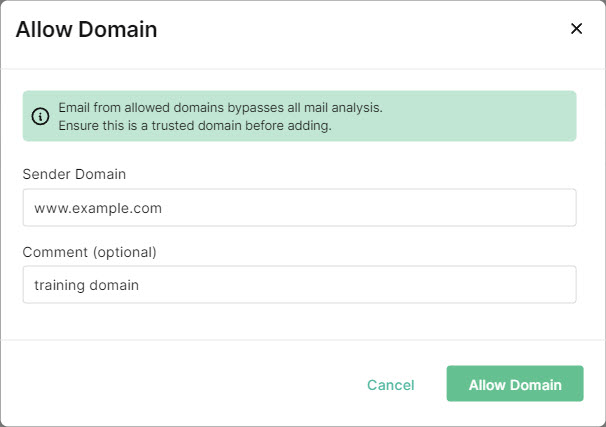 |
Phishing Detection Reasons We want to share the reasons PhishTitan considers an email as phishing to give more insight into an incident. This is particularly important for an admin reviewing a borderline safe email.
| 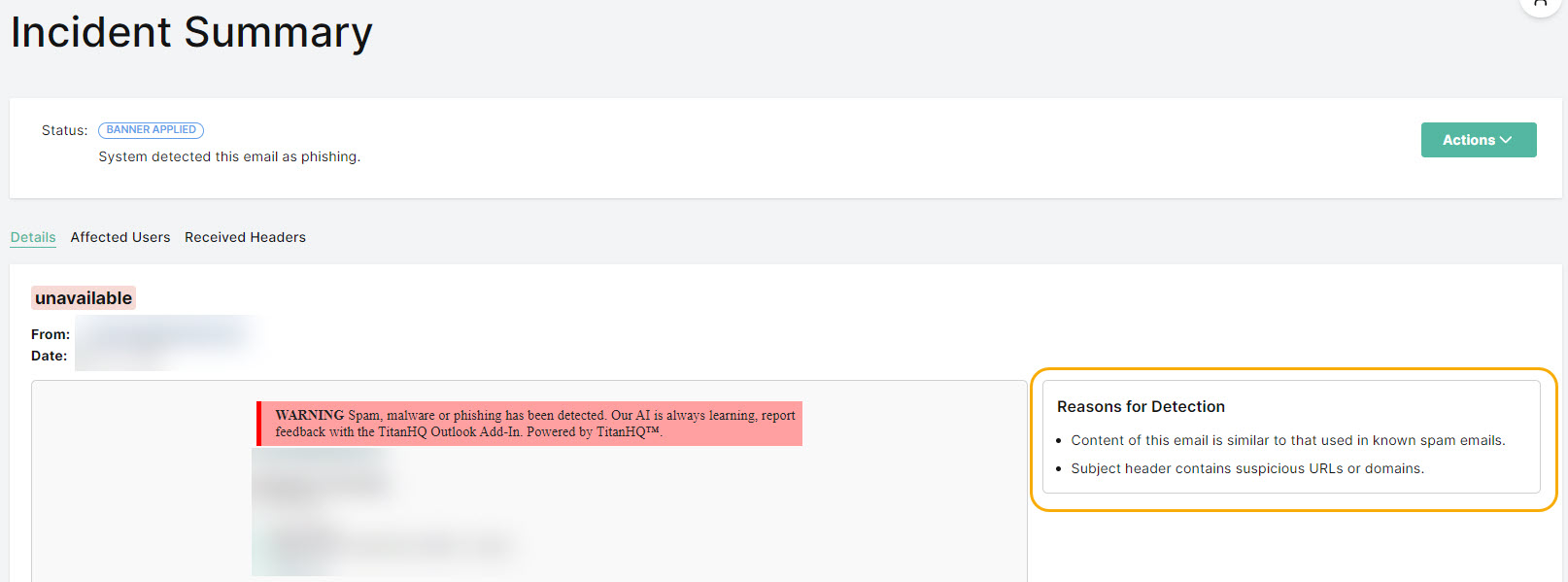 |

March 2024
New layout, Auto Remediation and QR code protection is here!
Auto Remediation With the introduction of auto remediation, an administrator can now decide the destination of malicious emails by selecting either manual or auto remediation. With auto remediation, instead of risking exposure to malicious emails - even with banners - an administrator can choose to divert malicious email directly to the Junk folder, providing an additional layer of risk mitigation. Auto remediation:
| 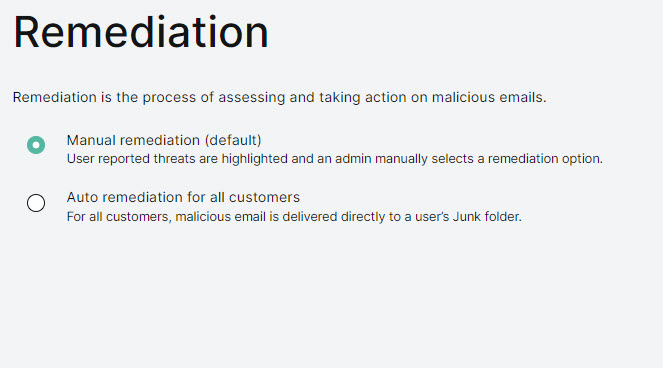 | ||||||||||
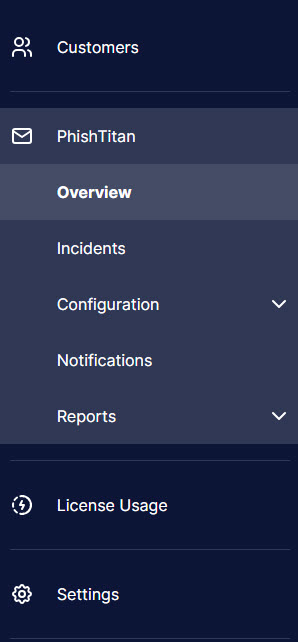 | Sidebar Changes We have moved things around in the side bar menu to help make room for some new things we're planning. While none of the functionality has changed, you will notice that some things are in a slightly different location than before.
| ||||||||||
Simplified PhishTitan Menu To simplify navigation, we have grouped all PhishTitan-specific pages together under one PhishTitan menu.
| 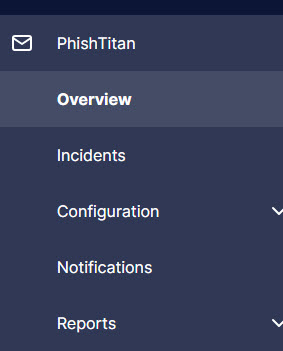 | ||||||||||
 | Quishing Protection QR codes have gained popularity, but they carry a significant security risk as fraudulent codes can redirect users to malicious websites that appear legitimate. PhishTitan now analyzes the URLs within QR Codes and will detect if they are dangerous. |






