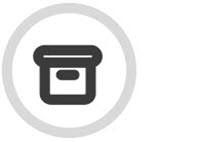Filtering Search Results
Once you have searched the archive and found the emails you've been searching for, you can filter the results, which is useful if you have a large result that you want to reduce.
Begin by selecting the Filter button in the sub-navigation window:

Select the type of filtering you want to apply from the dropdown menu:
Filtering can be performed based on the following:
Recipient Count: When you select Recipient Count, recipients are grouped in brackets, with each dropdown menu unique to the search query results.
Attachment Count: Select this option to filter results based on emails with attachments. You can select to display emails with or without attachments.
Email Size: Filtering emails based on their size means gives you the option to select categories of emails organized according to their KB size.
Attachment Size: If you are looking for an email with a large attachment, filtering on Attachment Size is useful. As explained earlier, the categories are bespoke to your search query results.
Attachment Type: If you know the type of attachment you are looking for, such as a JPEG or PNG file, then you can make this selection by choosing to filter on Attachment Type.