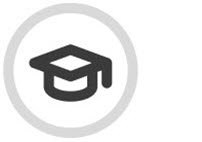Schedule Security Awareness Training
Follow the steps below to schedule security awareness training (SAT) that includes videos. Training recipients will automatically be sent notification emails regarding their SAT enrollment, which will include links to their assigned modules and the completion date.
If new users are added to your M365 account, they will automatically be enrolled in SAT.
Note
To download a PDF catalog of all the SAT modules currently available, go to the SAT Campaigns page and select Content Catalog.
You can schedule security awareness training from either the Security Awareness Training > Overview page or Security Awareness Training > SAT Campaigns. Select Schedule SAT.
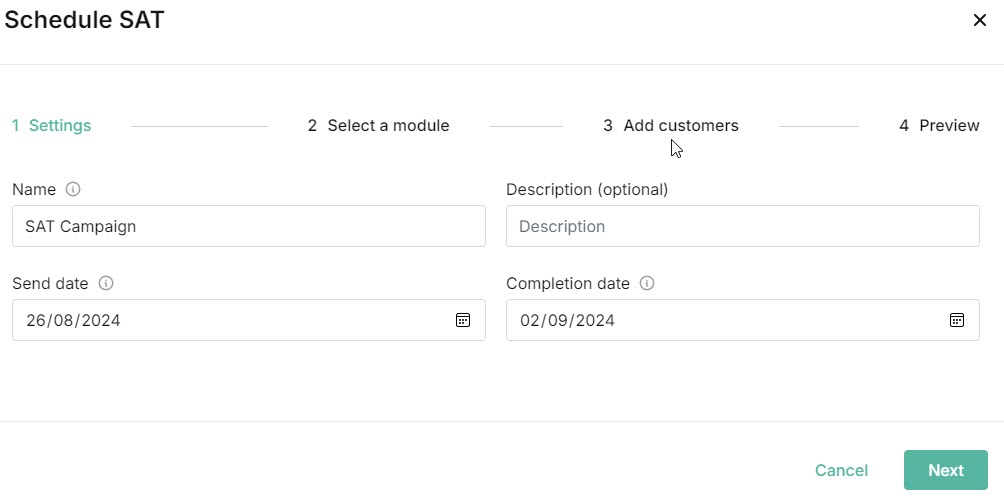
As you create a SAT campaign, a Campaign Summary panel on the right automatically updates the information. The following information is shown:
Name: Name of the SAT campaign.
Dates: This includes the Send date, which is when customers are enrolled and emails containing links to the campaign training modules are sent. The Completion date is the date training must be completed by customers.
Reminders: The date on which customers will be sent reminder emails. If a SAT campaign is less than 7 days, only one reminder is sent. If it is more than 7 days, two reminders are sent. The first reminder is sent halfway between the campaign start and end dates. The second reminder is sent the day before the end date. Dates will shift to the next working day.
Auto Enrollment: Indicates that any new customers who join before the Completion date will be enrolled in the SAT campaign.
Modules: The training modules selected for the SAT campaign.
Customers Enrolled: Indicates if all customers have been enrolled in the campaign. If specific customers are selected, then their names are listed.
You can select the collapse
 icon to close the Summary panel. Click it again to open it.
icon to close the Summary panel. Click it again to open it.Enter the following details:
Name: The name of the security awareness training campaign. A default name is given, which you can overwrite using a maximum of 30 characters.
Send Date: Date when users are enrolled and emails containing links to the campaign training modules are sent.
Completion Date: Date by which training must be completed by users. Following the completion date, users will no longer be able to access the training.
Description (optional): Short summary of the training.
Depending on whether you selected to Schedule SAT from either the Overview or SAT Campaigns page, you can select either Back to Overview or Back to Campaigns at any stage during the scheduling process to return to that page. You'll be alerted by a confirmation message that you have unsaved changes.
Select Next.
Select up to 12 training modules from the list to send to your recipients by selecting the checkbox or clicking on the row. Each module shows the following:
Topics: Names of topics that are covered in the training. For example, Staying Safe When Using Social Media covers Human Firewall, Social Engineering, Social Media, and Web Security topics.
Subtitles: If a module has subtitles, the languages available are shown in this column. Hover over each language icon to view language name.
You can use the search box
 to search terms used in both the Module and Topics columns.
to search terms used in both the Module and Topics columns.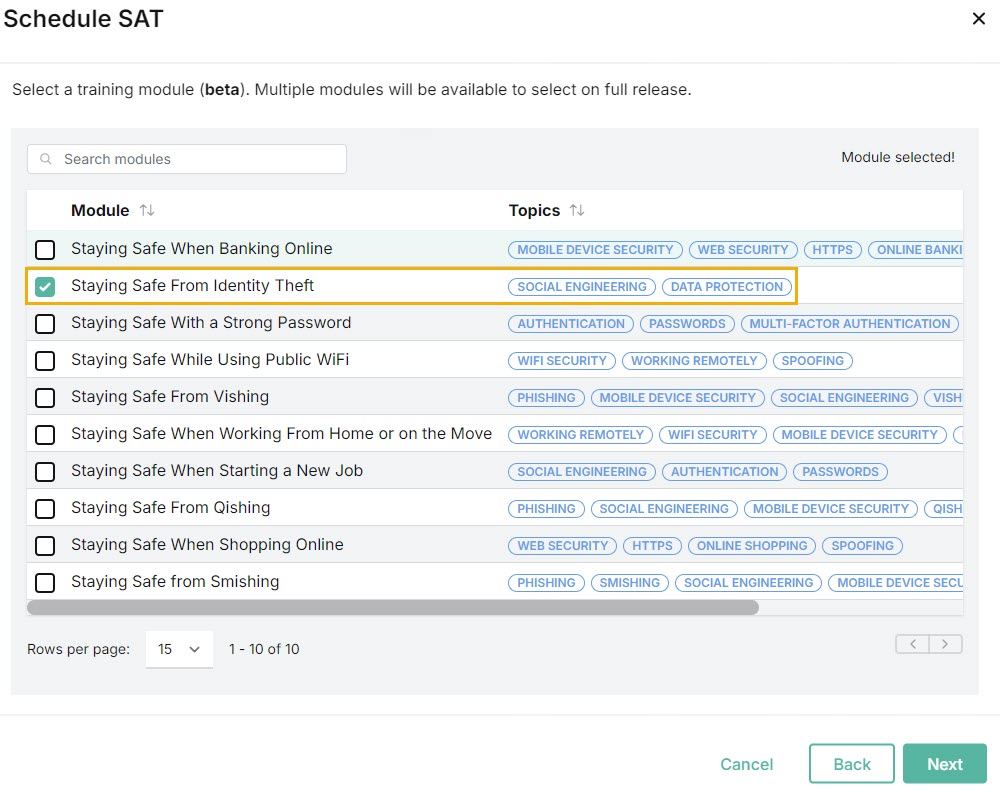
There's also a quick way to select multiple modules. You can search for specific topics, for example, and then select the checkbox beside Module in the column header. In the example below, topics related to Human Firewall were searched.
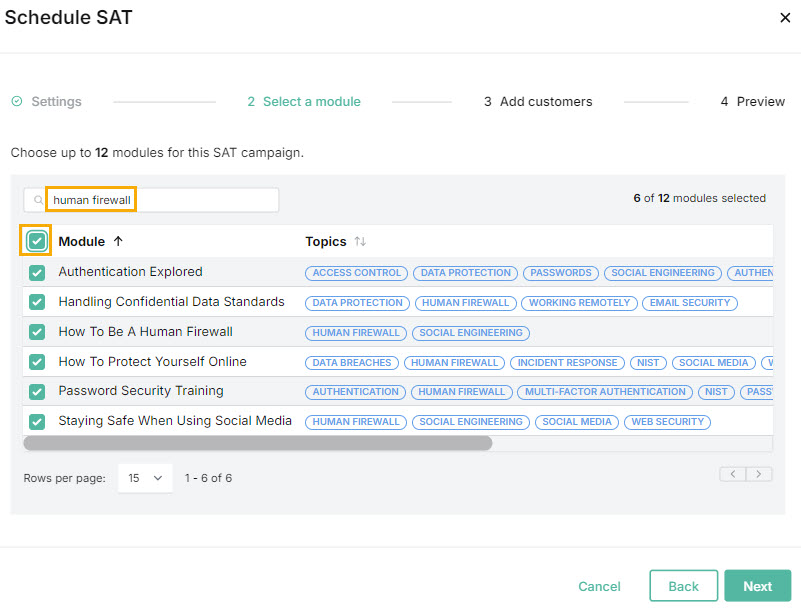
The Modules list in the Summary panel will update as you select or deselect modules.
Select Next.
Here you can select the customers you want to enroll in the SAT module. The default option is All Customers.
Note
If a customer account has just been connected to Microsoft 365, synchronization with the Platform can take up to two hours. Once synchronization takes place, users associated with the customer account can be added to security awareness training.
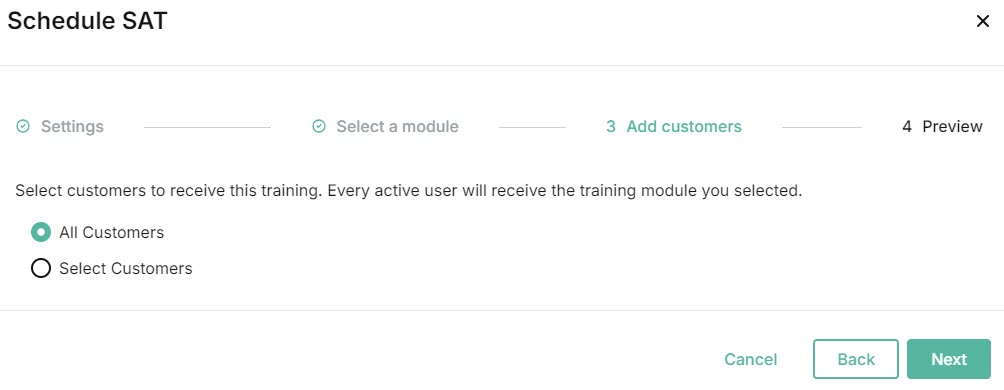
If you want to select specific customers, choose Select Customers and a list of your customers will appear. Select the checkbox(es) for the corresponding customer(s) or just click on the row(s). The Customers Enrolled list in the Summary panel will update as you select or deselect customers. Note that only licensed customers are displayed.
Note
If a customer is not displayed, you should verify that the customer has a SAT license.
You can select the checkbox at the top to automatically select all the checkboxes displayed.
Check the Summary panel to ensure you're satisfied with the SAT campaign you're about to schedule. If you want to modify any of your selections, select Back.
Select Schedule SAT. The newly scheduled security awareness training will appear in your SAT Campaigns table in Security Awareness Training > SAT Campaigns.
See Managing SAT Campaigns for additional details.