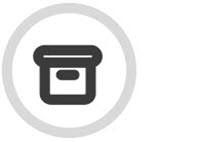Upload Files to an Amazon S3 Bucket
As a customer admin, you can upload files to an Amazon S3 bucket using the AWS CLI (command line interface) tool. Refer to Installing or Updating the Latest Version of the AWS CLI for guidance on how to download the latest release for your operating system.
Prerequisites
Before you start the Configuration process below, note the following prerequisites:
You must install the tool on a machine that holds or has access to the data you want to upload.
Ensure that you have admin privileges.
Configuration
Once the tool is installed, you must configure it with AWS credentials, which are provided to you by TitanHQ support.
To configure the credentials, open a command prompt as an admin, and run aws configure:

You will be prompted to enter:
AWS Access Key ID: Provided by TitanHQ support.
AWS Secret Access Key: Provided by TitanHQ support.
Default region name: Provided by TitanHQ support.
Default output format: Text
Once the credentials have been configured, you are ready to start the upload.
Upload
To perform the upload you will need the unique S3 bucket name for your account, which is provided to you by TitanHQ support.
Open a command prompt, and navigate to the folder holding the data to be uploaded.
Use the following command to begin copying the data from the folder you are in, as well as all its subfolders. If you do not want to include subfolders, then do not include --recursive as shown in the command below. Replace aws_s3_bucket_name with the bucket name provided to you by TitanHQ support. For <company-tag>; enter the Company Tag you use on your ArcTitan account.

If the copy stops or is interrupted you can resume it using:

This will upload only files that are not already in the S3 bucket.