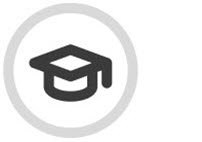Security Awareness Training MSP Overview
Security Awareness Training (SAT) enables you, as an MSP, to enhance your customers' cyber security knowledge. It is designed to make employees more aware of information security risks and encourage them to become a trusted first line of defense.
To get started, go to Security Awareness Training > Overview where you can schedule security awareness training and see a summary of SAT activity for all your customers. You can see which of your customers are enrolled in security awareness training and those who are not, along with other details.
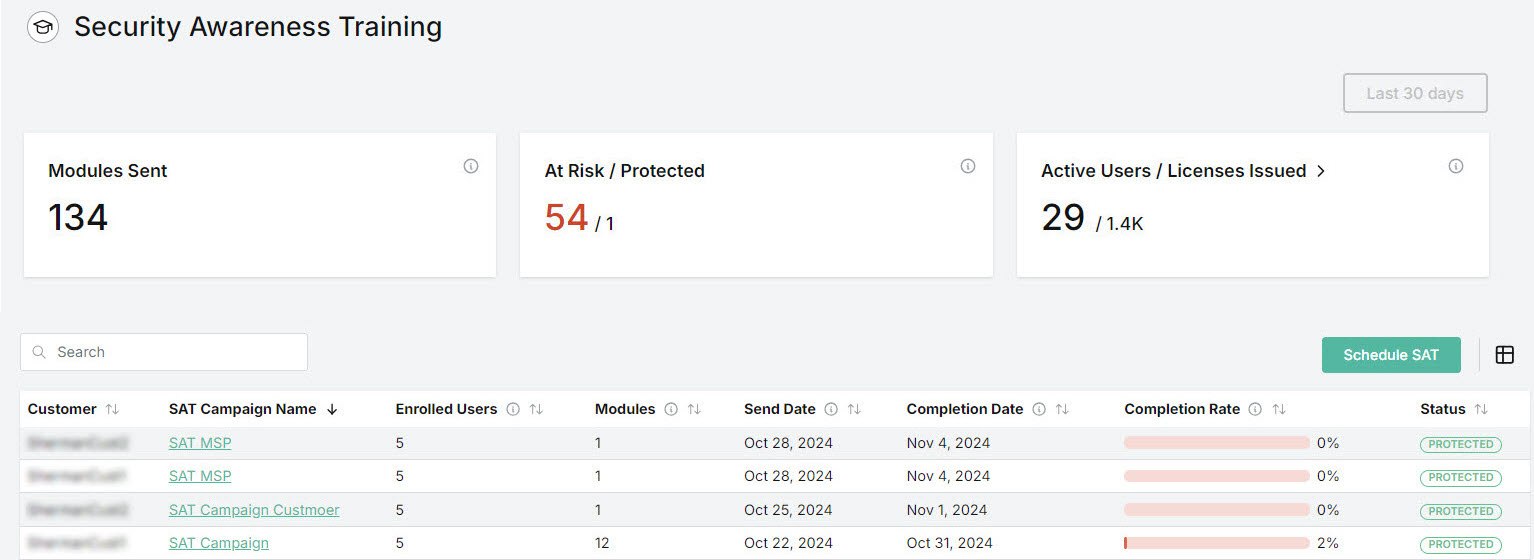
Three data cards display the following statistics for your customers:
Modules Sent
Total number of training modules sent to recipients for all campaigns over the last 30 days.
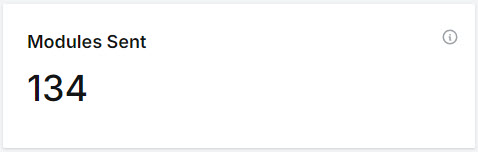
At Risk / Protected
A comparison of your customers who are not enrolled in a security awareness training (at risk) compared to those who are (protected) for the last 30 days.
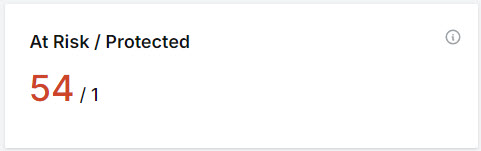
Active Users / Licenses Issued
A comparison of the combined total of your customers' active users to the overall number of SAT licenses issued by you.
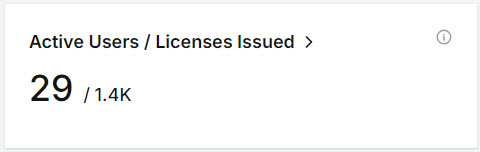
SAT Modules Completed vs Lures Clicked
The graph displayed in this section lets you view the correlation between completed SAT modules (in green) and clicked lures (in red). This can help you understand the effectiveness of security awareness training over a specific timeline. You have options to view it for all customers or a single customer and over different timelines.
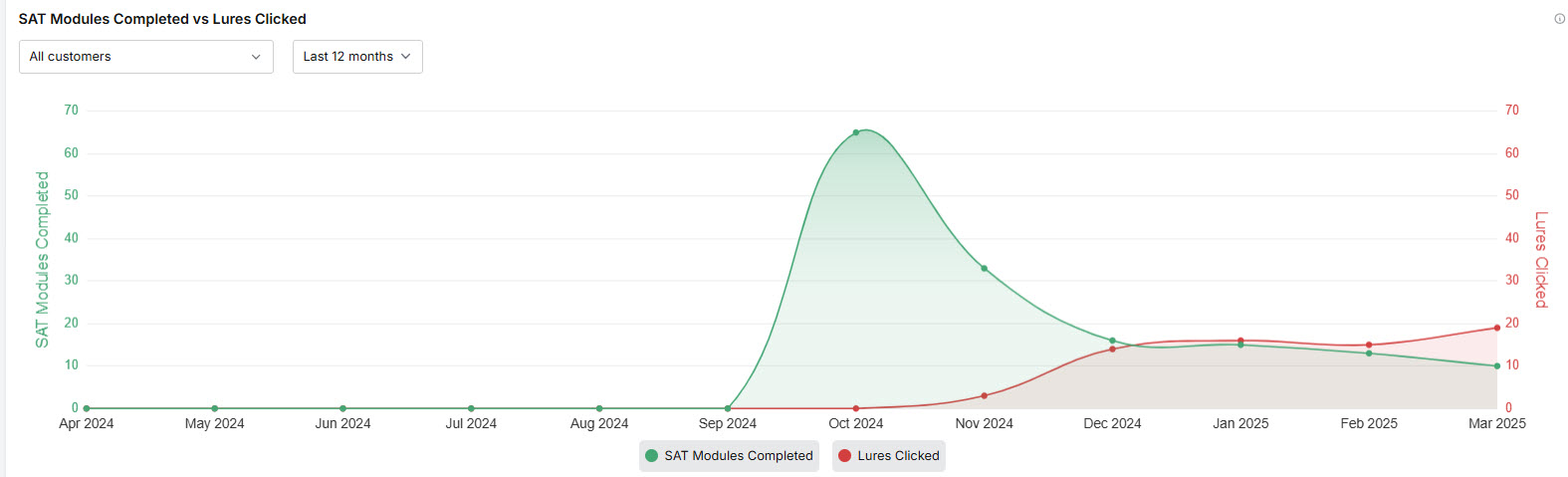
SAT Modules Completed: This data is displayed in green and is based on modules that have been completed by customers and users.
Lures Clicked: The data for lures clicked is based on unique clicks by customers. A unique click is defined as the first click by the user. Multiple clicks of the same lure are not counted.
You can manage how the data is displayed as follows:
Customer List: By default the All Customers option is selected in the dropdown menu, which means that the data displayed is the average for all customers. To view the trend for a particular customer, select that customer from the dropdown menu. The chart is updated to display data for just the selected customer over the period selected in the dropdown list.
Time period: By default the Last 12 Months option is selected from the dropdown menu, so you'll see the data for that time period. To view the trend for a particular month, select that month from the dropdown menu.
Hover your mouse over the graph to display a summary for a particular date.
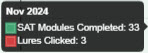
Select and de-select the labels to show and hide items from the graph.

Customers Table
The Customers table lets you see which of your customers are enrolled in security awareness training and those who are not, along with other details. Note that when you log in first, the list will be empty. You'll first need to schedule security awareness training and enroll your customers.
You can manage how the table is displayed as follows:
Use the Search
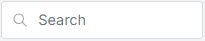 box to search the list of customers and the list of campaign names.
box to search the list of customers and the list of campaign names.Select the column
 icon to manage how table columns are displayed. By default, all columns are visible and arranged in a specific order. You can change the display by doing the following:
icon to manage how table columns are displayed. By default, all columns are visible and arranged in a specific order. You can change the display by doing the following:Select or deselect the checkbox beside a column name to show or hide a column.
Use the reordering
 icon to move columns up and down the list. This changes the left-to-right display. An item at the top of the list, for example, means that it will be the first column on the left. Select Reset Order to restore the columns to their default positions.
icon to move columns up and down the list. This changes the left-to-right display. An item at the top of the list, for example, means that it will be the first column on the left. Select Reset Order to restore the columns to their default positions.Resize columns by hovering your cursor over the column boundary you want to adjust until it becomes a resize
 cursor. Drag the boundary until the column is the width you want.
cursor. Drag the boundary until the column is the width you want.
Select the up/down
 arrows in the column headers to sort column content.
arrows in the column headers to sort column content.
The following definitions are useful as you consider the data:
Customer: The name of your customer.
SAT Campaign Name: Name of the security awareness training campaign. To view details of a specific SAT Campaign, locate the campaign in this column, and select the link to learn more.
Enrolled Users: Number of users who have been enrolled or sent emails.
Modules: Number of modules that are assigned in this campaign.
Send Date: Date that training is emailed to users.
Completion Date: Date by which training must be completed by users. Following the completion date, users will no longer be able to access the training.
Completion Rate: Progress bar indicating the percentage of modules completed by all users.

Status: Indicates which customers are enrolled in SAT campaigns and those who are not, as follows:

If your customers are Protected, then this means they are enrolled in Security Awareness Training that is active.

Customers with a status of At Risk means that they are not enrolled in Security Awareness Training and are at risk of phishing attacks.
To schedule Security Awareness Training, select Schedule SAT. See Schedule Security Awareness Training for further details.