Adding a Sender to the Allow List
Adding senders to the Allow List is a way of minimizing false positives for users. A false positive is when a user receives an email they know is clean, but has been flagged as malicious by Email Security and has had a banner applied to it. The Allow List only exists on customer level.
Important
When you add a sender's email address to the Allow List, it is not analyzed by Email Security and is delivered directly to the user's inbox. So be sure that the email is from a trusted source.
Go to Configuration > Mail Flow > Allow List. By default, the Allow List page opens with the Emails tab displayed. Select Allow.
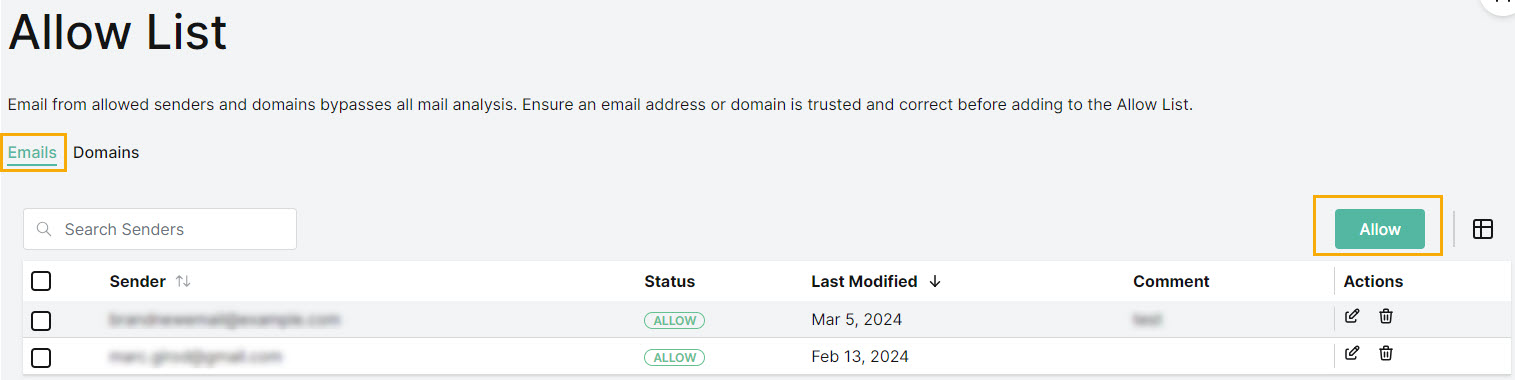
The Allow Sender window opens.
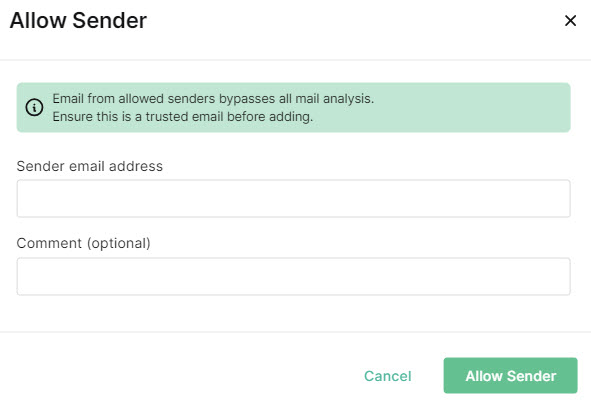
In the Allow Sender window enter:
Sender email address: Enter the email address of the sender you want added to the Allow List.
Important
No Email Security Analysis will be performed on this email address once it is added to the Allow List so be sure that it is a trusted email before adding.
Comment (optional): Enter a description for the email. This might include a reason the email can be excluded from analysis.
Select Allow Sender.
The email address is displayed in your Allow List.
