Removing the Email Security Solution from a Customer
Follow the steps below to remove the Email Security solution from a customer.
First, turn off the Email Security solution for the customer in the TitanHQ platform.
Go to Customers in your left menu and locate the customer in the table. Select the edit
 icon in the Actions column.
icon in the Actions column.In the Edit Customer window, select Next.
In the next window, select Email Security to turn it off. Select the checkbox to acknowledge that further action is required by you in the customer's Azure tenant.
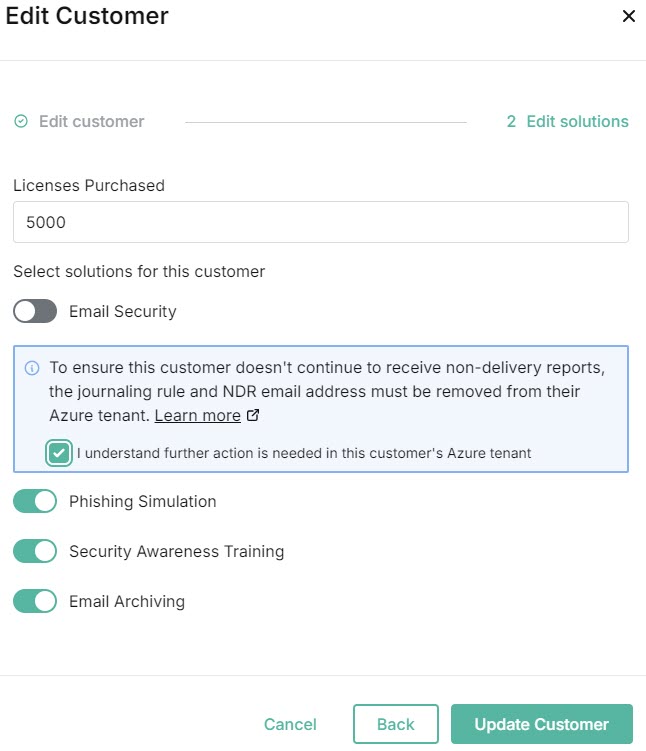
Select Update Customer.
Remove the journal rule that you set up when you were onboarded.
Go to https://purview.microsoft.com/datalifecyclemanagement/exchange and in the left menu, select Exchange (legacy) > Journal Rules.
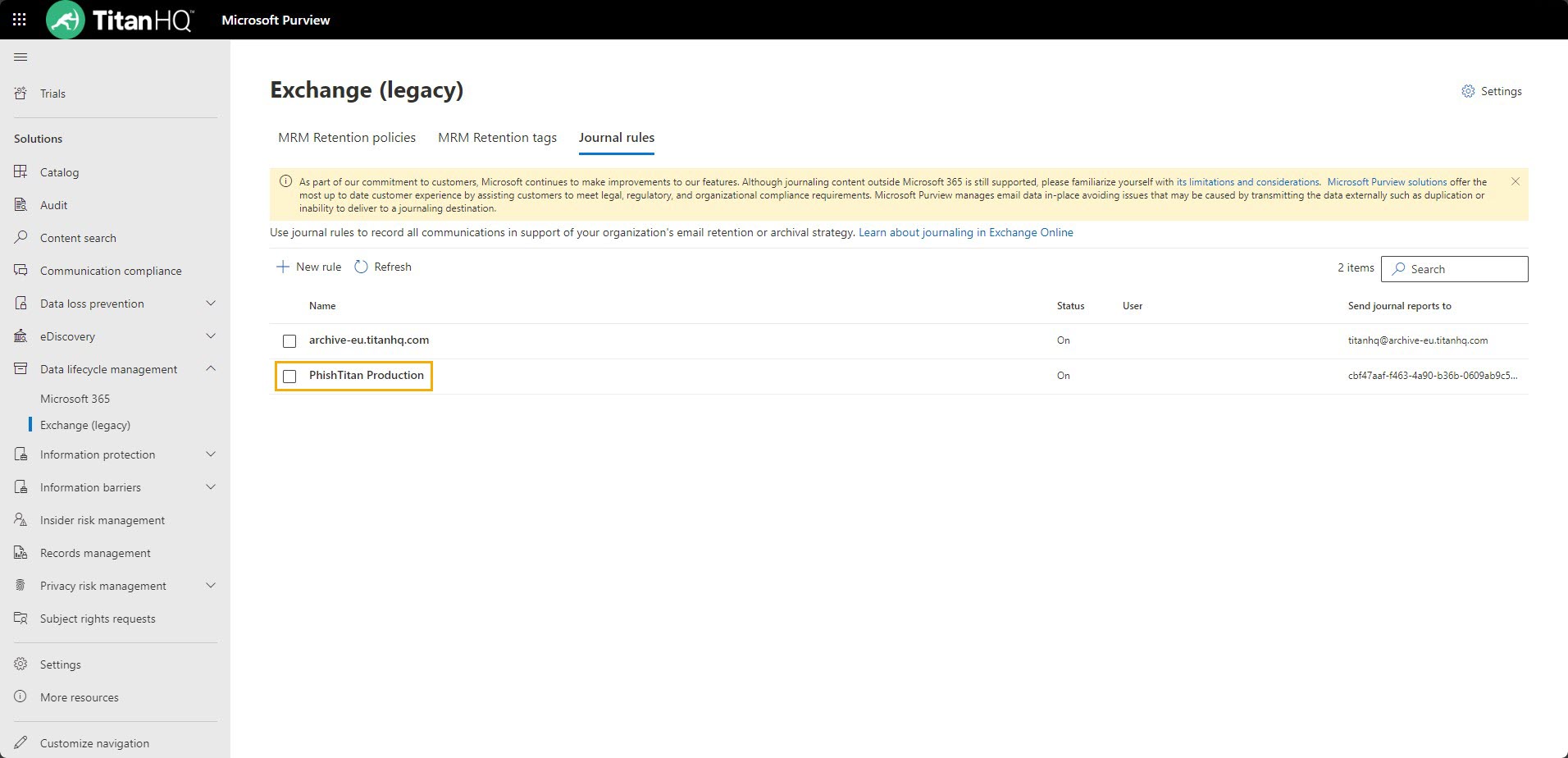
Select the checkbox beside the journal rule and then Delete.
Change the NDR email address.
Go to https://purview.microsoft.com/settings/application-settings/datalifecyclemanagement and select Exchange (legacy) > Settings.
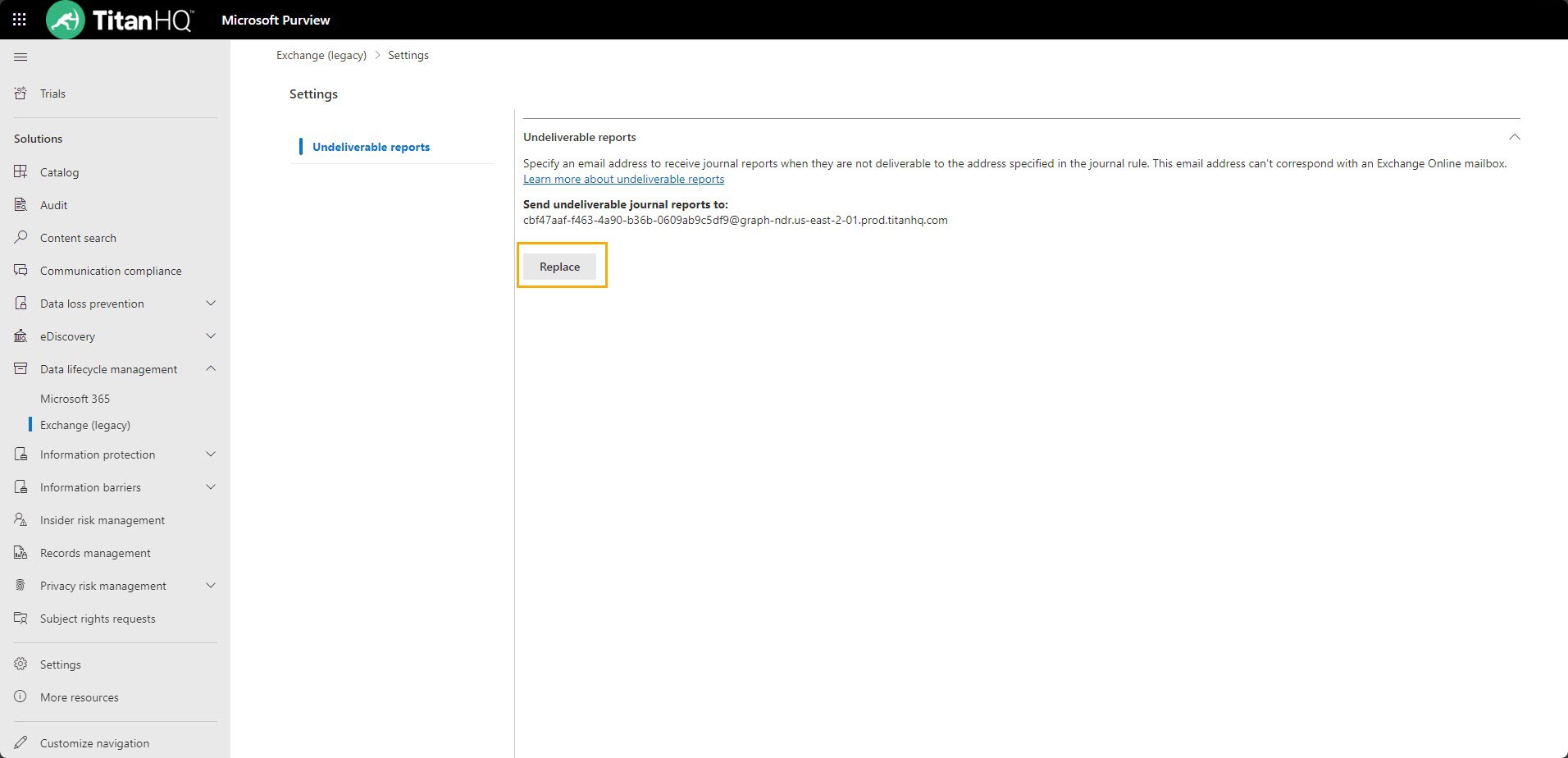
Remove the NDR email provided by TitanHQ and replace it with a new email address managed by you.
Remove the Outlook Add-in for all users.
Go to https://admin.microsoft.com/Adminportal/Home#/Settings/IntegratedApps > Deployed Apps.
Select THQ for Outlook > Actions > Remove App. This will remove the Outlook Add-in for all end users.
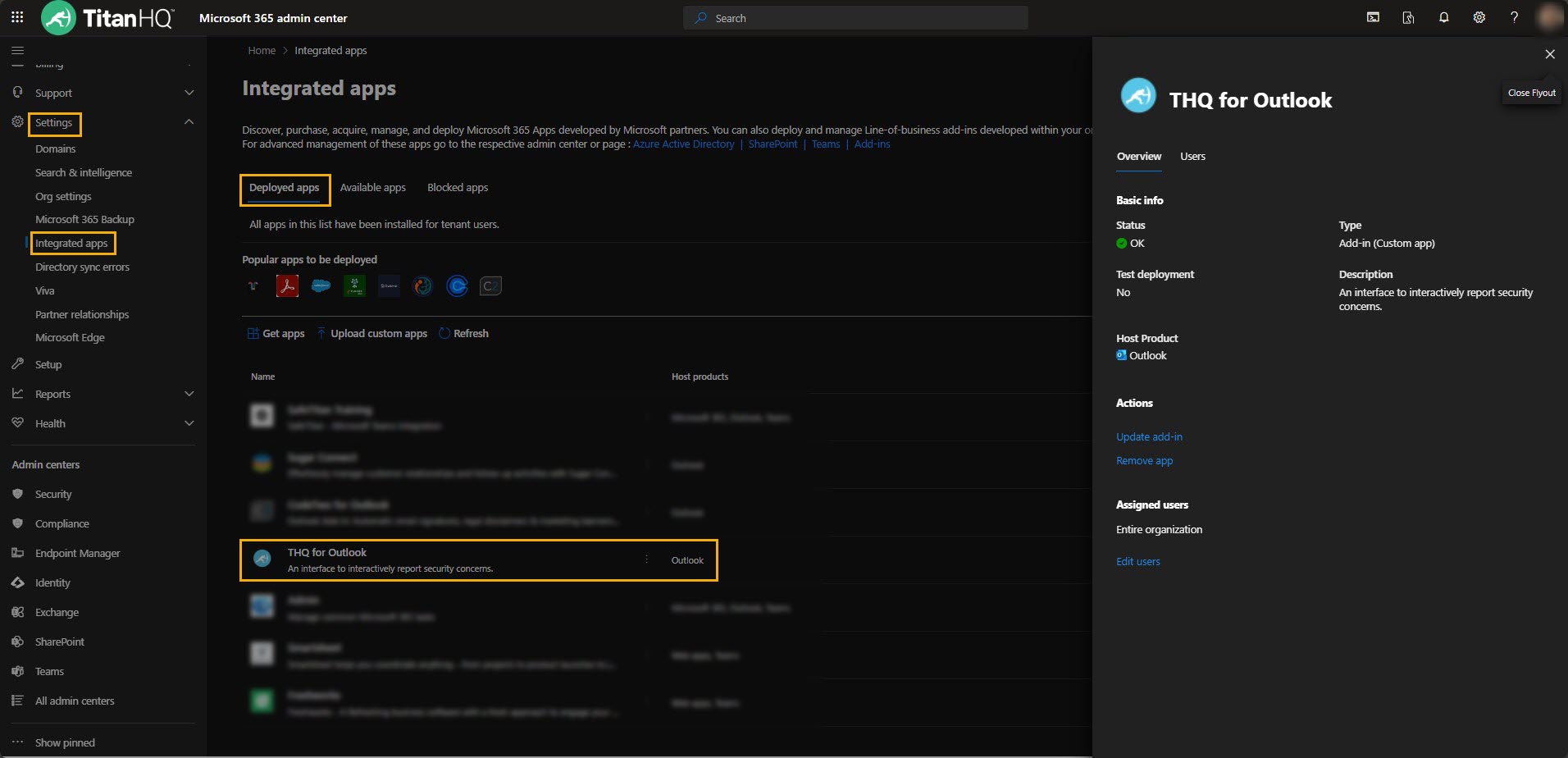
Important
You do not need to remove the Enterprise App as you may be using it for other TitanHQ solutions, such as Phishing Simulation or Security Awareness Training.
