Adding a Domain to the Allow List
Adding domains to the Allow List is a way of minimizing false positives for users. A false positive is when a user receives an email they know is clean, but has been flagged as malicious by Email Security and has had a banner applied to it. The Allow List only exists on customer level.
When you add a domain to the Allow List, then all the sender emails using that domain bypass Email Security analysis. If you believe a domain to be clean, then this is a more efficient method then adding sender emails individually for that domain.
Important
When you add a domain to the Allow List, the email addresses using that domain are not analyzed by Email Security and are delivered directly to the user's inbox. So be sure that the domain is a trusted source.
Go to Configuration > Mail Flow > Allow List. When the Allow List page opens, select the Domains tab and then Allow.
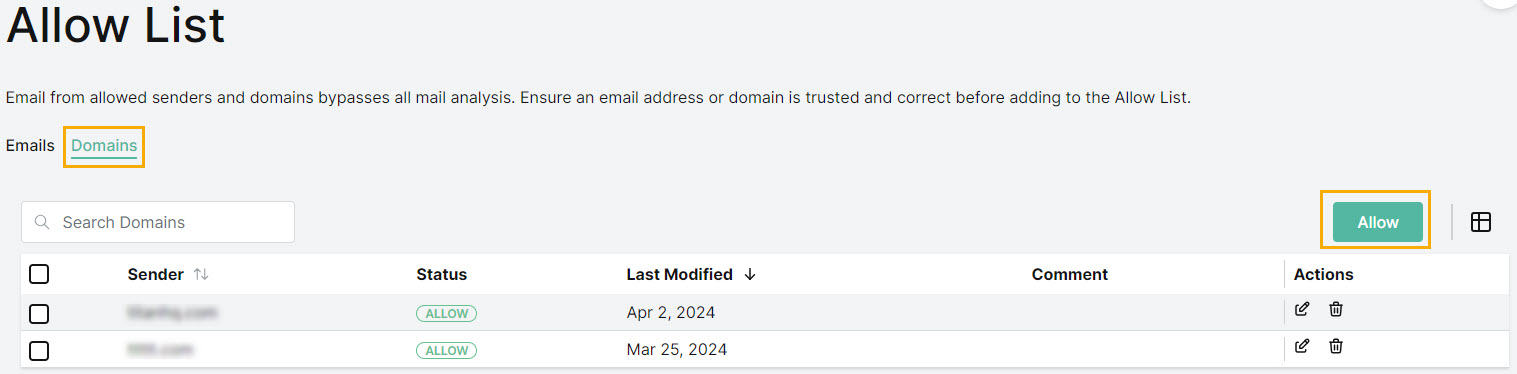
The Allow Domain window opens.
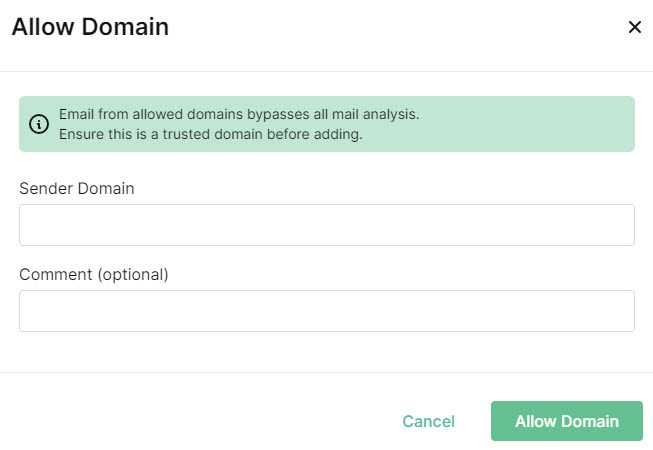
In the Allow Domain window enter:
Sender Domain: Enter the domain address you want added to the Allow List.
Important
No Email Security Analysis will be performed on emails from this domain once it is added to the Allow List so be sure that it is a trusted domain before adding.
Comment (optional): Enter a description for the domain. This might include a reason the domain can be excluded from analysis.
Select Allow Domain.
The domain is displayed in your Allow List.
