Administrators
Go to Settings > Administrators to view and manage administrators.
Use the search
 box to search the list of administrators.
box to search the list of administrators.Select the column
 icon to display the table column names. Slide each on and off to view or hide a column.
icon to display the table column names. Slide each on and off to view or hide a column.To delete an administrator, select the box
 beside the administrator (or administrators) and select Delete.
beside the administrator (or administrators) and select Delete.
The following information is available for each administrator:
Full Name: Administrator's first and last name.
Email: Email address for administrator.
Role: Role assigned to administrator.
Editing Administrator Details
Select the edit  icon under the Actions column to edit an administrator's details. When you're finished, select Save Changes.
icon under the Actions column to edit an administrator's details. When you're finished, select Save Changes.
Add an Administrator
Go to Settings > Administrators and select Add. The Add an Administrator window displays:
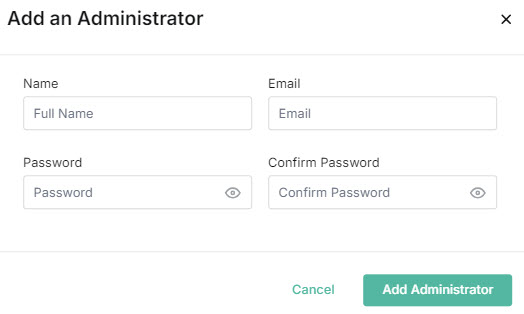
Enter the following details:
Full Name: Enter the first and last name of this administrator.
Email: Enter an email address for this administrator.
Warning
The same email address cannot be used for an MSP admin and a Customer admin.
Password: Enter a password for this administrator. Passwords must be a minimum of 12 characters (max. 64) and include one lower case character, one upper case character, a number and a special character. Select the password icon to display the password and ensure you enter the same password in both fields.

Confirm Password: Confirm the password entered in the Password field.
Select Add Administrator.
