Add a Journaling Rule
As part of configuration, you need to create a journaling rule in Microsoft 365 to allow email flow through the Email Security service.
A journaling mailbox is the mailbox that receives messages that match a journaling rule's conditions. Messages matching the rule's conditions are delivered to the journaling address specified in the rule.
You have a unique Email Security journaling address available to you in Email Security to create the journaling rule.
Important
A Microsoft 365 or Office 365 mailbox can't be used as a journaling mailbox.
Follow the steps below to add a journaling rule for Email Security to Microsoft 365.
From the customer level in Email Security, go to Settings > Connections.
Under Step 2 Add a journaling rule to Microsoft 365, select More Details.
Select the
 icon to copy your unique journaling email address.
icon to copy your unique journaling email address.Go to https://purview.microsoft.com/datalifecyclemanagement/exchange
From the left menu, select Exchange (legacy) > Journal rules.
Select the
 New rule tab.
New rule tab.Paste the journaling email address copied in Step 3 into the Send journal reports to: field.
Under Journal messages sent or received from, select Everyone.
Under Type of message to journal, select All messages. The completed form should look as follows:
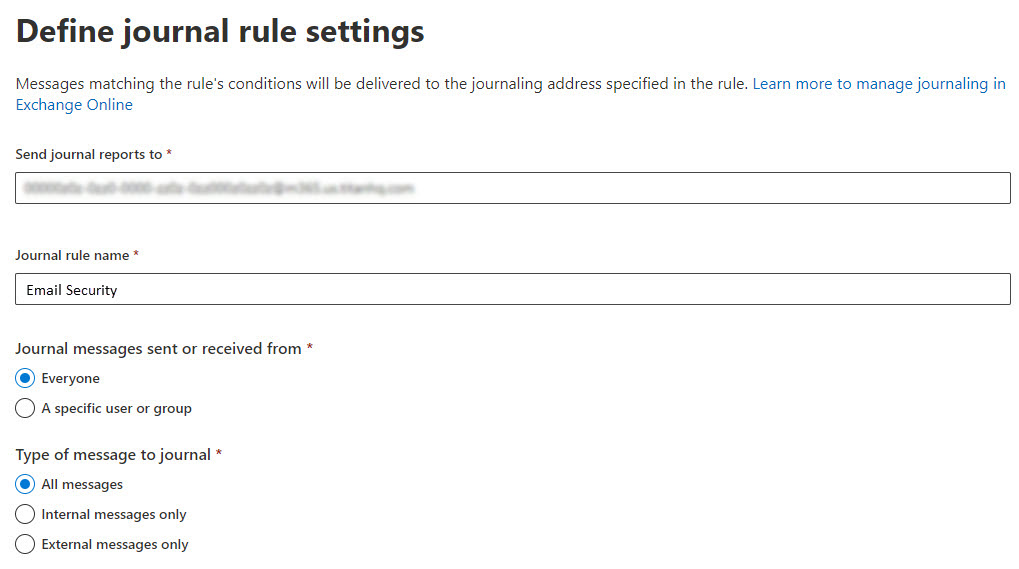
In the Journal rule name: field, enter a name for this rule. For example, Email Security.
Select Next and then Submit.
