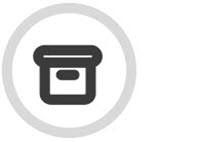Downloading Emails
You can download single or multiple emails from your email archive. After performing a search (using the new UI), do the following:
For Single Downloads
Select the email so that it appears in the pane to the right of the results.
In the upper right corner, select the ellipsis and then Download.
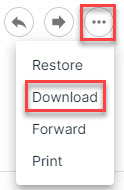
In the window that opens, enter a name for the file, and select Download.
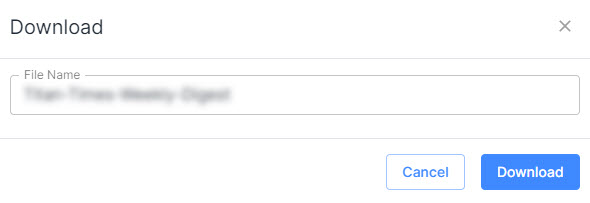
You'll be prompted to save the file to one of your folders.
For Multiple Downloads
Select the checkboxes beside the emails you want to download.
In the sub-navigation menu, select ...More > Download Results.
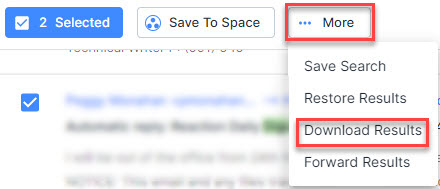
In the window that opens, you can do the following:
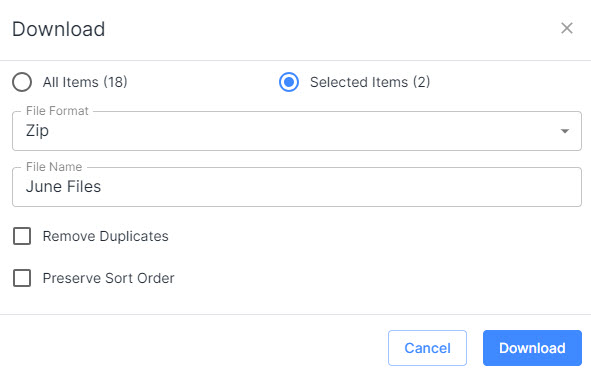
Choose to download all the emails from the search or just the ones you have selected, by toggling between the two radio buttons.
To indicate how you want your file to be formatted, select Zip, PDF or PST from the File Format dropdown menu.
Enter a name for the file in the File Name field.
You can select the Remove Duplicates checkbox to automatically remove any duplicate emails from the downloaded file.
If you select Preserve Sort Order, then whatever choice you made to sort results will be preserved in the downloaded file.